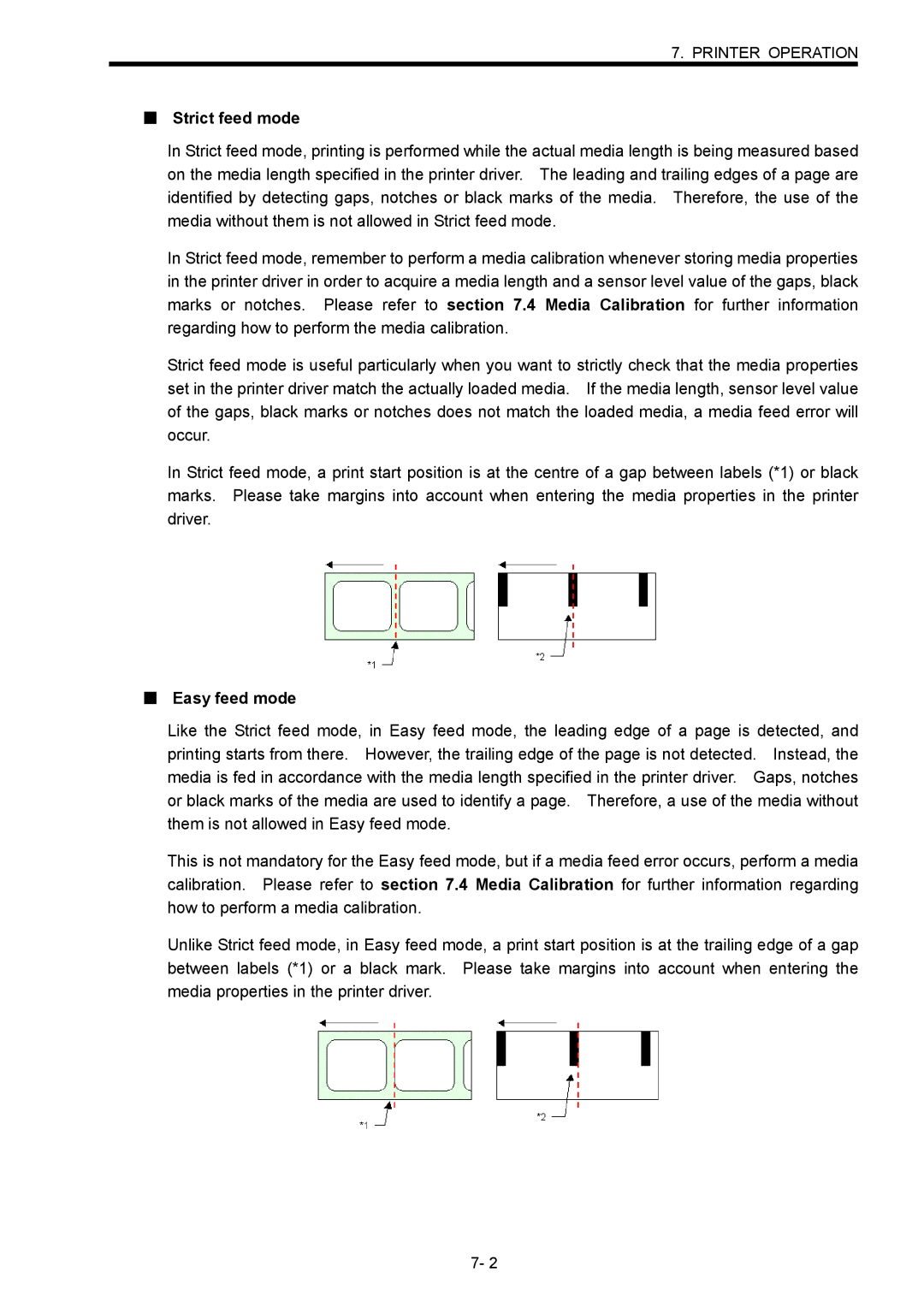7. PRINTER OPERATION
■Strict feed mode
In Strict feed mode, printing is performed while the actual media length is being measured based on the media length specified in the printer driver. The leading and trailing edges of a page are identified by detecting gaps, notches or black marks of the media. Therefore, the use of the media without them is not allowed in Strict feed mode.
In Strict feed mode, remember to perform a media calibration whenever storing media properties in the printer driver in order to acquire a media length and a sensor level value of the gaps, black marks or notches. Please refer to section 7.4 Media Calibration for further information regarding how to perform the media calibration.
Strict feed mode is useful particularly when you want to strictly check that the media properties set in the printer driver match the actually loaded media. If the media length, sensor level value of the gaps, black marks or notches does not match the loaded media, a media feed error will occur.
In Strict feed mode, a print start position is at the centre of a gap between labels (*1) or black marks. Please take margins into account when entering the media properties in the printer driver.
■Easy feed mode
Like the Strict feed mode, in Easy feed mode, the leading edge of a page is detected, and printing starts from there. However, the trailing edge of the page is not detected. Instead, the media is fed in accordance with the media length specified in the printer driver. Gaps, notches or black marks of the media are used to identify a page. Therefore, a use of the media without them is not allowed in Easy feed mode.
This is not mandatory for the Easy feed mode, but if a media feed error occurs, perform a media calibration. Please refer to section 7.4 Media Calibration for further information regarding how to perform a media calibration.
Unlike Strict feed mode, in Easy feed mode, a print start position is at the trailing edge of a gap between labels (*1) or a black mark. Please take margins into account when entering the media properties in the printer driver.
7- 2