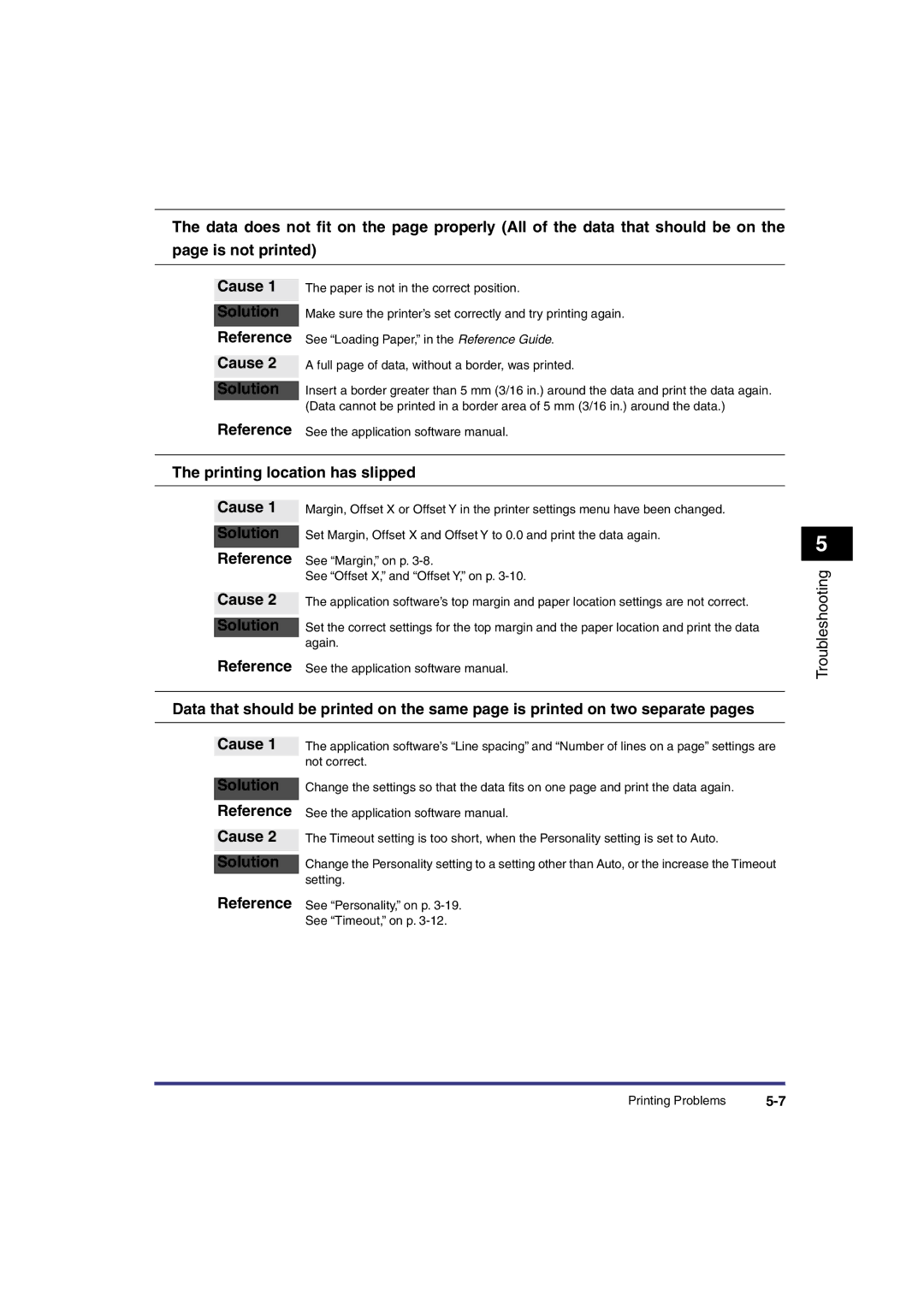Please read this guide before operating this equipment
PS/PCLPCL PrinterPrinter GuideGuide
PS/PCL Printer Guide
About the Manuals for the Machine
Contains the Index and Appendix
How This Manual Is Organized
Preface
About Abbreviations
About Trademarks
License Notice
Trademark Credits
Laser Safety
Safety Information
Table of Contents
Printer Settings Menu Functions and Operation
Report Settings Menu
Symbols Used in This Manual
How to Use This Manual
Keys Used in This Manual
Illustrations Used in This Manual
Displays Used in This Manual
Printing
Operation of the Machine and Terms Used in This Manual
Additional Functions Screen
What the Machine Can Do
Xii What the Machine Can Do
Before You Start Using the Machine
What Are Menu Functions?
Understanding the Printer Settings Priorities
Before You Start Using the Machine
Menu Functions
Accessing the Menus
Press Settings or Utility to access the corresponding menu
You Start Using the Machine
Using the Printer Settings Menu
Before
Press Printer Settings Press Settings
Confirm the setting, then press OK
Using the Report Settings Menu
Press Report Settings
Press PCL Press Configuration Press Yes to print
Configuration Page Sample
12Using the Report Settings Menu
Menu Functions and Operation
Menu
Printer Settings Menu Functions
PCL
Functions and Operation
Millimeters, Inches
Menu Functions and Operation
Following table lists functions of the Report Settings Menu
Report Settings Menu Functions
6Report Settings Menu Functions
Operation
Printer Settings Menu Functions and Operation
Printer Settings Menu Functions and Operation
Copies 2000
Settings Menu
Sided Printing On, Off
Page
Has not been selected through the application,
Paper Size On, Off Override
Toner Save On, Off
Density
Operation
Layout Binding Long Edge, Short Edge
Printer
Pressing increases the setting value by 0.5 mm
Binding and Margin Settings
Printer Settings
ABC DEF
Auto Continue On, Off
Print After Completing RIP On, Off
No options Saddle Finisher-J1 Finisher-G1
14Settings Menu
Saddle Finisher-G1
Printer Settings Menu Functions
Finisher-J1
Punch None, Top, Bottom, Left, Right
Booklet On, Off
Independently from the driver
Personality Auto, PS, PCL
Transparency Inter- leaving None, Blank, Printed
Initialize
Pitch 44 10.00 99.99 cpi in increments of 0.01 cpi
PCL/PS Settings
Orientation Portrait, Landscape
Font Number
MATH8, MCTEXT, MSPUBL, PC775, PC8, PC850, PC852
Symbol Set
Dimension 138 432 mm
Form Lines 64 128 lines
Append CR to LF Yes, No
PS Printer Kit-C1 Only Job Timeout 3600 s
Wait Timeout 300 3600 s
Print PS Errors On, Off
Utility Menu
24Utility Menu
Report Settings Menu
PCL Menu
Report Settings Menu
This section explains the report functions available for PS
PS Menu Printer Kit-C1 Only
4PS Menu Printer Kit-C1 Only
Troubleshooting5
Resetting the Machine After a Service Call Message
Responding to Error Messages
Troubleshooting
Solution
When a Message Is Displayed
E677-5800 PDL Service Call
Printer Trouble
Printing Problems
Meaningless characters are being printed
Printing Problems
Printing location has slipped Cause
Print Quality Problems
Appendix
Appendix
What Is a Font?
Some Basic Facts About Fonts
Attributes of Fonts
Typeface
Stroke Weight
Style
Points size
Point size
Character Width Fix and PS
Pitch cpi
Orientation
Process by which letters are printed
Symbol Set
Bit-mapped Fonts
Bit-mapped Fonts and Scalable Fonts
Scalable Fonts
OCR Sets Fonts PCL
Standard Scalable Fonts PCL
Bar Code Fonts PCL
Following symbol sets are included with the machine
Symbol Sets For Scalable Typefaces Only
PS Fonts Printer Kit-C1 Only
Appendix
Appendix
PCL Font Lists
Checking the Font Lists for Available Fonts
Font Name
Typeface Samples
Appendix
18Checking the Font Lists for Available Fonts
UPC/EAN
Bar Code Scalable Fonts PCL
OCR Code Scalable Fonts PCL
PS Fonts Printer Kit-C1 Only
22Checking the Font Lists for Available Fonts
Appendix
24Checking the Font Lists for Available Fonts
Appendix
26Checking the Font Lists for Available Fonts
Appendix
28Checking the Font Lists for Available Fonts
Appendix
DeskTop
Symbol Sets
ISO 8859-1 Latin ISO 8859-10 Latin
ISO 8859-2 Latin ISO 8859-9 Latin
ISO French ISO German
ISO Italian ISO Norwegian
ISO Spanish ISO Swedish
ISO United Kingdom Legal
Math-8 MC Text
Microsoft Publishing PC-1004
PC-775 PC-8
PC-8 D/N PC-850
PC-852 PC-Turkish
PI Font PS Math
PS Text Roman-8
Symbol Ventura International
Ventura Math Ventura US
Windows 3.0 Latin Windows 3.1 Latin
Windows 3.1 Latin
Windows Baltic Wingdings
9 Barcode Code
Codebar Interleaved 2
MSI / Plessey PostNet
UPC / EAN barcode
OCR-B
Configuration Page Sample
Hardware Configuration
Software Specifications
Specifications
Numerics
Index
Job Securing Time Job Timeout Layout Margin
Printer Settings Menu
Staple Position
Canon INC