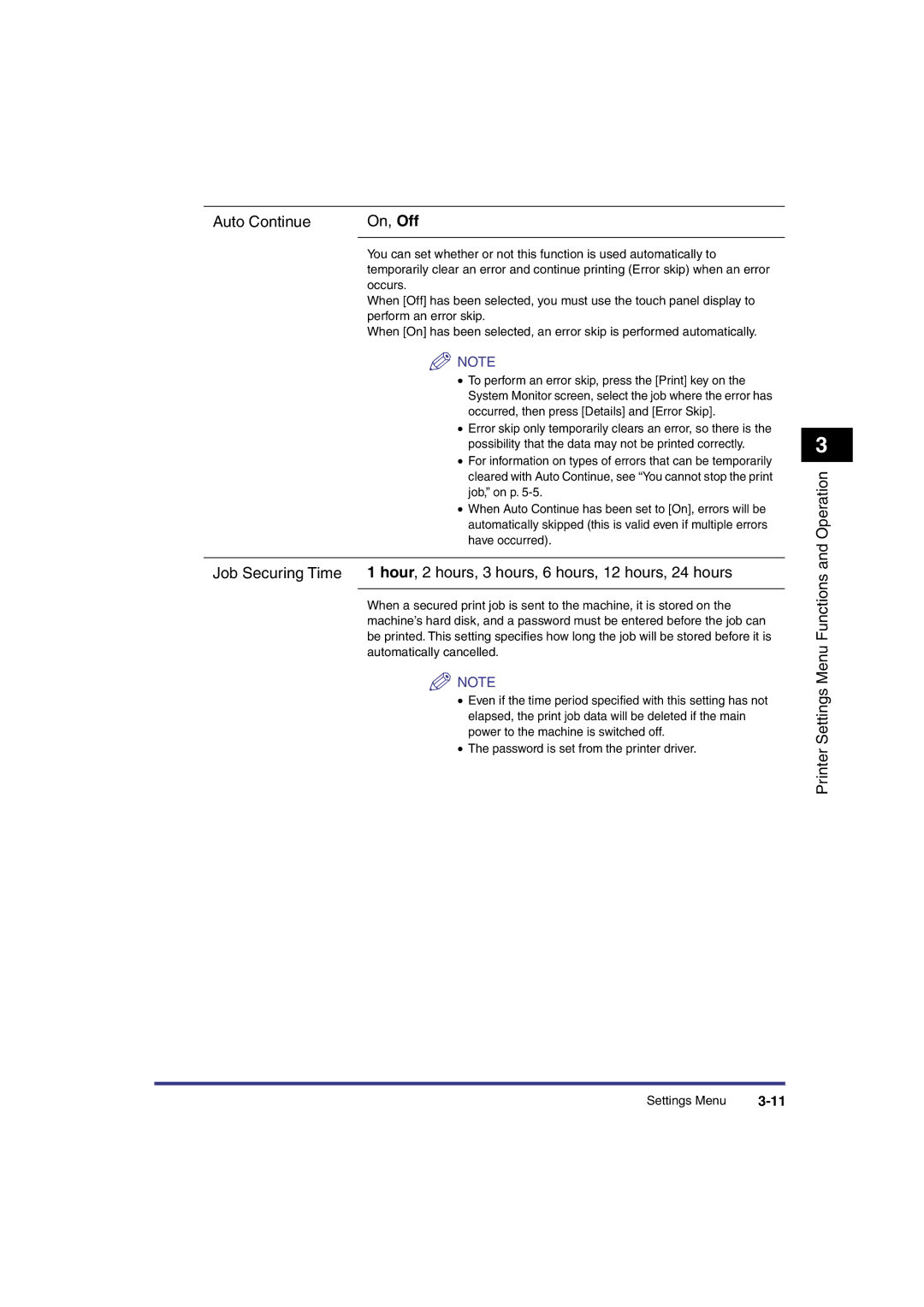Auto Continue | On, Off |
|
|
You can set whether or not this function is used automatically to temporarily clear an error and continue printing (Error skip) when an error occurs.
When [Off] has been selected, you must use the touch panel display to perform an error skip.
When [On] has been selected, an error skip is performed automatically.
![]() NOTE
NOTE
•To perform an error skip, press the [Print] key on the System Monitor screen, select the job where the error has occurred, then press [Details] and [Error Skip].
•Error skip only temporarily clears an error, so there is the possibility that the data may not be printed correctly.
•For information on types of errors that can be temporarily cleared with Auto Continue, see “You cannot stop the print job,” on p.
•When Auto Continue has been set to [On], errors will be automatically skipped (this is valid even if multiple errors have occurred).
Job Securing Time 1 hour, 2 hours, 3 hours, 6 hours, 12 hours, 24 hours
When a secured print job is sent to the machine, it is stored on the machine’s hard disk, and a password must be entered before the job can be printed. This setting specifies how long the job will be stored before it is automatically cancelled.
![]() NOTE
NOTE
•Even if the time period specified with this setting has not elapsed, the print job data will be deleted if the main power to the machine is switched off.
•The password is set from the printer driver.
3
Printer Settings Menu Functions and Operation
Settings Menu |