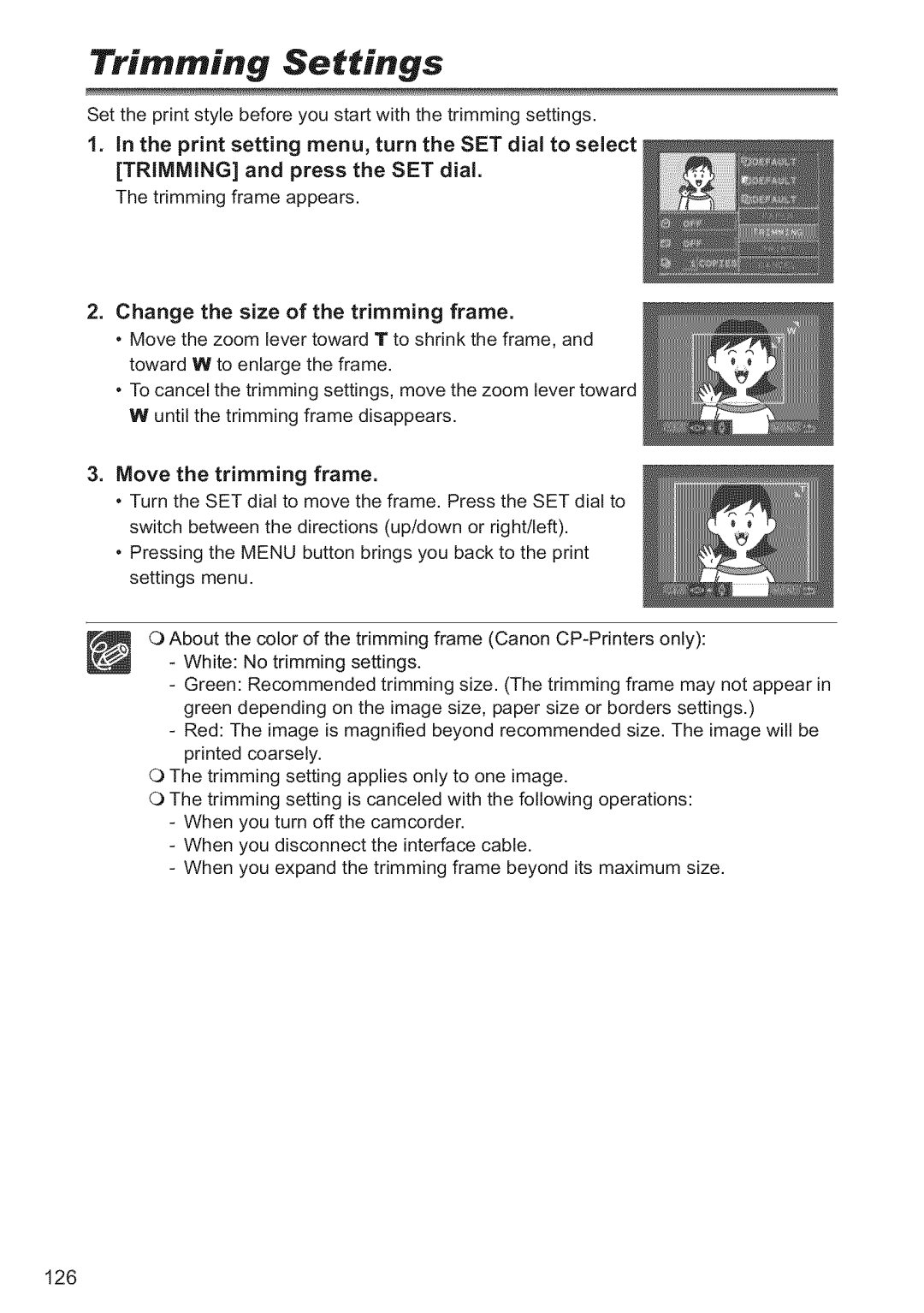English E
Franais E
MiniirY Digita
Copyright Warning
Important Usage Instructions
Product to Rain or Moisture
Fully
=-2
Round NECSECTION820
Usedin
Using This Manual
Nd References
Manual
Contents
Memory
Using
Trimming Settings
Direct Printing
Checking Supplied Accessories
Components Guide
@ TAPE/CARD
Unlock
USB
ELURA90/ELURA85
Photo
Zero SET Memory
START/STOP
Search
Preparing the Power Supply
Turn the Power switch to OFF
Connect the power cord
Usingold
Power adapter
Playback Times
BP-2L12 BP-2L14
Time
OPEN/EJECT
Cover
Ins,ailing ,he Backup Ba**ery
Insert the battery holder Close the LCD panel
LCD panel
Preparing the Camcorder
Hold the camcorder with your right
Left
Atta th u
MnHnfinn fh Wi Affr.hmnf
Using the Wireless Controller
Arrow and pull out the battery holder
LGD Backlight
Adjusting the LCD Screen
Rotating the LCD Screen
Press the Open button and open LCD panel 90 degrees
ZONE/DST
Setting the Time Zone Date and Time
Press the Menu button to open the menu
Press
London Wellgtn
Di g Date m ig Qdig
Open button at LCD
Recording Movies on a Tape
Push
Panel and open the LCD panel Press Start/stop button
Menu Display Setup LCD MIRROR...ON
Image
LCD Mirror
Page
ScreenDispays during RecQrding
Record Review
Camcorder returns to record pause mode
Re iei n g an d S e ar c b in g w be n Re c or d ing
Record Search
Zooming
Move it
Turn the SET dial to select a setting option
Dinifn 7nnm
Tips for Making Better Videos
Holdincj the Camcorder
For More Stability
Press the l button to rewind the tape
Playing Back a Tape
Open the LCD panel
Press the /l button to begin playback
PJayback Pause
Fast Forward Playback / Rewind PJayback
Adjusting the Volume
Adjusting
Menu
Playing Back on a TV Screen
TVs with AudiQLVideo Temina!s
Se! ctin g tbeAudio
Menus and Settings
Se!,c,tin N,,nu ,and,,,Settings
Effect Setup
= =
Menu
Moderate
Submenu Menu Item
Card Camera Menu
Submenu Menu Item
Card Play Menu
Print
Using the Recording Programs
RecordiogProgram, O l
Set Program Selector To Easy
Press the SET dial
List of the program AE modes appears
Using the Night Modes
Menu
Settheprogram selector to @
Skin Detail Function
Adjusting Exposure Manually
Set the program Selector
SET
Focus
Adjusting the Focus Manually
Press the Focus button. iv1Fappears
Set the program
Infinity Eus
MF oo appears
Auto
Setting White Balance
Menu
Indoor
Page
Close the menu
Setting the Shutter Speed
Set the program selector to
Autoauto
Open Menu Select
Set It to OFF and close Menu
Using the SelFTimer
Press Start/stop
Tape, picture and We recommend using
Changing AudiQ MQde
Using HeadphQnes during ReCording
Audio Recording
To 16bit and close the menu
MicmphQne
Audio Setup
Recording With an
Wind Screen
Fade Trigger
Using Digital Effects
Faders
FADE-T
Effects
Multi-Image Screen q3
Sequences
Button
Modes
Play VCR
Using,,,,the,,,,M
Se!e¢ing a Effec
Effects
Widescreen TV Recording
Widescreen
Recpause
Magnh ing the Image
Move the zoom lever toward T
Cting tbDatel!ime Disp!a CQmbination
Open the menu and select Display SETUP/ . Select Data Code
Displaying the Data Code
Set it to Camera Data or CAM. & D/T and close the menu
Mmm
It to on and close the menu
End Search
Returning to a Pre-marked Position
Recorded consecutively
Date Search
Changing the My Camera S etti n g s
Select a setting option and close the menu
Customizing the Camcorder
Select the menu item you wish to change
Select
Changing the Display Language
Select
Language Close
Menu Brzghtness
Other Camcorder Settings
Dzsplay Setup
Brightness
Tuning Qff b Image SbiJize
Disappears
Recording to a VCR or Digital Video Device
Stop playback
Page
Analog Video
Devices
Or Can
DV Dubbing
Recording from Digital Video Devices
Press the button to stop recording
Nptin n the Dvie
Converting Analog Signals into Digital
Signals Analog-Digital Converter
Video
VcRsETop3oLAv........ov
Audio Dubbing
Connecting
Connecting an Audio Device
Microphone
Press the Audio DUB. button on the wireJess controller
00,osE,0P L12b,,ERE01Jt,00,o
Computer IEEE1394
Transferring Video Recordings to a
Open
Inserting and Removing a Memory Card
ReQing the Cad
Insert
Selecting the Image QualitylSize
Banging the StiU image Quality
Changing tb
160×120 and close the menu
Example
Continuous Reset
File Numbers
MENU38
Press Photo
Set Camcorder To Card Camera Mode
Recording Still Images on a Memory Card
Halfway
Screeo Disp!ays dudog Stil! Image Recordiog
Appears
Recording a Still image on a Memory Card While
While you are recording a movie, press the Photo button
Immediately
Set the camcorder to Play VCR mode
Recording from Qther Device
Using the Flash
Press the flash button
Press the Photo button halfway
Reviewing Still Image Right after
Recording
Recording Motion Jpeg Movies on a Memory Card
100
MB SD
ScreenDispays during Movie RecQrding
@M lerai@t6
101
102
Selecting the Focusing Point
NCA,ERASETOP38/ IlLFcsPR.... J
Press and hold the Photo button
Drive Mode
Selecting
104
Press the Photo button
105
Card + button clockwise. Card button counterclockwise
Recording Panoramic Images S,i,ch Assis, Mode
Select the direction with the Card +/- button
106
Video Software Instruction Manual
107
Playing Back a Memory Card
Images
Cardmix
109
Show
Slide Show
Card Operations
Protecting Images
Select the image you wish to protect
Protect
Erasing a Single ImagelA!! !mages
Erasing In, ages
Eras ing a Sing!e !mage
111
Card Luminance Key Card Lumi
Combining Images Card Mix
Card Chroma Key Card Chroma
Camera Chroma Key CAM. Chroma
Mixleveladjustmentblueareaofthecardanimationimage
113
Card Chroma Key
Card Luminance Key
Card Animation
Camera Chroma Key
115
Formatting a Memory Card
116
Select Format
Creating a Start-up Image
Select a still image with the Card +/- buttons
Inte
Connecting
Printing Still Images
118
119
Select the print settings 3
Printing ae Se!ecting th Pint Sttings
Select Still image you wish to print with
Printing Errors
120
Turn the SET dial to select Print and press the SET dial
Selecting the Print Settings
Setting Rint Sty!e
Including the Date in the Print
122
Sttig the Pdnt Style
Setting the Print Effect image Optimize
Print setting Style and press
Menu, turn the SET dial to select the SET dial
Image Standard
Rint Sty!e
Turn the SET dial to select Borders and press the SET dial
Multiple
Selecting the Imaqe Style
Selecting the Borders
Trimming Settings
126
Wish To print Press
Printing with Print Order Settings
Copies
Open File OPER. menu Select
Erasing All Print Orders
128
Digital Video Solution Disk
Computer
Transferring Memory Card Images to a
Epaatiens
130
131
Transferring All images, New images or images with
Ransfer Qrder
Orders
132
Open the menu and select Card Operations
Selecting Images for Transfer Transfer Order
Erasin g, A!! Iransfer Qders
You Wish
Start DV Messenger
About the Network Mode DV Messenger Version2
Preparati
134
Screen Displays
SETUP/ . Select TV Screen
Menu Display Setup Displays
It to
Mode
Screen Disp!ays duEing RecordingL!ayback
@ @@@@@
136
Card Play Mode
137
Card
List Messages
MemQry
Re!ated
Direct Prit Re!ted Mssages
139
Printer Error
140
Storage
MaintenancelOthers
Carncorder Body and Lens
LCD Screen
142
When the camcorder is left in a humid
Room
Cases
Battery Pack Hand!ing PrecautiQns
143
About
It hiu m B u tie n B atte ry H an d !in g R re cau tio n s
Protecting Tapes from Accidental Erasure
145
Using ,,,,the
Power Sources
Playback on a IV Screen
Recording/Playback
Troubleshooting
Power Source
146
Recording
147
Editing
148
=s=
Memory Card Operation
149
System Diagram Availability differs from area to area
150
Packs
Optional Accessories
Use of genuine Canon accessories is recommended
CB-2LT
152
WD-H34 Wide-converter
WS-2O Wrist Strap
SC-1000/SC-2000 Soft Carrying Case
153
Specifications
ELU RAgO/ELU !851ELU
Adapter
CA5ZO CQmpact
Pawer
NB2LH Batte Pack
Provided Accessories
Optional Accessories
Item Codes
AV-DV
TV, VCR
MIC
Network
For the United States
159
Icanadai
160