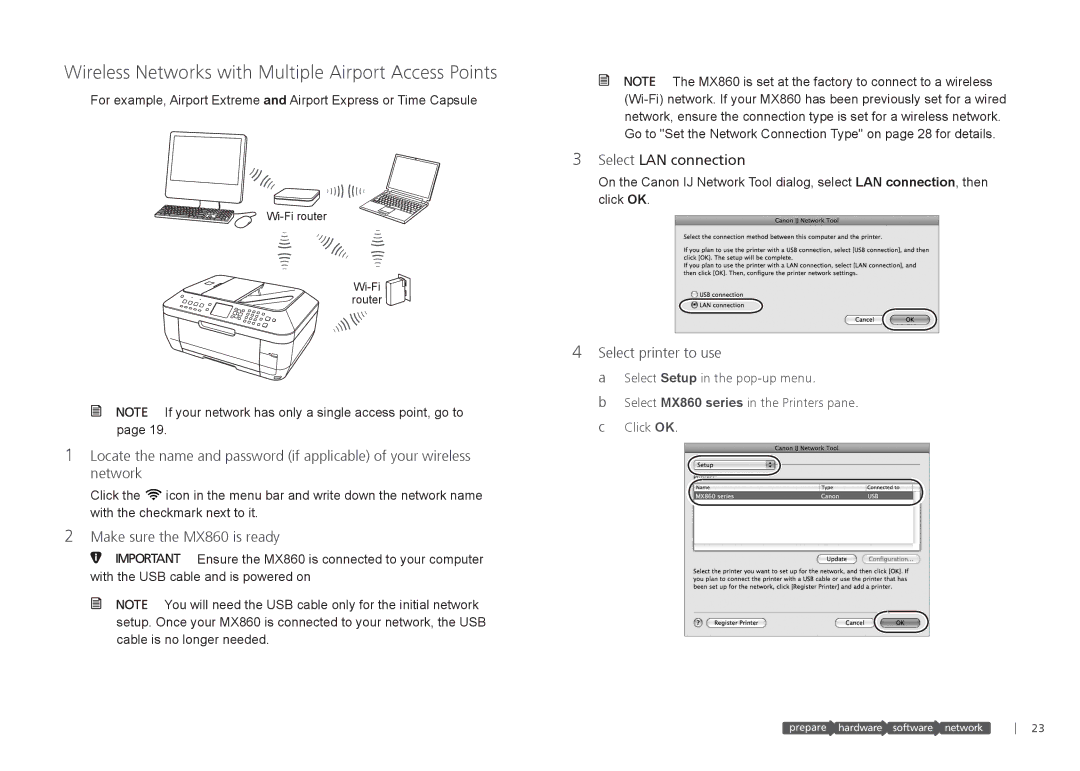Wireless Networks with Multiple Airport Access Points
For example, Airport Extreme and Airport Express or Time Capsule
router
![]()
![]() If your network has only a single access point, go to page 19.
If your network has only a single access point, go to page 19.
1Locate the name and password (if applicable) of your wireless network
Click the ![]() icon in the menu bar and write down the network name with the checkmark next to it.
icon in the menu bar and write down the network name with the checkmark next to it.
2Make sure the MX860 is ready
![]()
![]()
![]()
![]()
![]()
![]() Ensure the MX860 is connected to your computer with the USB cable and is powered on
Ensure the MX860 is connected to your computer with the USB cable and is powered on
![]()
![]() You will need the USB cable only for the initial network setup. Once your MX860 is connected to your network, the USB cable is no longer needed.
You will need the USB cable only for the initial network setup. Once your MX860 is connected to your network, the USB cable is no longer needed.
![]()
![]() The MX860 is set at the factory to connect to a wireless
The MX860 is set at the factory to connect to a wireless
3Select LAN connection
On the Canon IJ Network Tool dialog, select LAN connection, then click OK.
4Select printer to use
a Select Setup in the
b Select MX860 series in the Printers pane. c Click OK.
prepare ![]() hardware software
hardware software![]() network
network
23