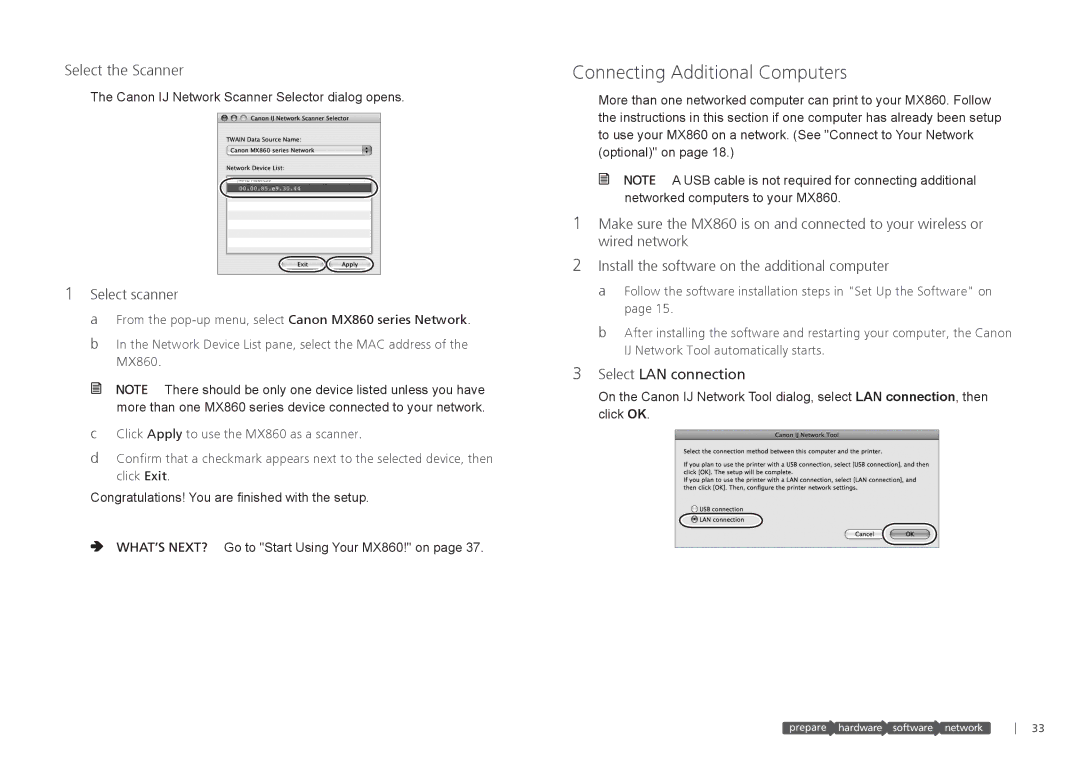Select the Scanner
1
Connecting Additional Computers
More than one networked computer can print to your MX860. Follow the instructions in this section if one computer has already been setup to use your MX860 on a network. (See "Connect to Your Network (optional)" on page 18.)
![]()
![]() A USB cable is not required for connecting additional networked computers to your MX860.
A USB cable is not required for connecting additional networked computers to your MX860.
1Make sure the MX860 is on and connected to your wireless or wired network
2Install the software on the additional computer
a Follow the software installation steps in "Set Up the Software" on page 15.
b After installing the software and restarting your computer, the Canon IJ Network Tool automatically starts.
3Select LAN connection
On the Canon IJ Network Tool dialog, select LAN connection, then click OK.
prepare ![]() hardware software
hardware software![]() network
network
33