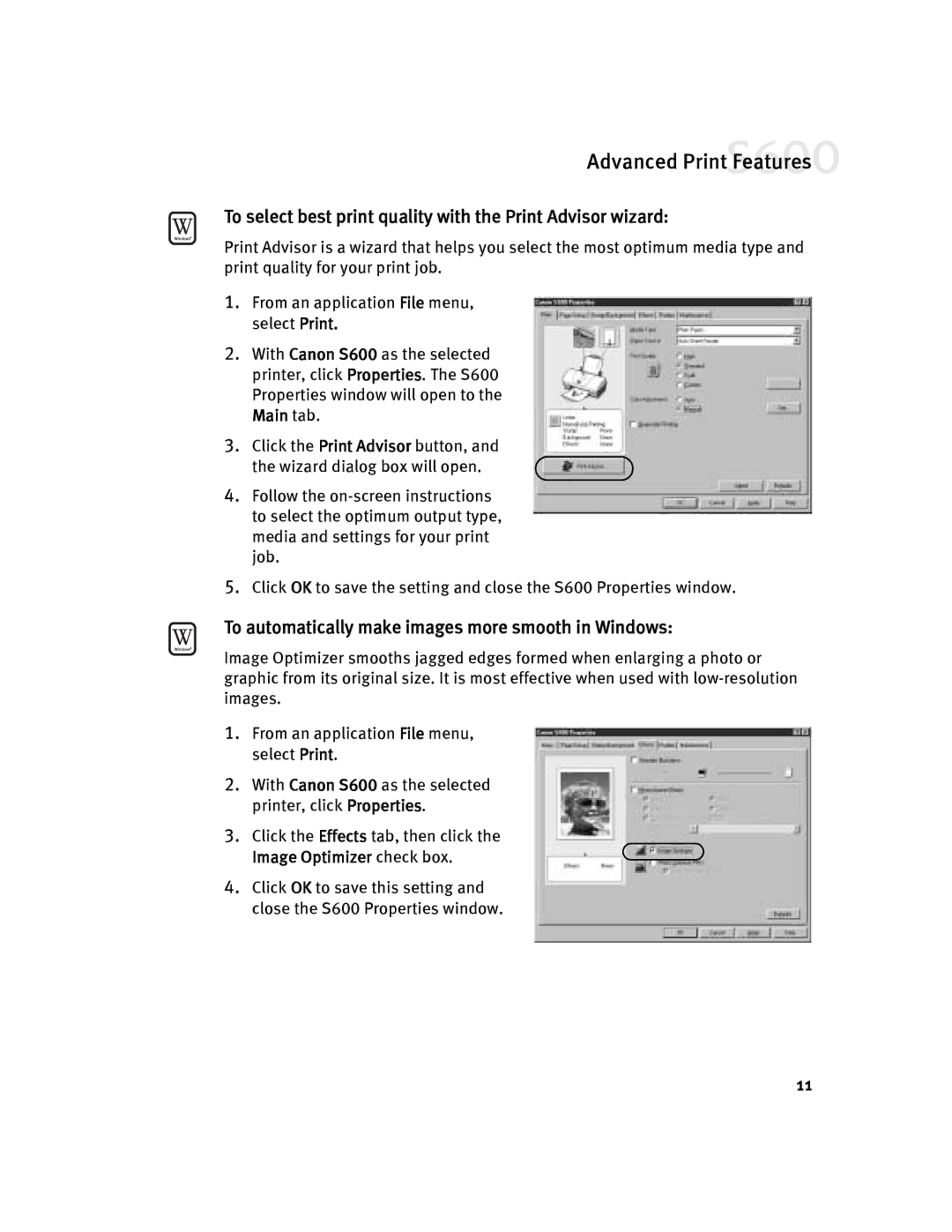Advanced Print Features![]()
To select best print quality with the Print Advisor wizard:
Print Advisor is a wizard that helps you select the most optimum media type and print quality for your print job.
1.From an application File menu, select Print.
2.With Canon S600 as the selected printer, click Properties. The S600 Properties window will open to the Main tab.
3.Click the Print Advisor button, and
the wizard dialog box will open.
4.Follow the
5.Click OK to save the setting and close the S600 Properties window.
To automatically make images more smooth in Windows:
Image Optimizer smooths jagged edges formed when enlarging a photo or graphic from its original size. It is most effective when used with
1.From an application File menu, select Print.
2.With Canon S600 as the selected printer, click Properties.
3.Click the Effects tab, then click the Image Optimizer check box.
4.Click OK to save this setting and close the S600 Properties window.
11