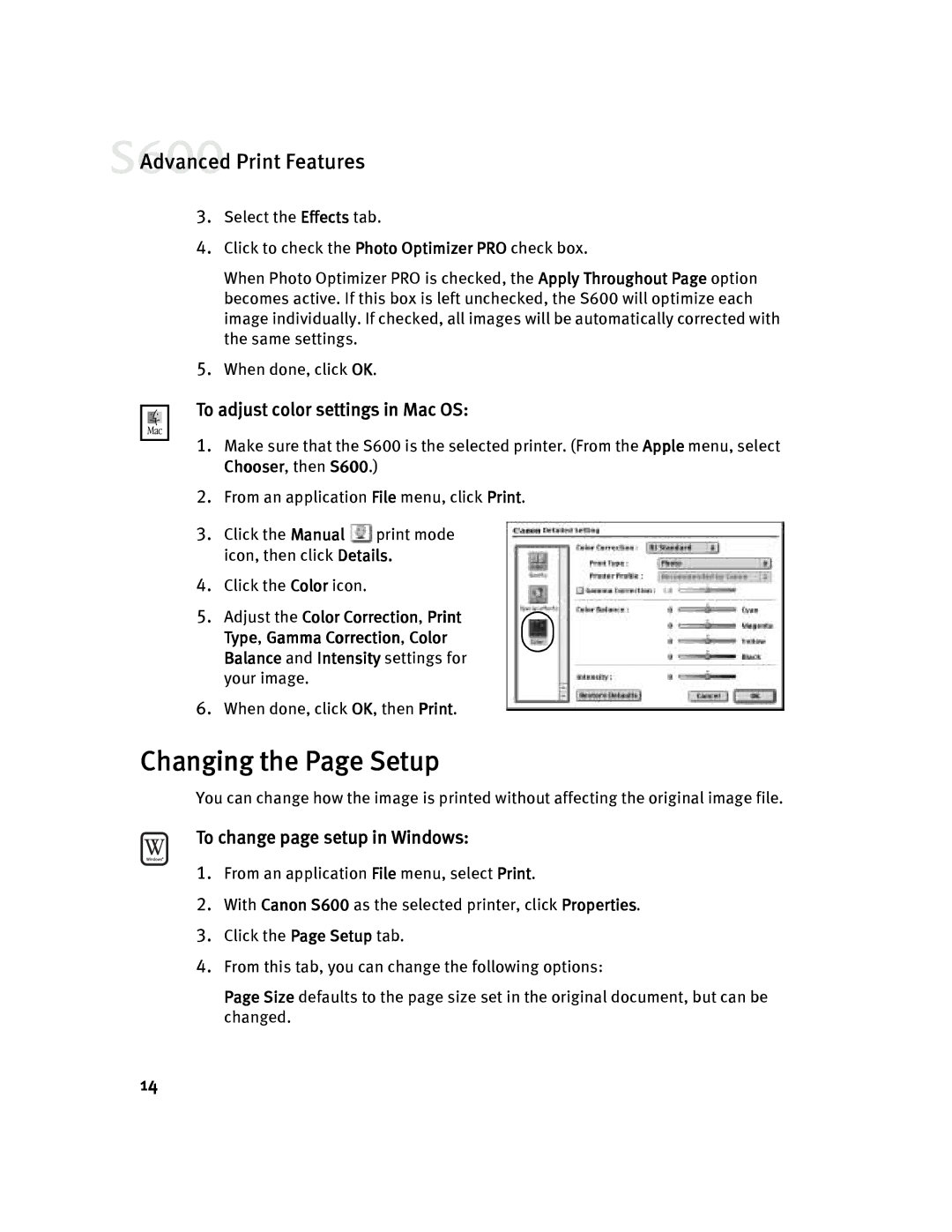![]() Advanced Print Features
Advanced Print Features
3.Select the Effects tab.
4.Click to check the Photo Optimizer PRO check box.
When Photo Optimizer PRO is checked, the Apply Throughout Page option becomes active. If this box is left unchecked, the S600 will optimize each image individually. If checked, all images will be automatically corrected with the same settings.
5.When done, click OK.
To adjust color settings in Mac OS:
1.Make sure that the S600 is the selected printer. (From the Apple menu, select Chooser, then S600.)
2.From an application File menu, click Print.
3.Click the Manual ![]() print mode icon, then click Details.
print mode icon, then click Details.
4.Click the Color icon.
5. Adjust the Color Correction, Print Type, Gamma Correction, Color Balance and Intensity settings for your image.
6.When done, click OK, then Print.
Changing the Page Setup
You can change how the image is printed without affecting the original image file.
To change page setup in Windows:
1.From an application File menu, select Print.
2.With Canon S600 as the selected printer, click Properties.
3.Click the Page Setup tab.
4.From this tab, you can change the following options:
Page Size defaults to the page size set in the original document, but can be changed.
14