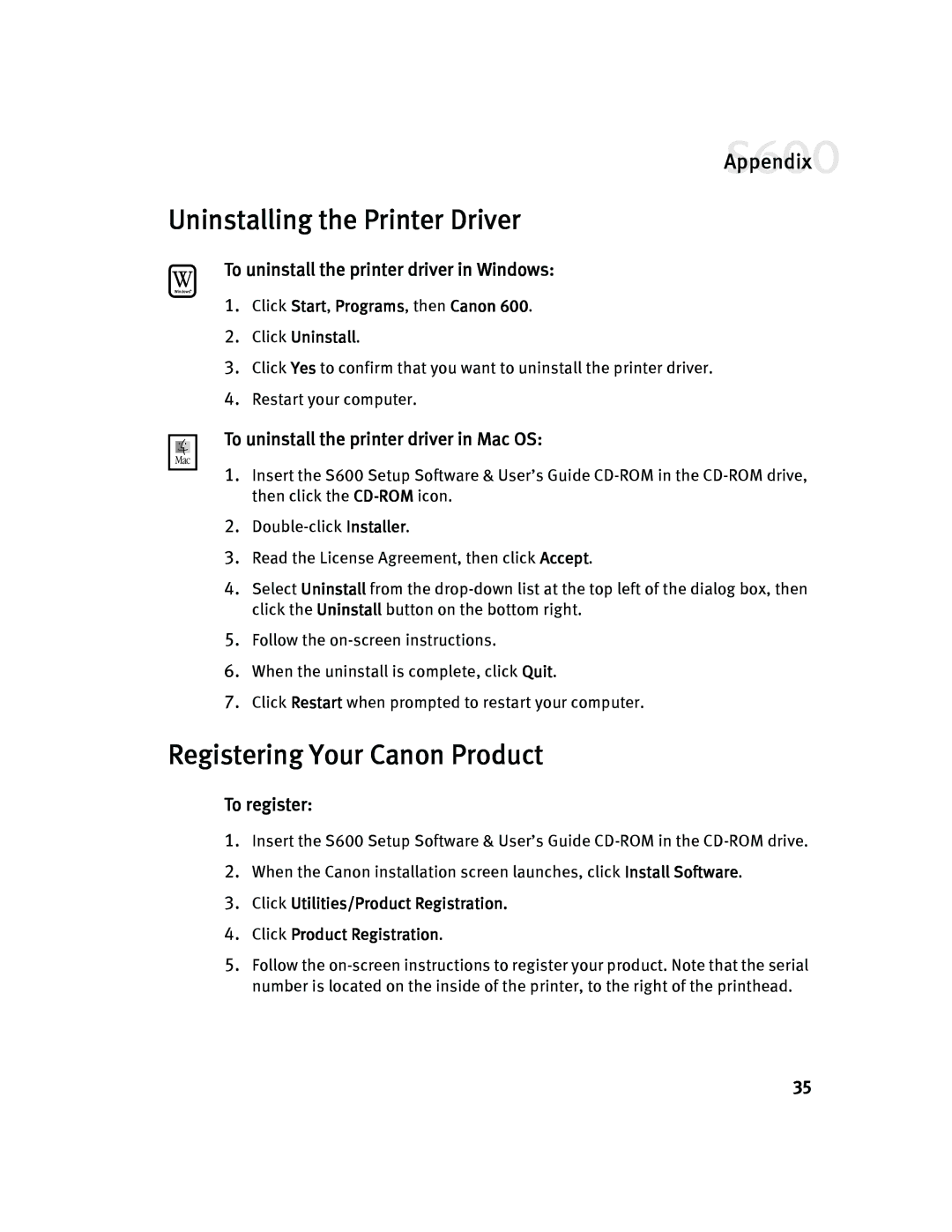Appendix![]()
Uninstalling the Printer Driver
To uninstall the printer driver in Windows:
1.Click Start, Programs, then Canon 600.
2.Click Uninstall.
3.Click Yes to confirm that you want to uninstall the printer driver.
4.Restart your computer.
To uninstall the printer driver in Mac OS:
1.Insert the S600 Setup Software & User’s Guide
2.
3.Read the License Agreement, then click Accept.
4.Select Uninstall from the
5.Follow the
6.When the uninstall is complete, click Quit.
7.Click Restart when prompted to restart your computer.
Registering Your Canon Product
To register:
1.Insert the S600 Setup Software & User’s Guide
2.When the Canon installation screen launches, click Install Software.
3.Click Utilities/Product Registration.
4.Click Product Registration.
5.Follow the
35