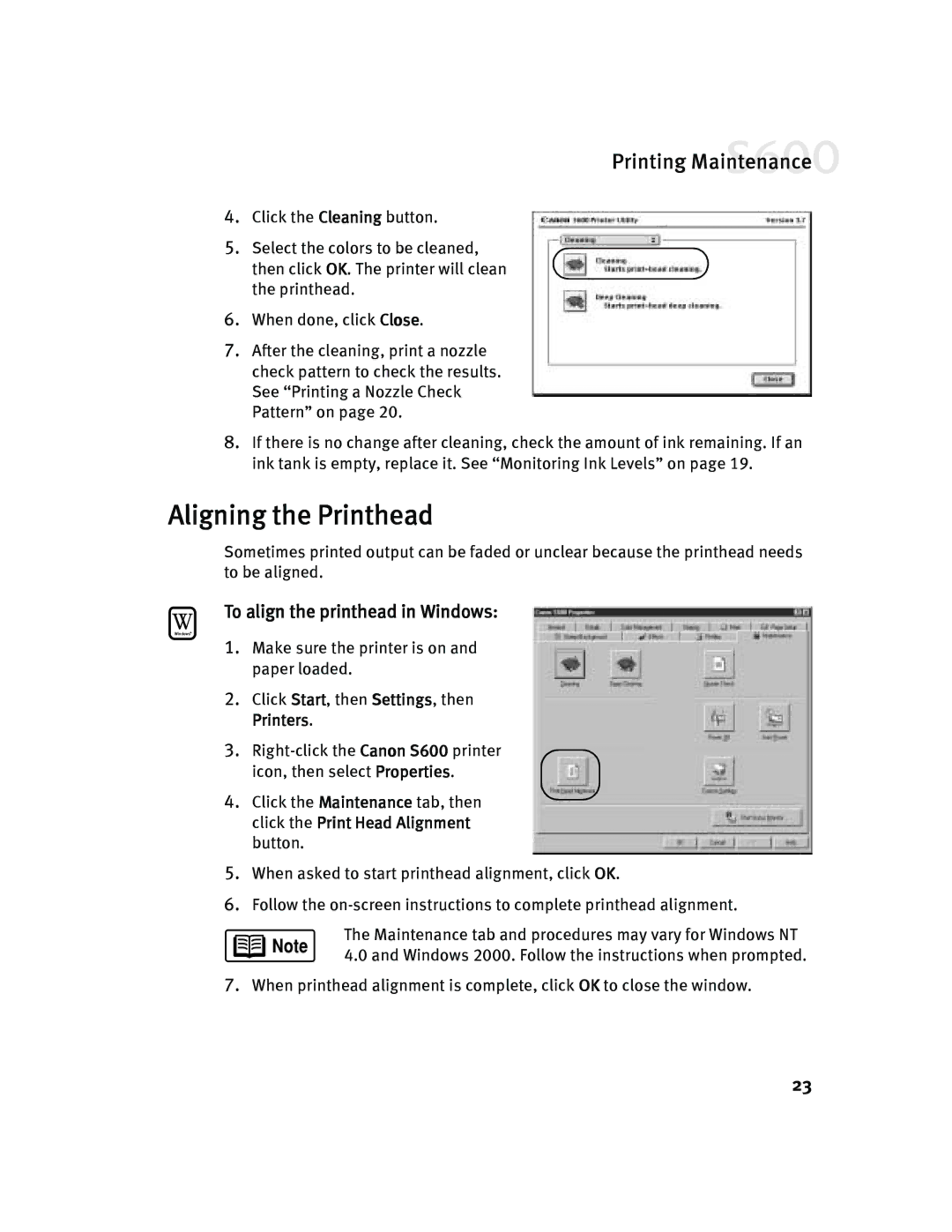Printing Maintenance![]()
4.Click the Cleaning button.
5.Select the colors to be cleaned, then click OK. The printer will clean the printhead.
6.When done, click Close.
7.After the cleaning, print a nozzle check pattern to check the results. See “Printing a Nozzle Check Pattern” on page 20.
8.If there is no change after cleaning, check the amount of ink remaining. If an ink tank is empty, replace it. See “Monitoring Ink Levels” on page 19.
Aligning the Printhead
Sometimes printed output can be faded or unclear because the printhead needs to be aligned.
To align the printhead in Windows:
1.Make sure the printer is on and paper loaded.
2.Click Start, then Settings, then Printers.
3.
4.Click the Maintenance tab, then click the Print Head Alignment button.
5.When asked to start printhead alignment, click OK.
6.Follow the
The Maintenance tab and procedures may vary for Windows NT 4.0 and Windows 2000. Follow the instructions when prompted.
7.When printhead alignment is complete, click OK to close the window.
23