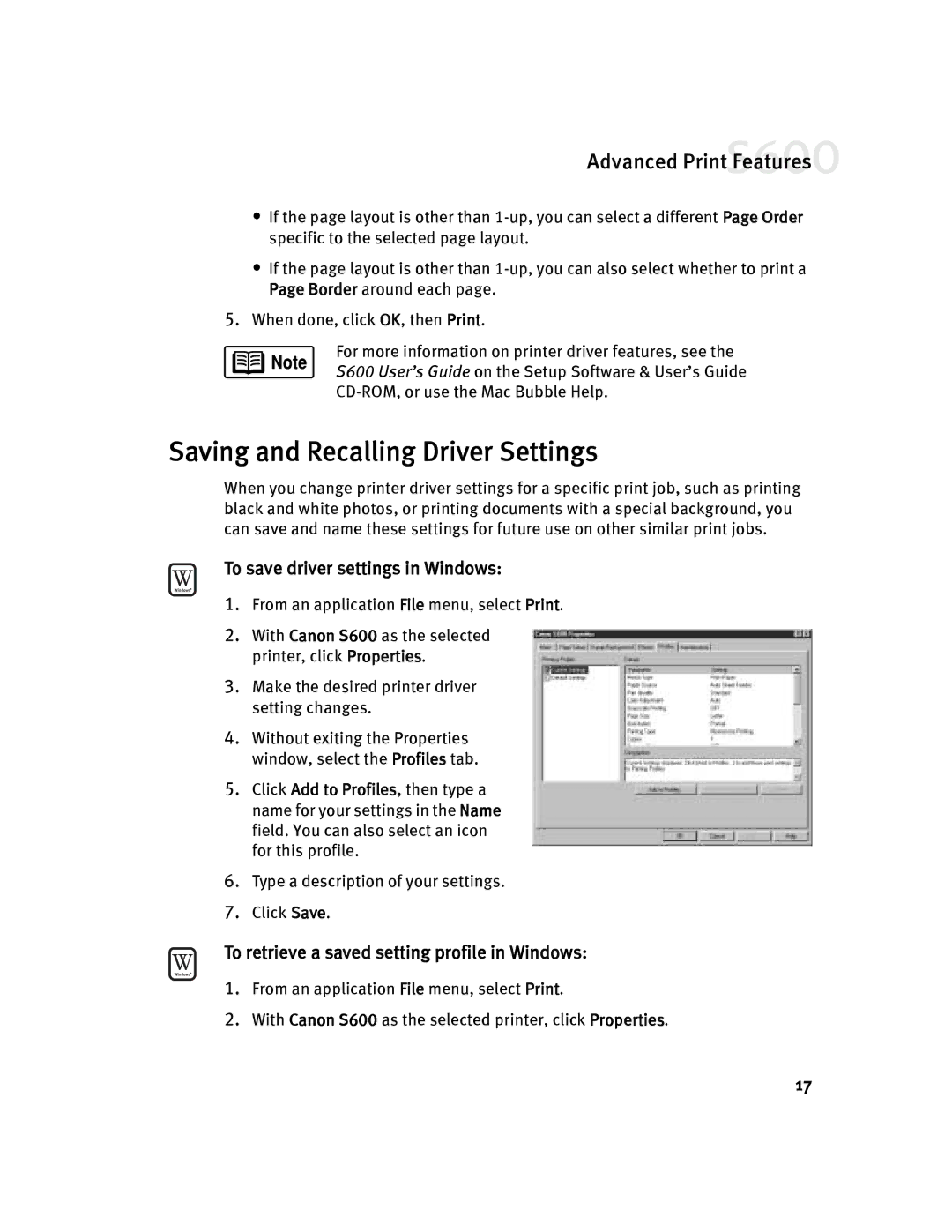Advanced Print Features![]()
•If the page layout is other than
•If the page layout is other than
5.When done, click OK, then Print.
For more information on printer driver features, see the
S600 User’s Guide on the Setup Software & User’s Guide
Saving and Recalling Driver Settings
When you change printer driver settings for a specific print job, such as printing black and white photos, or printing documents with a special background, you can save and name these settings for future use on other similar print jobs.
To save driver settings in Windows:
1.From an application File menu, select Print.
2.With Canon S600 as the selected printer, click Properties.
3.Make the desired printer driver setting changes.
4.Without exiting the Properties window, select the Profiles tab.
5.Click Add to Profiles, then type a name for your settings in the Name field. You can also select an icon for this profile.
6.Type a description of your settings.
7.Click Save.
To retrieve a saved setting profile in Windows:
1.From an application File menu, select Print.
2.With Canon S600 as the selected printer, click Properties.
17