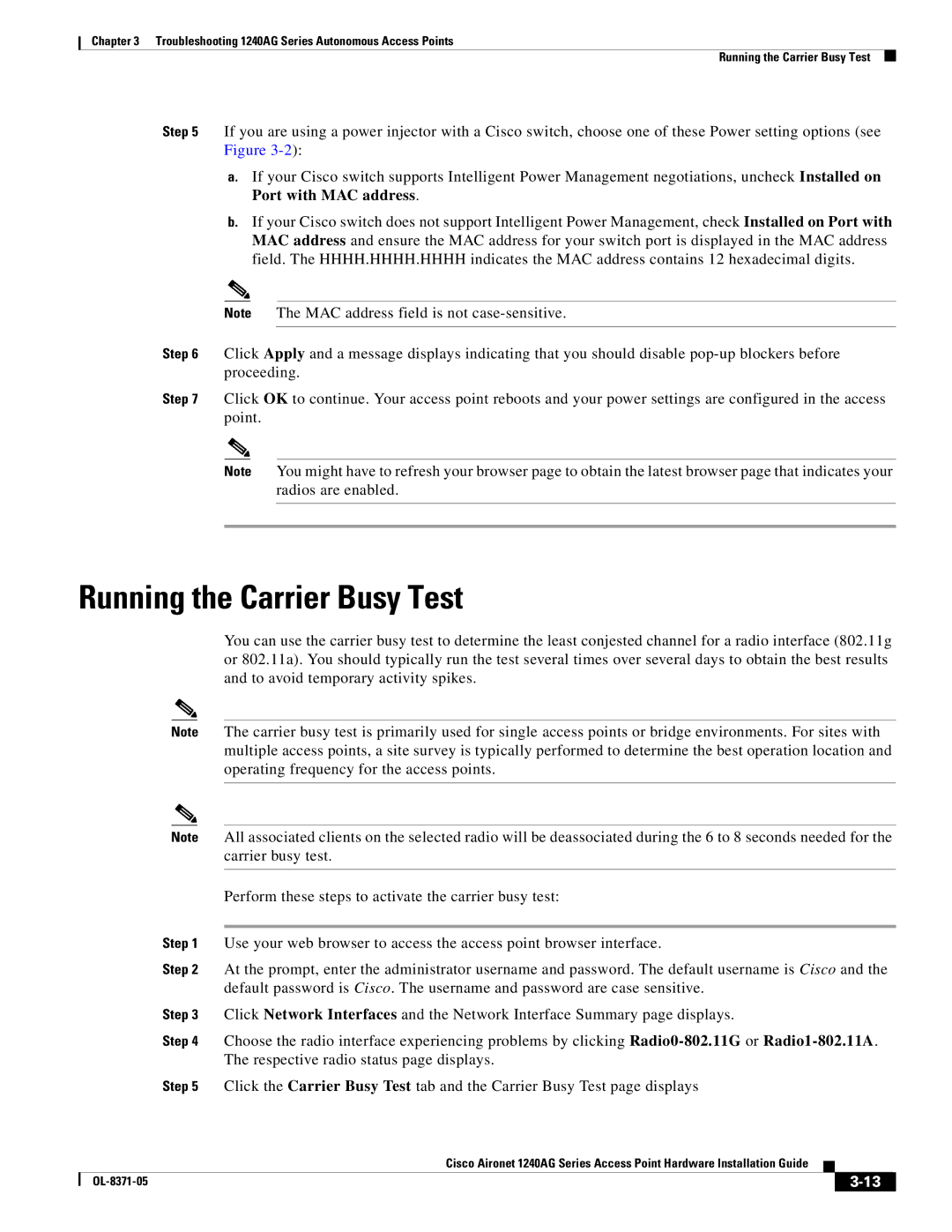Chapter 3 Troubleshooting 1240AG Series Autonomous Access Points
Running the Carrier Busy Test
Step 5 If you are using a power injector with a Cisco switch, choose one of these Power setting options (see Figure
a.If your Cisco switch supports Intelligent Power Management negotiations, uncheck Installed on Port with MAC address.
b.If your Cisco switch does not support Intelligent Power Management, check Installed on Port with MAC address and ensure the MAC address for your switch port is displayed in the MAC address field. The HHHH.HHHH.HHHH indicates the MAC address contains 12 hexadecimal digits.
Note The MAC address field is not
Step 6 Click Apply and a message displays indicating that you should disable
Step 7 Click OK to continue. Your access point reboots and your power settings are configured in the access point.
Note You might have to refresh your browser page to obtain the latest browser page that indicates your radios are enabled.
Running the Carrier Busy Test
You can use the carrier busy test to determine the least conjested channel for a radio interface (802.11g or 802.11a). You should typically run the test several times over several days to obtain the best results and to avoid temporary activity spikes.
| Note | The carrier busy test is primarily used for single access points or bridge environments. For sites with | |||||
|
|
|
| multiple access points, a site survey is typically performed to determine the best operation location and | |||
|
|
|
| operating frequency for the access points. | |||
|
|
|
|
| |||
|
|
|
|
| |||
| Note | All associated clients on the selected radio will be deassociated during the 6 to 8 seconds needed for the | |||||
|
|
|
| carrier busy test. | |||
|
|
|
|
| |||
|
|
|
| Perform these steps to activate the carrier busy test: | |||
|
|
| |||||
| Step 1 | Use your web browser to access the access point browser interface. | |||||
| Step 2 | At the prompt, enter the administrator username and password. The default username is Cisco and the | |||||
|
|
|
| default password is Cisco. The username and password are case sensitive. | |||
| Step 3 | Click Network Interfaces and the Network Interface Summary page displays. | |||||
| Step 4 | Choose the radio interface experiencing problems by clicking | |||||
|
|
|
| The respective radio status page displays. | |||
| Step 5 | Click the Carrier Busy Test tab and the Carrier Busy Test page displays | |||||
|
|
|
| Cisco Aironet 1240AG Series Access Point Hardware Installation Guide |
|
| |
|
|
|
|
| |||
|
|
|
|
|
|
|
|
|
|
|
|
| |||
|
|
|
| ||||