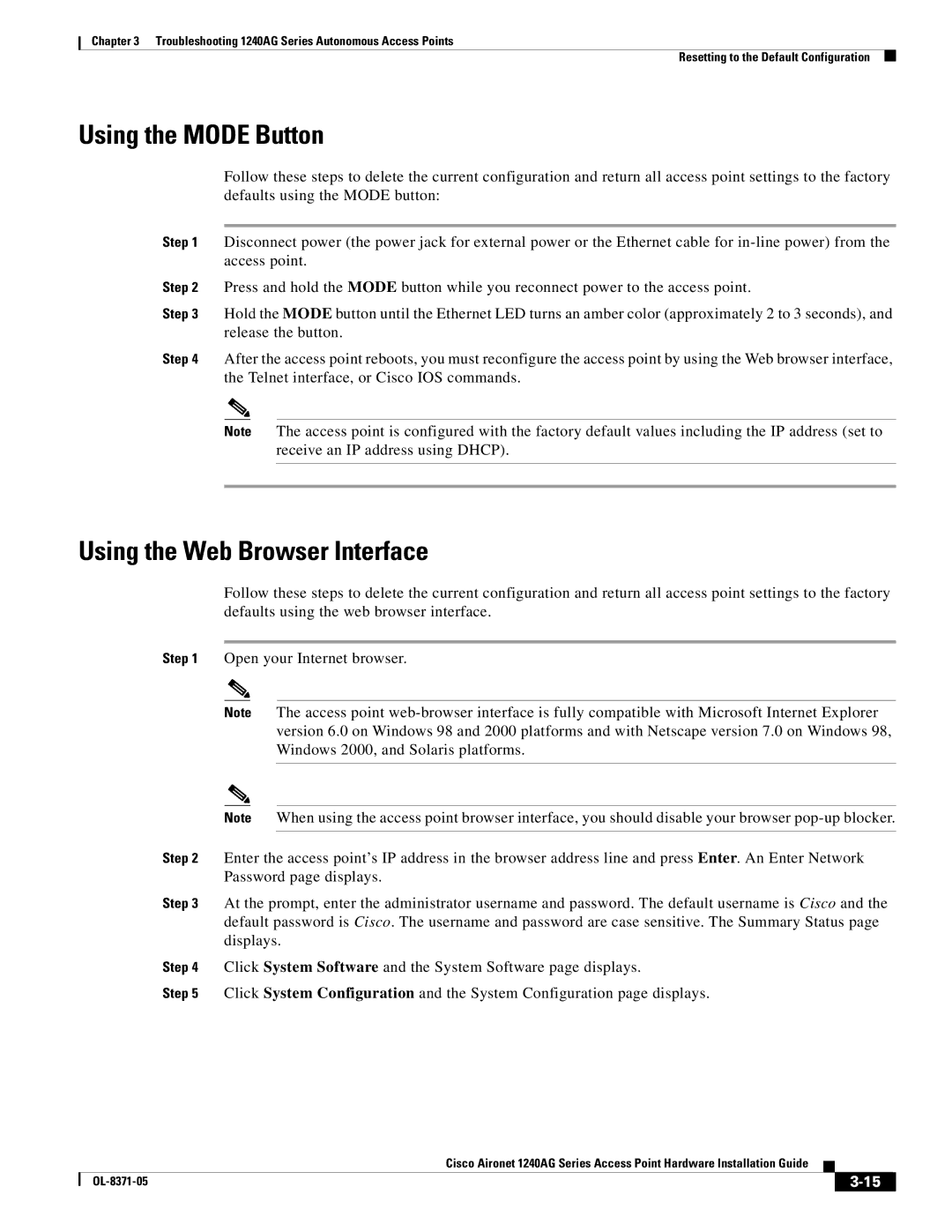Chapter 3 Troubleshooting 1240AG Series Autonomous Access Points
Resetting to the Default Configuration
Using the MODE Button
Follow these steps to delete the current configuration and return all access point settings to the factory defaults using the MODE button:
Step 1 Disconnect power (the power jack for external power or the Ethernet cable for
Step 2 Press and hold the MODE button while you reconnect power to the access point.
Step 3 Hold the MODE button until the Ethernet LED turns an amber color (approximately 2 to 3 seconds), and release the button.
Step 4 After the access point reboots, you must reconfigure the access point by using the Web browser interface, the Telnet interface, or Cisco IOS commands.
Note The access point is configured with the factory default values including the IP address (set to receive an IP address using DHCP).
Using the Web Browser Interface
Follow these steps to delete the current configuration and return all access point settings to the factory defaults using the web browser interface.
Step 1 Open your Internet browser.
Note The access point
Note When using the access point browser interface, you should disable your browser
Step 2 Enter the access point’s IP address in the browser address line and press Enter. An Enter Network Password page displays.
Step 3 At the prompt, enter the administrator username and password. The default username is Cisco and the default password is Cisco. The username and password are case sensitive. The Summary Status page displays.
Step 4 Click System Software and the System Software page displays.
Step 5 Click System Configuration and the System Configuration page displays.
Cisco Aironet 1240AG Series Access Point Hardware Installation Guide
|
| ||
|
|