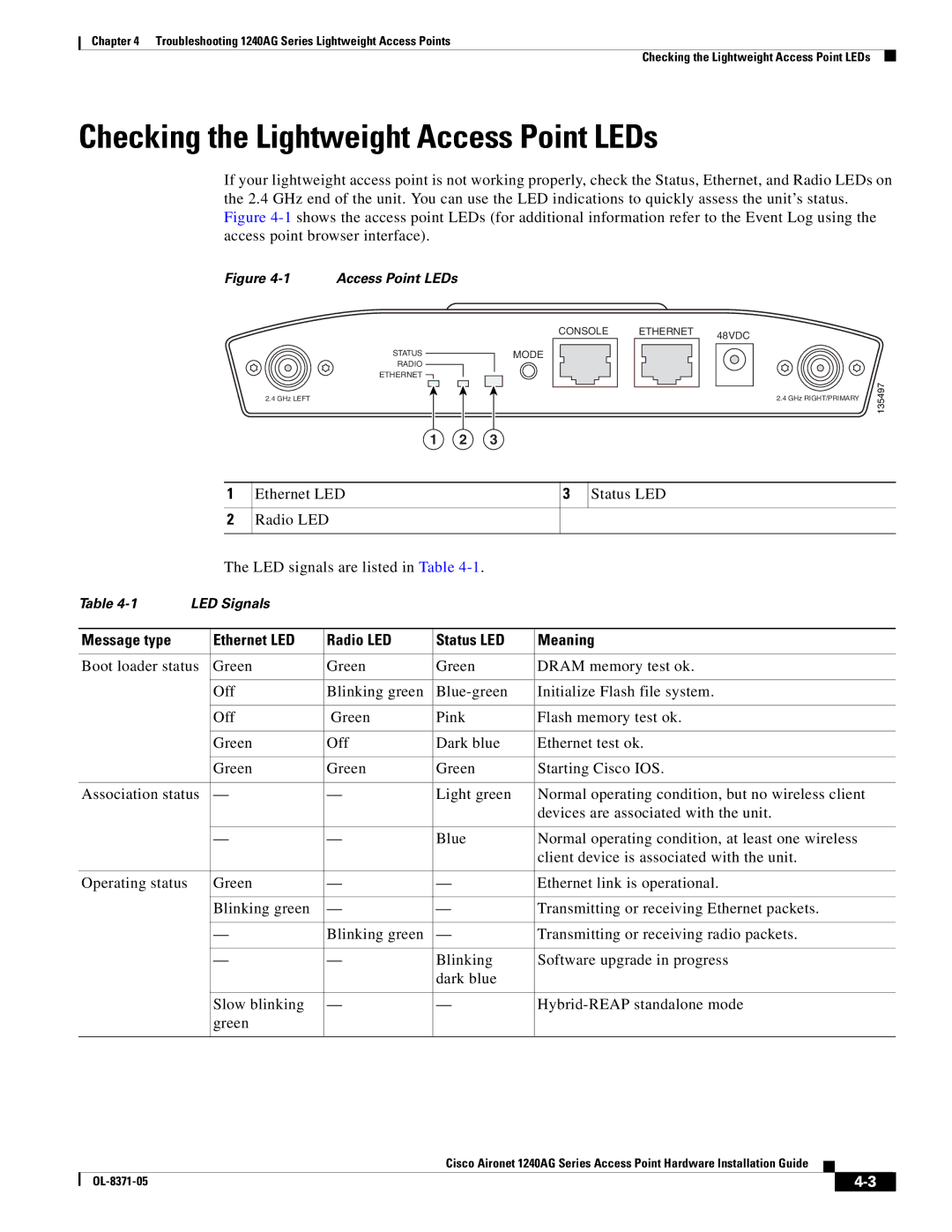Chapter 4 Troubleshooting 1240AG Series Lightweight Access Points
Checking the Lightweight Access Point LEDs
Checking the Lightweight Access Point LEDs
If your lightweight access point is not working properly, check the Status, Ethernet, and Radio LEDs on the 2.4 GHz end of the unit. You can use the LED indications to quickly assess the unit’s status. Figure
Figure 4-1 Access Point LEDs
CONSOLE
STATUS | MODE |
RADIO |
|
ETHERNET |
|
2.4 GHz LEFT
1 2 3
ETHERNET 48VDC
2.4 GHz RIGHT/PRIMARY | 135497 |
|
1
2
Ethernet LED | 3 | Status LED |
|
|
|
Radio LED
The LED signals are listed in Table
Table | LED Signals |
|
|
| |
|
|
|
|
|
|
Message type |
| Ethernet LED | Radio LED | Status LED | Meaning |
|
|
|
|
| |
Boot loader status | Green | Green | Green | DRAM memory test ok. | |
|
|
|
|
|
|
|
| Off | Blinking green | Initialize Flash file system. | |
|
|
|
|
|
|
|
| Off | Green | Pink | Flash memory test ok. |
|
|
|
|
|
|
|
| Green | Off | Dark blue | Ethernet test ok. |
|
|
|
|
|
|
|
| Green | Green | Green | Starting Cisco IOS. |
|
|
|
|
| |
Association status | — | — | Light green | Normal operating condition, but no wireless client | |
|
|
|
|
| devices are associated with the unit. |
|
|
|
|
|
|
|
| — | — | Blue | Normal operating condition, at least one wireless |
|
|
|
|
| client device is associated with the unit. |
|
|
|
|
|
|
Operating status |
| Green | — | — | Ethernet link is operational. |
|
|
|
|
|
|
|
| Blinking green | — | — | Transmitting or receiving Ethernet packets. |
|
|
|
|
|
|
|
| — | Blinking green | — | Transmitting or receiving radio packets. |
|
|
|
|
|
|
|
| — | — | Blinking | Software upgrade in progress |
|
|
|
| dark blue |
|
|
|
|
|
|
|
|
| Slow blinking | — | — | |
|
| green |
|
|
|
|
|
|
|
|
|
Cisco Aironet 1240AG Series Access Point Hardware Installation Guide
|
| ||
|
|