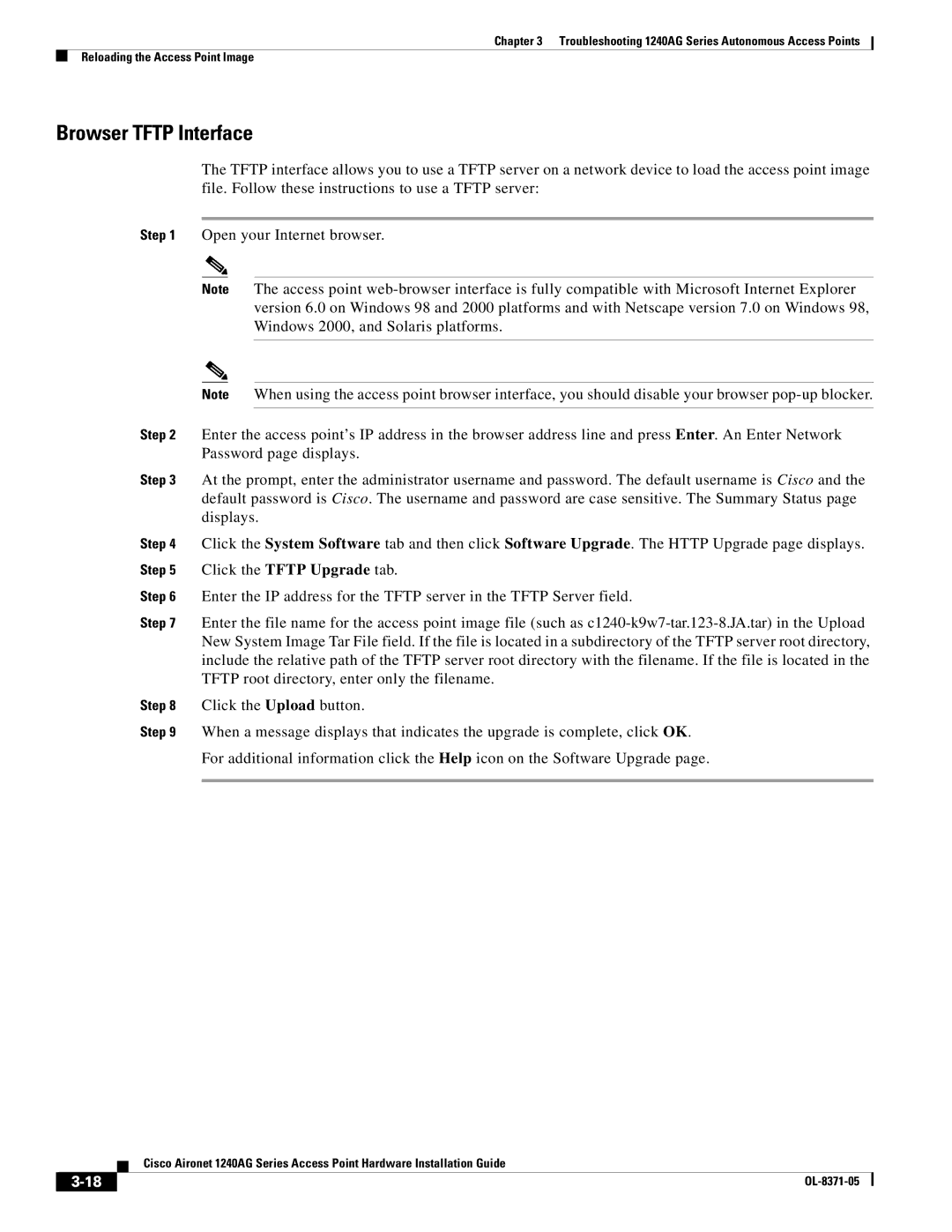Chapter 3 Troubleshooting 1240AG Series Autonomous Access Points
Reloading the Access Point Image
Browser TFTP Interface
The TFTP interface allows you to use a TFTP server on a network device to load the access point image file. Follow these instructions to use a TFTP server:
Step 1 Open your Internet browser.
Note The access point
Note When using the access point browser interface, you should disable your browser
Step 2 Enter the access point’s IP address in the browser address line and press Enter. An Enter Network Password page displays.
Step 3 At the prompt, enter the administrator username and password. The default username is Cisco and the default password is Cisco. The username and password are case sensitive. The Summary Status page displays.
Step 4 Click the System Software tab and then click Software Upgrade. The HTTP Upgrade page displays. Step 5 Click the TFTP Upgrade tab.
Step 6 Enter the IP address for the TFTP server in the TFTP Server field.
Step 7 Enter the file name for the access point image file (such as
Step 8 Click the Upload button.
Step 9 When a message displays that indicates the upgrade is complete, click OK.
For additional information click the Help icon on the Software Upgrade page.
Cisco Aironet 1240AG Series Access Point Hardware Installation Guide
|
| |
|