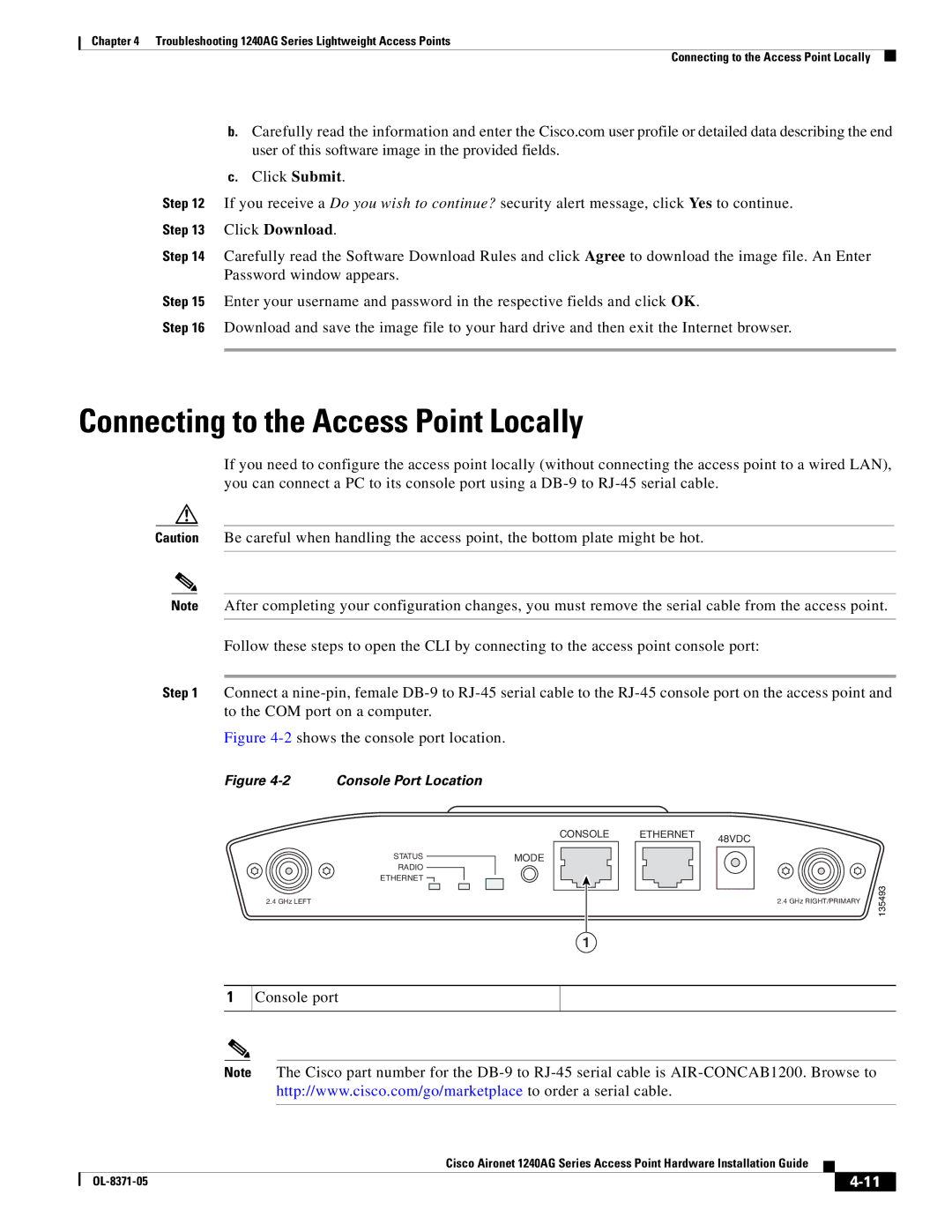Chapter 4 Troubleshooting 1240AG Series Lightweight Access Points
Connecting to the Access Point Locally
b.Carefully read the information and enter the Cisco.com user profile or detailed data describing the end user of this software image in the provided fields.
c.Click Submit.
Step 12 If you receive a Do you wish to continue? security alert message, click Yes to continue. Step 13 Click Download.
Step 14 Carefully read the Software Download Rules and click Agree to download the image file. An Enter Password window appears.
Step 15 Enter your username and password in the respective fields and click OK.
Step 16 Download and save the image file to your hard drive and then exit the Internet browser.
Connecting to the Access Point Locally
If you need to configure the access point locally (without connecting the access point to a wired LAN), you can connect a PC to its console port using a
Caution Be careful when handling the access point, the bottom plate might be hot.
Note After completing your configuration changes, you must remove the serial cable from the access point.
Follow these steps to open the CLI by connecting to the access point console port:
Step 1 Connect a
Figure 4-2 shows the console port location.
Figure 4-2 Console Port Location
STATUS
RADIO
ETHERNET ![]()
2.4 GHz LEFT
CONSOLE | ETHERNET |
MODE |
|
48VDC
2.4 GHz RIGHT/PRIMARY
135493
1
1
Console port
Note The Cisco part number for the
Cisco Aironet 1240AG Series Access Point Hardware Installation Guide
|
| ||
|
|