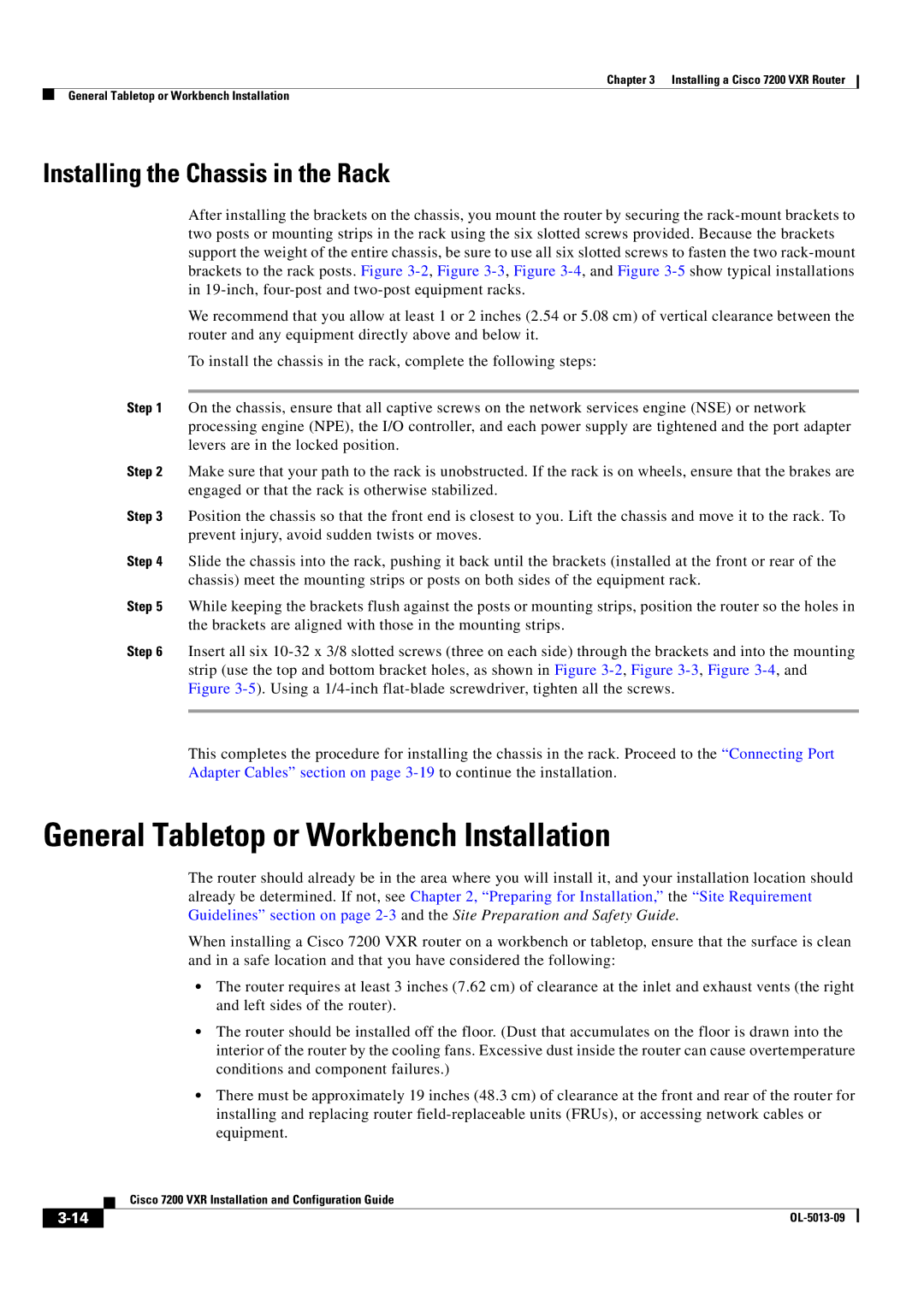7200 VXR specifications
The Cisco Systems 7200 VXR Series is a robust and highly scalable modular router designed to meet the demands of service providers and enterprises seeking high-performance solutions for their network infrastructures. Launched as part of the Cisco 7200 series, the VXR (Virtual Extensible Routing) variant enhances capabilities while providing effective support for a wide range of applications, including Internet Protocol (IP) routing, Voice over IP (VoIP), and Virtual Private Network (VPN) configurations.At the core of the 7200 VXR is its modular design, which enables network administrators to customize the router according to their specific needs. The router supports a variety of interface cards, processing engines, and power supply options, ensuring flexibility for diverse network environments. This modularity facilitates easy upgrades and expansions, making it ideal for growing enterprises and service providers looking to future-proof their networks.
One of the standout features of the Cisco 7200 VXR is its impressive routing performance. It can handle a high level of traffic with low latency, which is critical for bandwidth-intensive applications. The router supports a wide array of routing protocols, including Border Gateway Protocol (BGP), Open Shortest Path First (OSPF), and Integrated Intermediate System-to-Intermediate System (IS-IS), providing versatility for various network topologies.
The 7200 VXR also incorporates advanced features for enhanced security and reliability. With support for IPsec VPNs, it enables secure data transmission across untrusted networks. The router also includes features like Quality of Service (QoS) for prioritizing network traffic, ensuring critical applications receive the bandwidth they require even during peak loads.
In terms of scalability, the Cisco 7200 VXR can support hundreds of thousands of routes and MAC addresses, making it suitable for large metropolitan area networks (MANs) as well as enterprise backbone applications. It also provides the capability to support IPv4 and IPv6 networks, preparing organizations for a transition to next-generation internet protocols.
Additional characteristics of the Cisco 7200 VXR include enhanced manageability through the Cisco IOS software, which offers a comprehensive command-line interface and support for network management protocols. The router is also energy-efficient, with options for redundant power supplies that ensure continuous availability and minimal downtime in mission-critical applications.
Overall, the Cisco Systems 7200 VXR represents a powerful solution that combines performance, scalability, and security, making it an excellent choice for organizations looking to enhance their network capabilities in a rapidly evolving technological landscape.