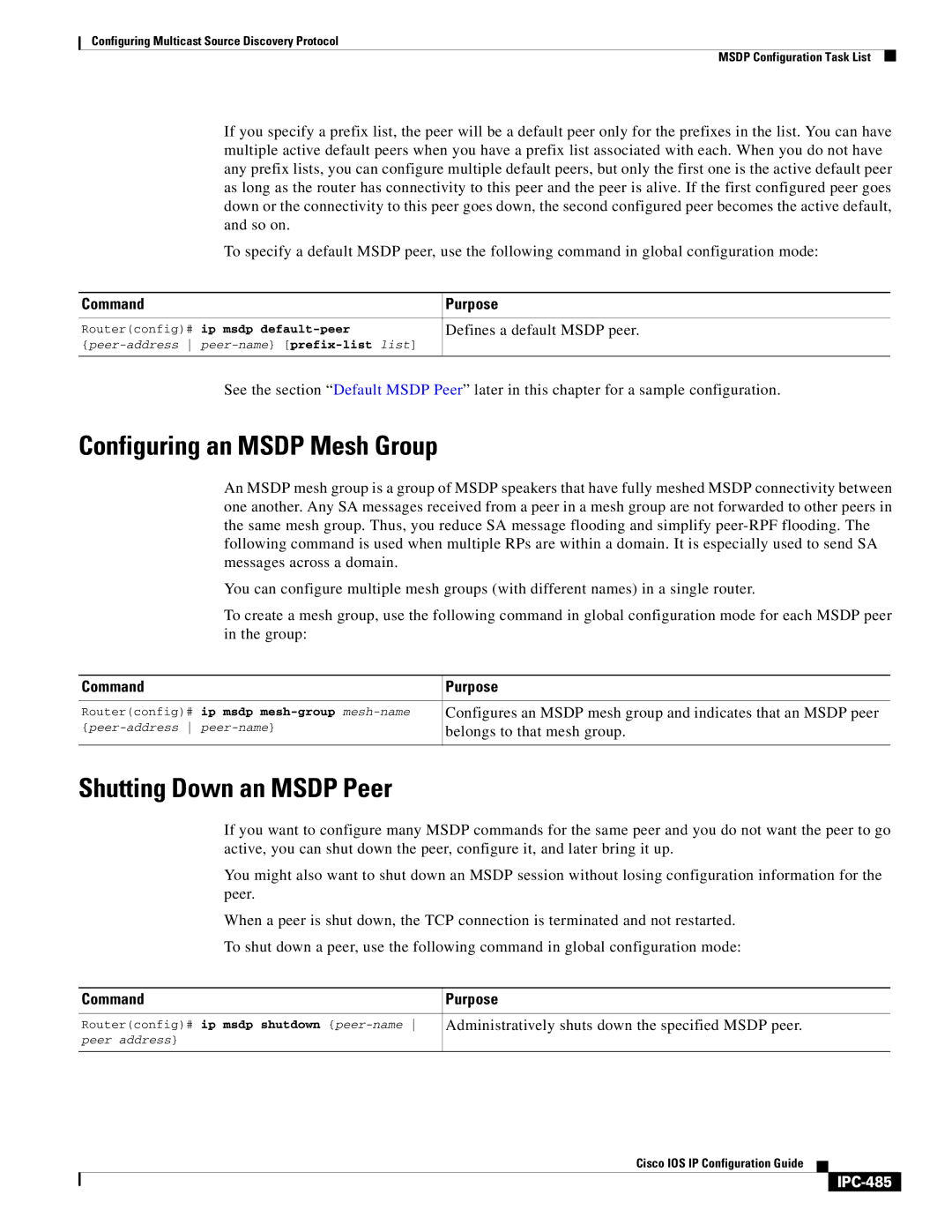Corporate Headquarters
Cisco IOS Configuration Guide
Cisco IOS IP Configuration Guide
Iii
N T E N T S
IP Multicast IPC-4
Benefits IPC-35
Configuring the Default Router for the Client
Enabling the Cisco IOS Dhcp Client on Ethernet Interfaces
Vii
Viii
Enabling Hsrp IPC-101
Enabling CEF IPC-116
Slow Start IPC-137
Registration IPC-162 Routing
Xii
Enabling HA Redundancy for a Physical Network IPC-172
Xiii
Configuring Interpacket Delay
Xiv
Enabling Ospf IPC-225
Changing Ospf Administrative Distance Example IPC-252
Xvi
Configuring Integrated IS-IS
Xvii
BGP Multipath Support
Xviii
Indicating Backdoor Routes
Xix
BGP Path Filtering by Neighbor Examples IPC-340
Filtering Sources of Routing Information
Xxi
PIM
Xxii
Restrictions IPC-412
IPC-430
Xxiii
Xxiv
SSM Operations IPC-460
Xxv
Bidirectional Group Tree Building IPC-474
Xxvi
Enabling PGM Host IPC-495
Xxvii
Rgmp Overview
Xxviii
Documentation Organization
About Cisco IOS Software Documentation
Documentation Objectives
Audience
Xxx
Shows the Cisco IOS software documentation modules
Module DC/DR Module TC/TR
Xxxi
Master Indexes
Supporting Documents and Resources
Xxxii
Xxxiii
New and Changed Information
Document Conventions
Convention Description
Xxxiv
Documentation CD-ROM
Obtaining Documentation
Documentation Feedback
World Wide Web
Technical Assistance Center
Contacting TAC by Using the Cisco TAC Website
Obtaining Technical Assistance
Cisco.com
Xxxvii
Contacting TAC by Telephone
Xxxviii
Using Cisco IOS Software
Understanding Command Modes
Xxxix
Mode Access Method Prompt Exit Method
Command Purpose
Getting Help
Example How to Find Command Options
Command Comment
Xli
Xlii
Xliii
Using the no and default Forms of Commands
Xliv
Saving Configuration Changes
Filtering Output from the show and more Commands
Building configuration
Xlv
Using Feature Navigator
Using Software Release Notes
Identifying Supported Platforms
Xlvi
IP Overview
IP Addressing and Services
IP Routing Protocols
Determining a Routing Process
Interior and Exterior Gateway Protocols
Multiple Routing Protocols
Interior Gateway Protocols
Exterior Gateway Protocols
IP Multicast
IP Addressing and Services
Page
Configuring IP Addressing
IP Addressing Task List
Assigning IP Addresses to Network Interfaces
Routerconfig-if# ip address ip-address mask
Class Address or Range Status
Sets a primary IP address for an interface
Assigning Multiple IP Addresses to Network Interfaces
Enabling Use of Subnet Zero
Assigns multiple IP addresses to network interfaces
IPC-10
Disabling Classless Routing Behavior
IPC-11
Enabling IP Processing on a Serial Interface
Assigning an explicit IP address to the interface
Configuring Address Resolution Methods
Establishing Address Resolution
Routerconfig-if# ip unnumbered type number
Were the owner of the specified IP address
Defining a Static ARP Cache
Globally associates an IP address with a media hardware
Address in the ARP cache
IPC-14
Setting ARP Encapsulations
Enables proxy ARP on the interface
Enabling Proxy ARP
Configuring Local-Area Mobility
Mapping Host Names to IP Addresses
IPC-15
Assigning Host Names to IP Addresses
Specifying the Domain Name
IPC-16
IPC-17
Using the DNS to Discover ISO Clns Addresses
Specifying a Name Server
Enabling the DNS
IPC-18
Configuring HP Probe Proxy Name Requests
Configuring the Next Hop Resolution Protocol
Cisco Implementation of Nhrp
Destination host
IPC-19
Nhrp Configuration Task List
Protocol Operation
IPC-20
Statically Configuring a Next Hop Server
Enabling Nhrp on an Interface
IPC-21
Configuring Nhrp Authentication
Controlling the Triggering of Nhrp
IPC-22
IPC-23
Routerconfig-if# ip nhrp use usage-count
Triggering Nhrp Based on Traffic Thresholds
Is attempted
IPC-24
IPC-25
Controlling the Nhrp Packet Rate
Suppressing Forward and Reverse Record Options
Specifying the Nhrp Responder Address
IPC-26
IPC-27
Configuring a GRE Tunnel for Multipoint Operation
Configuring Nhrp Server-Only Mode
Enabling IP Routing
IPC-28
Routing Assistance When IP Routing Is Disabled
Default Gateway
Proxy ARP
IPC-29
Icmp Router Discovery Protocol
IPC-30
Configuring a Routing Process
Enabling IP Bridging
Enabling Integrated Routing and Bridging
IPC-31
Configuring Broadcast Packet Handling
On an interface
Forwarding UDP broadcast packets, such as Bootp
Routerconfig-if# ip helper-address address
Forwarding UDP Broadcast Packets and Protocols
Bit Address nethost
Establishing an IP Broadcast Address
Flooding IP Broadcasts
Establishes a different broadcast address other than
IPC-34
Speeding Up Flooding of UDP Datagrams
IPC-35
Configuring Network Address Translation
NAT Applications
Benefits
NAT Configuration Task List
NAT Terminology
IPC-36
IPC-37
Translating Inside Source Addresses
Configuring Static Translation
Configuring Dynamic Translation with an Access List
IPC-38
Configuring Dynamic Translation with a Route Map
Overloading an Inside Global Address
IPC-39
IPC-40
Defines a standard access list
IPC-41
Translating Overlapping Addresses
NAT Translating Overlapping Addresses
IPC-42
Configuring Dynamic Translation
Providing TCP Load Distribution
IPC-43
IPC-44
1.127
IPC-45
Changing Translation Timeouts
Changes the timeout value for dynamic address
Translations that do not use overloading
Monitoring and Maintaining NAT
Deploying NAT Between an IP Phone and Cisco CallManager
IPC-46
IPC-47
Monitoring and Maintaining IP Addressing
Clearing Caches, Tables, and Databases
Specifying the Format of Network Masks
IPC-48
Displaying System and Network Statistics
IP Addressing Examples
Monitoring and Maintaining Nhrp
IPC-49
Creating a Network from Separated Subnets Example
Serial Interfaces Configuration Example
Router B Configuration
Router C Configuration
Logical Nbma Example
IP Domains Example
Dynamic Lookup Example
HP Hosts on a Network Segment Example
Two Logical Nbma Networks over One Physical Nbma Network
IPC-52
IPC-53
Nhrp over ATM Example
IPC-54
Router a Configuration
IPC-55
Changing the Rate for Triggering SVCs Example
IPC-56
Interface Fddi1/0/0
Interface ATM0/0.1 multipoint
Interface Fddi4/0/0
Applying Nhrp Rates to Specific Destinations Example
IPC-57
Ip nhrp network-id Ip nhrp trigger-svc 100
IPC-58
Nhrp on a Multipoint Tunnel Example
IPC-59
Router D Configuration
Broadcasting Examples
Flooded Broadcast Example
Interface serial
Helper Addresses Example
Flooding of IP Broadcasts Example
IPC-60
Dynamic Inside Source Translation Example
NAT Configuration Examples
Following example shows the configuration
Following sections show NAT configuration examples
Overloading Inside Global Addresses Example
Translating Overlapping Address Example
IPC-62
Ping Command Example
TCP Load Distribution Example
IPC-63
IPC-64
Configuring Dhcp
Dhcp Server Overview
IPC-65
Dhcp Request for an IP Address from a Dhcp Server
IPC-66
Dhcp Client Overview
Dhcp Relay Agent Overview
IPC-67
Routerconfig# service dhcp
Dhcp Configuration Task List
Enabling the Cisco IOS Dhcp Server and Relay Agent Features
Features
Dhcp clients
Configuring a Dhcp Address Pool
Excluding IP Addresses
Database transfers
Configuring the Dhcp Address Pool Subnet and Mask
Configuring the Domain Name for the Client
IPC-70
Configuring the Address Lease Time
Configuring Manual Bindings
Configuring the NetBIOS Node Type for the Client
Configuring the Default Router for the Client
IPC-72
Command
Enabling the Cisco IOS Dhcp Client on Ethernet Interfaces
Configuring a Dhcp Server Boot File
Configuring the Number of Ping Packets
Configuring the Timeout Value for Ping Packets
IPC-74
Eight IP addresses in one command line
Exits Dhcp pool configuration mode
Import Dhcp option parameters into the Dhcp server database
IPC-75
Configuring a Relay Agent Information Reforwarding Policy
Enabling the Dhcp Smart-Relay Feature
Monitoring and Maintaining the Dhcp Server
IPC-76
Configuration Examples
Default-router 172.16.2.100 172.16.2.101 lease
Dhcp Database Agent Configuration Example
Dhcp Address Pool Configuration Example
Default-router 172.16.1.100 172.16.1.101 lease
IPC-78
Manual Bindings Configuration Example
On the Dhcp Server, the configuration is as follows
Cisco IOS Dhcp Client Example
IPC-79
Dhcp Server Options Import and Autoconfiguration Example
Central Router
Remote Router
IPC-80
IPC-81
Configuring IP Services
IP Services Task List
Managing IP Connections
Messages
Routerconfig-if# ip unreachables
Enabling Icmp Protocol Unreachable Messages
Enabling Icmp Redirect Messages
IPC-83
Enables the sending of Icmp mask reply messages
Enabling Icmp Mask Reply Messages
Understanding Path MTU Discovery
Sets the IP MTU packet size for an interface
Setting the MTU Packet Size
Routerconfig-if# ip mtu bytes
Enabling IP Source Routing
IPC-85
Configuring Simplex Ethernet Interfaces
Configuring a DRP Server Agent
Assigns a transmit interface to a receive-only interface
IPC-86
Configuring Authentication of DRP Queries and Responses
Enabling the DRP Server Agent
Limiting the Source of DRP Queries
IPC-87
Filtering IP Packets Using Access Lists
IPC-88
Creating Standard and Extended Access Lists Using Numbers
IPC-89
IPC-90
IPC-91
Creating Standard and Extended Access Lists Using Names
IPC-92
IPC-93
Specifying IP Extended Access Lists with Fragment Control
IPC-94
If the Access-List Entry has Then
IPC-95
Benefits of Fragment Control in an IP Extended Access List
Enabling Turbo Access Control Lists
Configuring Turbo ACLs
IPC-96
Applying Time Ranges to Access Lists
Verifying Turbo ACLs
IPC-97
Including Comments About Entries in Access Lists
Applying Access Lists
IPC-98
Controlling Access to a Line or Interface
Controlling Dialer Functions
IPC-99
IPC-100
Configuring the Hot Standby Router Protocol
IPC-101
Enables the Hsrp
Routerconfig-if# standby group-number ip
Enabling Hsrp
Configuring Hsrp Group Attributes
Changing the Hsrp MAC Refresh Interval
IPC-102
Enabling Hsrp MIB Traps
Enabling Hsrp Support for Mpls VPNs
IPC-103
Defining VPNs
Enabling Hsrp
IPC-104
IPC-105
Enabling Hsrp Support for Icmp Redirect Messages
Verifying Hsrp Support for Mpls VPNs
Redirects to Active Hsrp Routers
IPC-106
Redirects Not Sent
Redirects to Passive Hsrp Routers
Redirects to Non-HSRP Routers
Passive Hsrp Router Advertisements
Configuring IP Accounting
Configuring Hsrp Support for Icmp Redirect Messages
IPC-108
IPC-109
Configuring IP MAC Accounting
IPC-110
Configuring TCP Performance Parameters
Configuring IP Precedence Accounting
Configures IP accounting based on the precedence
Expressing TCP Header Compression
Enables TCP header compression
Routerconfig-if# ip tcp
Compressing TCP Packet Headers
Can exist on an interface
Setting the TCP Connection Attempt Time
Enabling TCP Path MTU Discovery
Changing the Number of TCP Header Compression Connections
Enables Path MTU Discovery
Enabling TCP Selective Acknowledgment
IPC-113
IPC-114
Setting the TCP Maximum Read Size
Setting the TCP Window Size
Enabling TCP Time Stamp
IPC-115
Configuring IP over WANs
Setting the TCP Outgoing Queue Size
Sets the TCP outgoing queue size
Mnlb Forwarding Agent Configuration Task List
Enabling CEF
IPC-116
Enabling NetFlow Switching
Enabling IP Multicast Routing
IPC-117
Configuring the Router as a Forwarding Agent
Monitoring and Maintaining the IP Network
IPC-118
Clearing the Access List Counters
Monitoring and Maintaining the DRP Server Agent
IPC-119
IP Services Configuration Examples
Monitoring the Mnlb Forwarding Agent
IPC-120
Simplex Ethernet Interfaces Example
Icmp Services Example
Router 1 Configuration
Router 2 Configuration
IPC-122
Numbered Access List Examples
Ip access-group 2 out
DRP Server Agent Example
Turbo Access Control List Example
Implicit Masks in Access Lists Examples
IPC-123
Interface Ethernet0/5
Named Access List Example
Extended Access List Examples
IPC-124
Interface ethernet Ip access-group strict
IP Extended Access List with Fragment Control Example
Time Range Applied to an IP Access List Example
Commented IP Access List Entry Examples
Deny tcp 171.69.0.0 0.0.255.255 any eq telnet
IP Accounting Example
Hsrp Load Sharing Example
IPC-126
IPC-127
No Switch or Learning Bridge Present Example
Switch or Learning Bridge Present Example
Hsrp MAC Refresh Interval Examples
Hsrp Support for Mpls VPNs Example
Primary Router Configuration
Backup Router Configuration
Hsrp MIB Trap Example
IPC-129
Router PE1 Configuration
Router PE2 Configuration
Hsrp Support for Icmp Redirect Messages Example
Forwarding Agent Configuration for FA2 Example
Mnlb Forwarding Agent Examples
IPC-130
IPC-131
Services Manager Configuration for SM Example
Ip address 172.26.56.19
Failover ip address 0.0.0.0 failover Password cisco
No snmp-server location Casa service-manager port
IPC-132
IPC-133
Configuring Server Load Balancing
IPC-134
IOS SLB Functions and Capabilities
IPC-135
Weighted Round Robin
Weighted Least Connections
Algorithms for Server Load Balancing
Sticky Connections
Content Flow Monitor Support
Port-Bound Servers
Client-Assigned Load Balancing
Automatic Unfail
Delayed Removal of TCP Connection Context
TCP Session Reassignment
Automatic Server Failure Detection
IPC-138
Dynamic Feedback Protocol for IOS SLB
Alternate IP Addresses
Transparent Web Cache Balancing
Redundancy Enhancement-Stateless Backup
Restrictions
IPC-139
IPC-140
IOS SLB Configuration Task List
Specifying a Server Farm
Specifying a Load-Balancing Algorithm
IPC-141
IPC-142
Configuring Real Server Attributes
Specifying a Bind ID
Specifying a Real Server
Associating a Virtual Server with a Server Farm
Enabling the Real Server for Service
Configuring Virtual Server Attributes
Specifying a Virtual Server
IPC-144
Adjusting Virtual Server Values
Enabling the Virtual Server for Service
Preventing Advertisement of Virtual Server Address
How IOS SLB Stateless Backup Works
Configuring IOS SLB Dynamic Feedback Protocol
Configuring NAT
Implementing IOS SLB Stateless Backup
IPC-146
Configuring IOS SLB Stateless Backup
Verifying the IOS SLB Stateless Backup Configuration
Customizing Group Attributes
IPC-147
10.10.10.1223
Verifying IOS SLB Installation
Verifying IOS SLB
IPC-148
Verifying Server Failure Detection
Verify that the the connection counts are increasing
IPC-149
Troubleshooting IOS SLB
Question Answer
IPC-150
IPC-151
Monitoring and Maintaining IOS SLB
IPC-152
IOS SLB Network Configuration Example
IPC-153
NAT Configuration Example
Configuration statements for Switch B are as follows
Configuration statements for Switch C are as follows
IPC-154
IPC-155
Hsrp Configuration Example
Configuration for Device a is as follows
Configuration for Device B is as follows
IPC-156
IOS SLB Stateless Backup Configuration Example
IPC-157
Interface FastEthernet Ip address 2.0.0.1
IPC-158
IPC-159
Configuring Mobile IP
Why is Mobile IP Needed?
Mobile IP Overview
IPC-160
Mobile IP Components
How Mobile IP Works
Agent Discovery
IPC-161
Registration
Routing
IPC-162
IPC-163
Mobile IP Security
IPC-164
Storing Security Associations
How HA Redundancy Works
Home Agent Redundancy
Storing SAs on AAA
Hsrp Groups
IPC-166
Prerequisites
Mobile IP Configuration Task List
Enabling Home Agent Services
IPC-167
Enabling Foreign Agent Services
Configuring AAA in the Mobile IP Environment
IPC-168
IPC-169
Configuring Radius in the Mobile IP Environment
Configuring TACACS+ in the Mobile IP Environment
Verifying Setup
IPC-170
Mobile IP HA Redundancy Configuration Task List
Monitoring and Maintaining Mobile IP
Shutting Down Mobile IP
IPC-171
Enabling Mobile IP
IPC-172
Enabling HA Redundancy for a Physical Network
IPC-173
Address option
Defines the virtual networks. Repeat this step for
Each virtual network. If the mobile node and home
Agent are on the same subnet, use the address
IPC-175
Verifying HA Redundancy
IPC-176
Mobile IP Configuration Examples
Home Agent Configuration Example
Monitoring and Maintaining HA Redundancy
IPC-177
Home Agent Using AAA Server Example
Mobile Node Home Physical Network
Foreign Agent Configuration Example
Mobile IP HA Redundancy Configuration Examples
Home Agent Address Configuration
IPC-179
IPC-180
Repeat this command for each virtual
HA Redundancy for Physical Networks Example
Networks
IPC-181
HA1 Configuration
IPC-182
HA2 Configuration
IPC-183
Mobile Node and Home Agent on Same Subnet
Ip mobile home-agent standby SanJoseHANet2 virtual-network
IPC-184
Interface loopback0 Ip address 10.0.0.10
Ip mobile
IPC-185
IPC-186
Interface ethernet0 Ip address 1.0.0.2
IPC-187
Interface e0
IPC-188
IPC-189
IPC-190
IPC-191
IPC-192
IP Routing Protocols
Page
IPC-195
Configuring On-Demand Routing
On-Demand Routing Configuration Task List
Enabling ODR
IPC-196
Router
Reconfiguring CDP or ODR Timers
Filtering ODR Information
Filters ODR information on the hub
IPC-198
Using ODR with Dialer Mappings
IPC-199
Configuring Routing Information Protocol
RIP Configuration Task List
Enabling RIP
IPC-200
IPC-201
Allowing Unicast Updates for RIP
Adjusting Timers
Applying Offsets to Routing Metrics
IPC-202
Specifying a RIP Version
Enabling RIP Authentication
RIP Route Summarization
IPC-203
IPC-204
IPC-205
Configuring Route Summarization on an Interface
Restrictions to RIP Route Summarization
Verifying IP Route Summarization
IPC-206
Disables automatic summarization
Running Igrp and RIP Concurrently
Disabling Automatic Route Summarization
IPC-207
Command Purposes
Disabling the Validation of Source IP Addresses
Enabling or Disabling Split Horizon
Configuring Interpacket Delay
Connecting RIP to a WAN
IPC-208
IPC-209
RIP Configuration Examples
Example 1 Correct Configuration
Route Summarization Examples
Example
Example 2 Incorrect Configuration
Two examples of configuring split horizon are provided
Split Horizon Examples
IPC-211
Configuration for Router a
Configuration for Router B
Configuration for Router C
IPC-212
Address Family Timers Example
Configuring Igrp
Cisco Igrp Implementation
IPC-213
Igrp Configuration Task List
Igrp Updates
IPC-214
Allowing Unicast Updates for Igrp
Creating the Igrp Routing Process
IPC-215
Defines the variance associated with a particular path
Routerconfig-router# variance multiplier
Defining Unequal-Cost Load Balancing
Controlling Traffic Distribution
Distribute traffic proportionately to the ratios of metrics
Adjusting the Igrp Metric Weights
Adjusts the Igrp metric
Routerconfig-router# traffic-share balanced
IPC-218
Disabling Holddown
Enforcing a Maximum Network Diameter
Validating Source IP Addresses
IPC-219
Igrp Configuration Examples
IPC-220
Igrp Feasible Successor Relationship Example
IPC-221
Router Configuration a
Router Configuration B
Router Configuration C
IPC-222
Configuring Ospf
Cisco Ospf Implementation
IPC-223
IPC-224
Ospf Configuration Task List
Configuring Ospf Interface Parameters
Enabling Ospf
IPC-225
Network segment
Configuring Ospf over Different Physical Networks
Configuring Your Ospf Network Type
Specifies the authentication type for an interface
Configuring Point-to-Multipoint, Broadcast Networks
Configuring Ospf for Nonbroadcast Networks
IPC-227
Configuring Ospf Area Parameters
Nonbroadcast media
IPC-228
IPC-229
Configuring Ospf Nssa
Configuring Route Summarization Between Ospf Areas
Implementation Considerations
IPC-230
Generating a Default Route
Creating Virtual Links
IPC-231
IPC-232
Configuring Lookup of DNS Names
Controlling Default Metrics
Forcing the Router ID Choice with a Loopback Interface
IPC-233
Changing the Ospf Administrative Distances
Configuring Ospf on Simplex Ethernet Interfaces
Configuring Route Calculation Timers
Routerconfig# interface interface-type
Configuring Ospf over On-Demand Circuits
Enables Ospf operation
Configures Ospf on an on-demand circuit
Changing the LSA Group Pacing
Sends syslog message when an Ospf neighbor goes up or down
Routerconfig-router# log-adjacency-changes
Logging Neighbors Going Up or Down
LSA Group Pacing With Multiple Timers
Original LSA Behavior
IPC-236
IPC-237
Routerconfig-router# timers lsa-group-pacing
Blocking Ospf LSA Flooding
Changes the group pacing of LSAs
Mospf LSA packets
Routerconfig-router# ignore lsa mospf
Reducing LSA Flooding
Ignoring Mospf LSA Packets
IPC-239
Displaying Ospf Update Packet Pacing
IPC-240
Monitoring and Maintaining Ospf
Ospf Configuration Examples
Ospf Point-to-Multipoint Example
IPC-241
IPC-242
Mollie Configuration
Neon Configuration
Platty Configuration
IPC-243
Jelly Configuration
Route information in the first configuration is as follows
Ospf Point-to-Multipoint, Broadcast Example
Ospf Point-to-Multipoint, Nonbroadcast Example
Variable-Length Subnet Masks Example
IPC-244
Basic Ospf Configuration Examples
Ospf Routing and Route Redistribution Examples
IPC-245
IPC-246
Complex Internal Router, ABR, and ASBRs Example
IPC-247
This configuration, five routers are configured with Ospf
IPC-248
Complex Ospf Configuration for ABR Examples
IPC-249
Neighbor 11.0.0.6 remote-as
IPC-250
Following configuration Ospf is on network
Following configuration Igrp autonomous system 200 is on
Route Map Examples
Router isis
IPC-251
Router rip Redistribute ospf 109 route-map
Router bgp Redistribute ospf 109 route-map
IPC-252
Changing Ospf Administrative Distance Example
IPC-253
Ospf over On-Demand Routing Example
Dialer-list 1 protocol ip permit
IPC-254
IPC-255
LSA Group Pacing Example
Block LSA Flooding Example
Ignore Mospf LSA Packets Example
IPC-256
Configuring Eigrp
Cisco Eigrp Implementation
IPC-257
IPC-258
Associates networks with an Eigrp routing process
Eigrp Configuration Task List
Enables an Eigrp routing process in global
Enabling Eigrp
Logging Eigrp Neighbor Adjacency Changes
Configuring the Percentage of Link Bandwidth Used
Adjusting the Eigrp Metric Weights
Making the Transition from Igrp to Eigrp
IPC-261
Mismatched K Values
Value mismatch
Disabling Route Summarization
Goodbye Message
IPC-262
IPC-263
Configuring Summary Aggregate Addresses
Configuring Floating Summary Routes
Configures a summary aggregate address
10.1.1.0/24 0.0/0 Router-A Router-B Router-C
IPC-264
IPC-265
Configuring Eigrp Route Authentication
Configure an interface type and enter interface
Enables MD5 authentication in Eigrp packets
IPC-266
Configuring Eigrp Protocol-Independent Parameters
Process
Configures the hello interval for an Eigrp routing
Configures the hold time for an Eigrp routing process
Disabling Split Horizon
IPC-268
Configuring Eigrp Stub Routing
IPC-269
Dual-Homed Remote Topology
IPC-270
IPC-271
Verifying Eigrp Stub Routing
Eigrp Stub Routing Configuration Task List
Configuring Eigrp Stub Routing
Monitoring and Maintaining Eigrp
Eigrp Configuration Examples
Route Summarization Example
IPC-273
IPC-274
Exit Key Key-string
Route Authentication Example
IPC-275
Infinite
Stub Routing Example
IPC-276
Eigrp stub connected static
IPC-277
Configuring Integrated IS-IS
IS-IS Configuration Task List
Enabling IS-IS and Assigning Areas
IPC-278
Routerconfig# router isis area tag
IS-IS Interface Parameters Configuration Task List
Enabling IP Routing for an Area on an Interface
IPC-279
IPC-280
Configuring IS-IS Link-State Metrics
Setting the Advertised Hello Interval
Setting the Advertised Csnp Interval
IPC-281
Setting the Retransmission Interval
Setting the LSP Transmissions Interval
Setting the Retransmission Throttle Interval
Specifying the Interface Circuit Type
Setting the Hello Multiplier
Assigning a Password for an Interface
Specifying Designated Router Election
IPC-283
Configuring Mesh Groups
Limiting LSP Flooding
Blocking Flooding on Specific Interfaces
Specifying the System Type
Miscellaneous IS-IS Parameters Configuration Task List
Generating a Default Route
Forces a default route into the IS-IS routing domain
IPC-285
Configuring IS-IS Authentication Passwords
Setting the Overload Bit
Summarizing Address Ranges
Sets the overload bit
Tuning LSP Interval and Lifetime
Routerconfig-router# set-overload-bit
Changing the Routing Level for an Area
Router’s database without being refreshed
Router Config-router# max-lsp-lifetime
Partial Route Computation PRC
Sets the LSP refresh interval
IPC-288
Modifying the Output of show Commands
IPC-289
IS-IS Configuration Examples
Enabling IS-IS Configuration Example
Monitoring IS-IS
IPC-290
Multiarea IS-IS Configuration for Clns Network Example
IS-IS Throttle Timers Example
IPC-291
Router isis BB
IPC-292
Configuring BGP
Cisco BGP Implementation
IPC-293
IPC-294
How BGP Selects Paths
Basic BGP Configuration Task List
BGP Multipath Support
IPC-295
IPC-296
Advanced BGP Configuration Task List
IPC-297
Configuring Basic BGP Features
Configuring BGP Neighbors
Enabling BGP Routing
Is memory-intensive
Type of Reset Advantages Disadvantages
Capability Policy updates without modification
Managing Routing Policy Changes
Resetting a Router Using BGP Dynamic Inbound Soft Reset
Keyword to specify that all connections be reset
IPC-299
IPC-300
Resetting a Router Using BGP Outbound Soft Reset
IPC-301
Verifying BGP Soft Reset
IPC-302
Configuring BGP Interactions with IGPs
Disables synchronization between BGP and an IGP
Timer Starts Wakeups
Configuring BGP Weights
Disabling Autonomous System Path Comparison
IPC-303
Configuring BGP Route Filtering by Neighbor
Configuring BGP Filtering Using Prefix Lists
IPC-304
Removes a prefix list with the name specified for list-name
How the System Filters Traffic by Prefix List
Creating a Prefix List
Argument
Len ge-value = le-value =
Configuring a Prefix List Entry
To the entry
IPC-306
Deleting a Prefix List or Prefix List Entries
Displaying Prefix Entries
IPC-307
IPC-308
Configuring BGP Path Filtering by Neighbor
Disabling Next Hop Processing on BGP Updates
Clearing the Hit Count Table of Prefix List Entries
IPC-309
Disabling Next Hop Processing Using a Specific Address
Disabling Next Hop Processing Using a Route Map
Configuring BGP Next Hop Propagation
Configuring the BGP Version
Configuring the MED Metric
IPC-310
Configuring Aggregate Addresses
Configuring Advanced BGP Features
Using Route Maps to Modify Updates
Resetting eBGP Connections Immediately upon Link Failure
Configuring BGP Community Filtering
Disabling Automatic Summarization of Network Numbers
IPC-312
IPC-313
Configuring BGP Conditional Advertisement
Specifying the Format for the Community
IPC-314
IPC-315
BGP Conditional Advertisement Configuration Task List
Conditional Advertisement of a Set of Routes
Verifying BGP Conditional Advertisement
IPC-316
Configuring a Routing Domain Confederation
BGP Conditional Advertisement Troubleshooting Tips
Configures a BGP confederation
IPC-317
Configuring a Route Reflector
Specifies the autonomous systems that belong to
Confederation
Simple BGP Model with a Route Reflector
IPC-318
Specified neighbor as a client
Configures the local router as a BGP route reflector
Configures the cluster ID
Routerconfig-router# bgp cluster-id cluster-id
Creates a BGP peer group
Configuring BGP Peer Groups
Routerconfig-router# neighbor peer-group-name
Creating the Peer Group
IPC-321
Assigning Options to the Peer Group
Invokes MD5 authentication on a TCP connection to a BGP
Configures the software to start storing received updates
IPC-322
000307 %TCP-6-BADAUTH No MD5 digest from 10.0.0.2179 to
Old Behavior
New Behavior
IPC-323
Disabling a Peer or Peer Group
Making Neighbors Members of the Peer Group
IPC-324
Modifying Parameters While Updating the IP Routing Table
Setting Administrative Distance
Adjusting BGP Timers
Indicating Backdoor Routes
Changing the Default Local Preference Value
Redistributing Network
IPC-326
IPC-327
Selecting Path Based on MEDs from Other Autonomous Systems
Configuring Route Dampening
Minimizing Flapping
IPC-328
Understanding Route Dampening Terms
Enabling Route Dampening
IPC-329
IPC-330
Changes the default values of route dampening factors
Routerconfig# bgp dampening half-life reuse
Monitoring and Maintaining BGP Route Dampening
IPC-331
Monitoring and Maintaining BGP
Clears route dampening information and unsuppresses
Suppressed routes
BGP Configuration Examples
Logging Changes in Neighbor Status
IPC-332
Router bgp Redistribute igrp 109 route-map igrp2bgp
BGP Route Map Examples
IPC-333
Router bgp Neighbor 1.1.1.1 route-map freddy out
IPC-334
Set local-preference 25 set metric Set weight
Set automatic-tag Ip as-path access-list 1 permit
Access-list 2 permit 0.0.0.0
IPC-335
Router bgp Neighbor 1.1.1.2 remote-as
Router bgp Neighbor 1.1.1.1 remote-as
IPC-336
BGP Neighbor Configuration Examples
Ip prefix-list abc permit 35.0.0.0/8
BGP Prefix List Filtering Examples
IPC-337
Ip prefix-list abc deny 0.0.0.0/0
IPC-338
Added or Deleted Prefix List Entries Examples
BGP Soft Reset Examples
Dynamic Inbound Soft Reset Example
Inbound Soft Reset Using Stored Information Example
BGP Synchronization Examples
BGP Path Filtering by Neighbor Examples
IPC-340
BGP Aggregate Route Examples
BGP Community with Route Maps Examples
IPC-341
IPC-342
Route-map bgp
Ip community-list 3 permit internet
BGP Conditional Advertisement Configuration Examples
IPC-343
Route-map set-community permit 10 set community no-export
IPC-344
BGP Confederation Examples
IPC-345
BGP Peer Group Examples
IBGP Peer Group Example
EBGP Peer Group Example
TCP MD5 Authentication for BGP Examples
Router bgp Neighbor 10.108.1.1 password bla4u00=2nkq
IPC-346
IPC-347
Configuring Multiprotocol BGP Extensions for IP Multicast
Incongruent Unicast and Multicast Routes
IPC-348
IPC-349
Multiprotocol BGP Configuration Task List
Configuring a Multiprotocol BGP Peer
Understanding Nlri Keywords and Address Families
IPC-350
IPC-351
Configuring a Multiprotocol BGP Peer Group
IPC-352
Advertising Routes into Multiprotocol BGP
Configuring Route Maps for Multiprotocol BGP Prefixes
Redistributing Prefixes into Multiprotocol BGP
IPC-353
Configuring Dvmrp Interoperability with Multiprotocol BGP
Redistributing Multiprotocol BGP Routes into Dvmrp
IPC-354
Redistributes Dvmrp routes into multiprotocol BGP
Redistributing Dvmrp Routes into Multiprotocol BGP
Redistributes multiprotocol BGP routes into Dvmrp with a
Redistributed
Configuring a Multiprotocol BGP Route Reflector
Configuring Aggregate Multiprotocol BGP Addresses
IPC-356
IPC-357
Verifying Multiprotocol BGP Configuration and Operation
Configures an aggregate address with various
Options
Multiprotocol BGP Configuration Examples
Database information
IPC-358
Neighbor 10.1.1.1 activate
Multiprotocol BGP Peer Examples
Multiprotocol BGP Peer Group Examples
IPC-359
IPC-360
Multiprotocol BGP Network Advertisement Examples
Multiprotocol BGP Route Map Examples
Multiprotocol BGP Route Redistribute Examples
Aggregate-address 172.16.0.0 255.0.0.0 as-set
Multiprotocol BGP Route Reflector Examples
Aggregate Multiprotocol BGP Address Examples
IPC-361
IPC-362
Configuring IP Routing Protocol-Independent Features
Protocol-Independent Feature Task List
IPC-363
IPC-364
Using Variable-Length Subnet Masks
Configuring Static Routes
Route Source Default Distance
Specifying Default Routes
Specifying a Default Network
IPC-365
IPC-366
Configuring Multi-Interface Load Splitting
Changing the Maximum Number of Paths
Understanding Gateway of Last Resort
IPC-367
Redistributing Routing Information
IPC-368
IPC-369
Understanding Supported Metric Translations
Specified interface
Preventing Routing Updates Through an Interface
Suppresses the sending of routing updates through
Filtering Routing Information
IPC-371
Configuring Default Passive Interfaces
IPC-372
Controlling the Advertising of Routes in Routing Updates
Controlling the Processing of Routing Updates
Filtering Sources of Routing Information
IPC-373
Defines a route map to control where packets are output
Enabling Policy Routing PBR
Identifies the route map to use for policy routing
IPC-374
Preverifying Next-Hop Availability
Number Name
IPC-375
Enabling Fast-Switched Policy Routing
Displaying Route-Map Policy Information
IPC-376
Managing Authentication Keys
Enabling Local Policy Routing
IPC-377
IPC-378
Clearing Routes from the IP Routing Table
Specified
Displays authentication key information
Displays all route maps configured or only the one
Variable-Length Subnet Mask Example
Ip route 10.0.0.0 255.0.0.0 172.18.3.4
Administrative Distance Examples
Overriding Static Routes with Dynamic Protocols Example
IPC-380
IPC-381
Access-list 3 permit
Static Routing Redistribution Example
Igrp Redistribution Example
RIP and Igrp Redistribution Example
Eigrp Redistribution Examples
IPC-382
Complex Redistribution Example
Configuration for router R1 router bgp Network
RIP and Eigrp Redistribution Examples
Simple Redistribution Example
Redistribute bgp
IPC-384
IPC-385
Internal Router, ABR, and ASBRs Configuration Example
Example Ospf Autonomous System Network Map
IPC-386
IPC-387
Complex Ospf Configuration Example
IPC-388
Neighbor 172.16.1.6 remote-as
Area 10.0.0.0 range 10.0.0.0
Following configuration, Ospf is on network
Following configuration Igrp autonomous system 1 is on
IPC-389
Default Metric Values Redistribution Example
Policy Routing Route Map Examples
IPC-390
IPC-391
Passive Interface Examples
IPC-392
Passive-interface ethernet 1 neighbor
No ip directed-broadcast Interface Serial
Default Passive Interface Example
Policy Routing Example
IPC-393
Key Management Examples
Following example configures a key chain named trees
Set default interface null0
Ip rip authentication key-chain trees media-type 10BaseT
Ip rip receive version 1 no keepalive
IPC-395
IPC-396
IP Multicast
Page
IPC-399
Configuring IP Multicast Routing
IPC-400
Cisco IP Multicast Routing Implementation
Draft-ietf-pim-v2-dm-03.txt, PIM Version 2 Dense Mode
Igmp Versions
IPC-401
Basic IP Multicast Routing Configuration Task List
Advanced IP Multicast Routing Configuration Task List
IPC-402
IPC-403
Enabling Dense Mode
Enabling IP Multicast Routing
Enabling PIM on an Interface
Enables PIM sparse mode on the interface
Enabling Sparse Mode
Enabling Sparse-Dense Mode
Enables PIM dense mode on the interface
IPC-405
Configuring PIM Dense Mode State Refresh
IPC-406
Configuring Auto-RP
Configuring a Rendezvous Point
Configures the address of a PIM RP
Announcing the RP and the Group Range It Serves
Setting Up Auto-RP in a New Internetwork
Adding Auto-RP to an Existing Sparse Mode Cloud
Choosing a Default RP
Preventing Join Messages to False RPs
Filtering Incoming RP Announcement Messages
Verifying the Group-to-RP Mapping
Starting to Use IP Multicast
IPC-409
Igmp Features Configuration Task List
Configuring a Router to Be a Member of a Group
Controlling Access to IP Multicast Groups
Igmp host-query messages
Changing the Igmp Version
Routers That Run Igmp Version
Selects the Igmp version that the router uses
Configuring Igmp Version
Sets the Igmp query timeout
IPC-411
IPC-412
Restrictions
Changing the Maximum Query Response Time
Changing the Igmp Query Timeout
Configuring the Router as a Statically Connected Member
Routerconfig-if# ip igmp
Group-specific or group-source-specific with IGMPv3 query
Configuring Igmp Leave Latency
Configures the interval at which the router sends Igmp
Configures the number of times that the router sends Igmp
Enabling SAP Listener Support
Configuring the TTL Threshold
Disabling Fast Switching of IP Multicast
SAP Listener Support Configuration Task List
IPC-416
Routerconfig-if# ip sap listen
Limiting How Long a SAP Cache Entry Exists
Announcements
Configuring PIM Version
Functional address
IPC-417
PIM Version 2 Configuration Task List
Prerequisites
IPC-418
Specifying the PIM Version
Configuring PIM Version 2 Only
Configuring PIM Sparse-Dense Mode
Defining a PIM Sparse Mode Domain Border Interface
Configuring Candidate BSRs
Configuring Candidate RPs
IPC-420
IPC-421
Deciding When to Configure a BSR
Configures the router to be a candidate RP
Making the Transition to PIM Version
Monitoring the RP Mapping Information
Advanced PIM Features Configuration Task List
Dense Mode
Sparse Mode
Shared Tree and Source Tree Shortest-Path Tree
IPC-423
IPC-424
Delaying the Use of PIM Shortest-Path Tree
Understanding Reverse Path Forwarding
Shortest-path tree
IPC-425
Assigning an RP to Multicast Groups
Increasing Control over RPs
Modifying the PIM Router Query Message Interval
Understanding the PIM Registering Process
PIM Version 1 Compatibility
IPC-426
IPC-427
Configuring the IP Source Address of Register Messages
Limiting the Rate of PIM Register Messages
Enabling Proxy Registering
IPC-428
Enabling PIM Nonbroadcast Multiaccess Mode
Enables PIM Nbma mode
Routerconfig-if# ip pim nbma-mode
IPC-429
Configuring an IP Multicast Static Route
Controls transmission rate to a multicast group
Configuring RTP Header Compression
Configures an IP multicast static route
Controlling the Transmission Rate to a Multicast Group
RTP Header Compression
IPC-431
Enabling RTP Header Compression on a Serial Interface
Changing the Number of Header Compression Connections
IPC-432
IPC-433
Enabling Express RTP Header Compression
IPC-434
IPC-435
Enabling IP Multicast over ATM Point-to-Multipoint VCs
Limiting the Number of VCs
IPC-436
Idled
Idling Policy
How the Idling Policy Works
Keeping VCs from Idling
Configuring an IP Multicast Boundary
Configuring an Intermediate IP Multicast Helper
IPC-438
IPC-439
Storing IP Multicast Headers
Enabling Cgmp
Configuring Stub IP Multicast Routing
Use the show ip mpacket Exec command to display the buffer
Enables Cgmp
Specified access list
Messages to the specified IP address on a central router
IPC-441
IPC-442
Enabling Native Load Splitting
Enabling Load Splitting Across Tunnels
Equal-cost paths
Configuring the Access Router
Configuring the Router at the Opposite End of the Tunnel
IPC-443
IPC-444
Configuring Both Routers to RPF
Serial1
Verifying the Load Splitting
IPC-445
Tunnel0
IPC-446
IPC-447
Using IP Multicast Heartbeat
IPC-448
IP Multicast Configuration Examples
PIM Dense Mode Example
PIM Sparse Mode Example
This section provides examples in the following sections
PIM Dense Mode State Refresh Example
BSR Configuration Example
PIM Version 2 Examples
Ip pim sparse-dense-mode Router ospf
Border Router Configuration Example
RFC 2362 Interoperable Candidate RP Example
IPC-450
IPC-451
RTP Header Compression Examples
Interface Serial4/0
IPC-452
No keepalive Clockrate
No ip route-cache Interface Ethernet2/1
Ip route-cache
Password lab login No scheduler max-task-time end
IPC-453
Version
IPC-454
IP Multicast over ATM Point-to-Multipoint VC Example
Atm pvc 2 0 16 ilmi
Administratively Scoped Boundary Example
IP Multicast Helper Example
IPC-455
IPC-456
Router A-First Hop Router Configuration
Router C-Last Hop Router Configuration
Stub IP Multicast Example
IP Multicast Load Splitting Across Equal-Cost Paths
IPC-457
Ip multicast heartbeat ethernet0 224.1.1.1 1 1
IP Multicast Heartbeat Example
IPC-458
Ip address 100.1.3.3 255.255.255.0 bandwidth Clock rate
Configuring Source Specific Multicast
SSM Components Overview
IPC-459
IPC-460
How SSM Differs from Internet Standard Multicast
SSM IP Address Range
SSM Operations
IGMPv3 Host Signalling
Igmp v3lite Host Signalling
IPC-461
IPC-462
URD Host Signalling
IPC-463
HTTP/1.1 200 OK
Body Retrieved URL string successfully /body Html
IP Multicast Address Management Not Required
Denial of Service Attacks from Unwanted Sources Inhibited
Easy to Install and Manage
Benefits
Address Management Restrictions
Ideal for Internet Broadcast Applications
Legacy Applications Within the SSM Range Restrictions
Igmp v3lite and URD Require a Cisco IOS Last Hop Router
Hsil Limitations
State Maintenance Limitations
Igmp Snooping and Cgmp Limitations
URD Intercept URL Limitations
IPC-467
SSM Configuration Task List
Configuring SSM
Monitoring SSM
SSM Filtering Example
SSM Configuration Examples
SSM with IGMPv3 Example
SSM with Igmp v3lite and URD Example
IPC-469
IPC-470
Configuring Bidirectional PIM
Bidir-PIM Overview
IPC-471
Unidirectional Shared Tree and Source Tree
IPC-472
IPC-473
DF Election
IPC-474
Bidir-PIM Configuration Task List
Bidirectional Group Tree Building
Packet Forwarding
Configuring Bidir-PIM
Verifying Bidirectional Groups
IPC-475
Bidir-PIM Configuration Example
Monitoring and Maintaining Bidir-PIM
IPC-476
Configuring Multicast Source Discovery Protocol
How Msdp Works
IPC-477
Msdp Running Between RP Peers
IPC-478
IPC-479
Msdp Configuration Task List
Configuring an Msdp Peer
Caching SA State
IPC-480
Redistributing Sources
Configured, this command provides nothing
Requesting Source Information from an Msdp Peer
Controlling Source Information That Your Router Originates
IPC-482
Using an Msdp Filter
Controlling Source Information That Your Router Forwards
Filtering SA Request Messages
Using TTL to Limit the Multicast Data Sent in SA Messages
Controlling Source Information That Your Router Receives
IPC-483
IPC-484
Configuring a Default Msdp Peer
Configuring an Msdp Mesh Group
Shutting Down an Msdp Peer
IPC-485
Dense mode region. The IP address of the interface is used
Including a Bordering PIM Dense Mode Region in Msdp
Configures the router on the border between a dense mode
Sparse mode region to send SA messages about active sources
IPC-487
Monitoring and Maintaining Msdp
IPC-488
Msdp Configuration Examples
Default Msdp Peer
Logical RP
IPC-489
RouterA Configuration
RouterB Configuration
IPC-490
No shutdown Router ospf
Hostname RouterE Ip routing
RouterE Configuration
IPC-491
No shutdown Interface Loopback10
Ip multicast boundary 20 no shutdown Router ospf
IPC-492
Configuring PGM Host and Router Assist
PGM Overview
IPC-493
IPC-494
Network Topology Using PGM Host and Router Assist
PGM Host Configuration Task List
Enabling PGM Host
IPC-495
IPC-496
Verifying PGM Host Configuration
Enabling PGM Host with a Virtual Host Interface
Enabling PGM Host with a Physical Interface
IPC-497
PGM Router Assist Configuration Task List
Enabling PGM Router Assist
IPC-498
IPC-499
Monitoring and Maintaining PGM Host
Enabling PGM Router Assist with a Virtual Host Interface
Enabling PGM Router Assist with a Physical Interface
PGM Host and Router Assist Configuration Examples
Monitoring and Maintaining PGM Router Assist
IPC-500
Ip pgm host Interface vif1
PGM Host with a Virtual Interface Example
PGM Host with a Physical Interface Example
IPC-501
Ip pgm router
PGM Router Assist with a Virtual Interface Example
PGM Router Assist with a Physical Interface Example
IPC-502
IPC-503
IPC-504
Configuring Unidirectional Link Routing
Udlr Overview
IPC-505
IPC-506
Udlr Tunnel
IPC-507
Igmp Proxy
IPC-508
Udlr Tunnel Configuration Task List
Configuring Udlr Tunnel
Prerequisite
IPC-509
UDL interface
Igmp Udlr Configuration Task List
Configuring the Igmp UDL
Configures Igmp on the interface to be unidirectional
Displays Udlr information for directly connected multicast
Igmp Proxy Configuration Task List
Changing the Distance for the Default RPF Interface
Monitoring Igmp Udlr
Configuring Igmp Proxy
Verifying Igmp Proxy
IPC-512
IPC-513
Udlr Configuration Examples
Udlr Tunnel Example
This section provides the following Udlr examples
Ip multicast-routing Serial1 has receive-only capability
Configure tunnel as send-only Udlr tunnel
Igmp Udlr Example
IPC-514
Uplink Router uplink-rtr Configuration
Downlink Router downlink-rtr Configuration
IPC-515
IPC-516
Igmp Proxy Example
Ip igmp unidirectional link
IPC-517
Ip multicast-routing Interface Tunnel0
Upstream Configuration
Integrated Udlr Tunnel, Igmp UDLR, and Igmp Proxy Example
IPC-518
Ip pim sparse-mode Ip igmp unidirectional-link
Downstream Configuration
No cdp enable
IPC-519
IPC-520
Using IP Multicast Tools
Multicast Routing Monitor Overview
IPC-521
IPC-522
MRM Configuration Task List
Configuring a Test Sender and Test Receiver
Restrictions
IPC-523
Monitoring Multiple Groups
Configuring a Manager
Conducting an MRM Test
IPC-524
Monitoring IP Multicast Routing
Monitoring and Maintaining MRM
IPC-525
Manager Configuration
MRM Configuration Example
Test Sender Configuration
Test Receiver Configuration
Protocol
IP Multicast Routing Overview
IPC-527
IPC-528
Rgmp Overview
Igmp
IPC-529
PIM-SM Rgmp
IPC-530
IPC-531
Rgmp Configuration Task List
Enabling Rgmp
Verifying Rgmp Configuration
Rgmp and enters interface configuration mode
Enables Rgmp on a specified interface
IPC-533
Monitoring and Maintaining Rgmp
IPC-534
Rgmp Configuration Example
IPC-535
Switch a Configuration
Switch B Configuration
Switch enable set igmp enable Switch enable set rgmp enable
IPC-536
Configuring Dvmrp Interoperability
Basic Dvmrp Interoperability Configuration Task List
IPC-537
Injected into Dvmrp
Configuring Dvmrp Interoperability
Responding to mrinfo Requests
Dvmrp reports
IPC-539
Configuring a Dvmrp Tunnel
IPC-540
Advertising Network 0.0.0.0 to Dvmrp Neighbors
Enabling Dvmrp Unicast Routing
Advertises network 0.0.0.0 to Dvmrp neighbors
Changing the Dvmrp Route Threshold
Configuring a Dvmrp Summary Address
Enables Dvmrp unicast routing
Limiting the Number of Dvmrp Routes Advertised
Specifies a Dvmrp summary address
Disables Dvmrp automatic summarization
Disabling Dvmrp Automatic summarization
Adding a Metric Offset to the Dvmrp Route
IPC-543
Rejecting a Dvmrp Nonpruning Neighbor
Configuring a Delay Between Dvrmp Reports
Prevents peering with nonpruning Dvmrp neighbors
IPC-544
Dvmrp Tunnel Example
Dvmrp Configuration Examples
Monitoring and Maintaining Dvmrp
Dvmrp Interoperability Example
Tunnel Mode dvmrp Interface ethernet
IPC-546
Unnumbered Ethernet Pim Dense-mode Tunnel Source
Index
Page
IN-549
IN-550
IN-551
IN-552
IN-553
IN-554
IN-555
IN-556
IN-557
IN-558
IN-559
IN-560
IN-561
IN-562
IN-563
IN-564
IN-565
IN-566
IN-567
IN-568
IN-569
IN-570
IN-571
IN-572
IN-573
IN-574
IN-575
IN-576
IN-577
IN-578