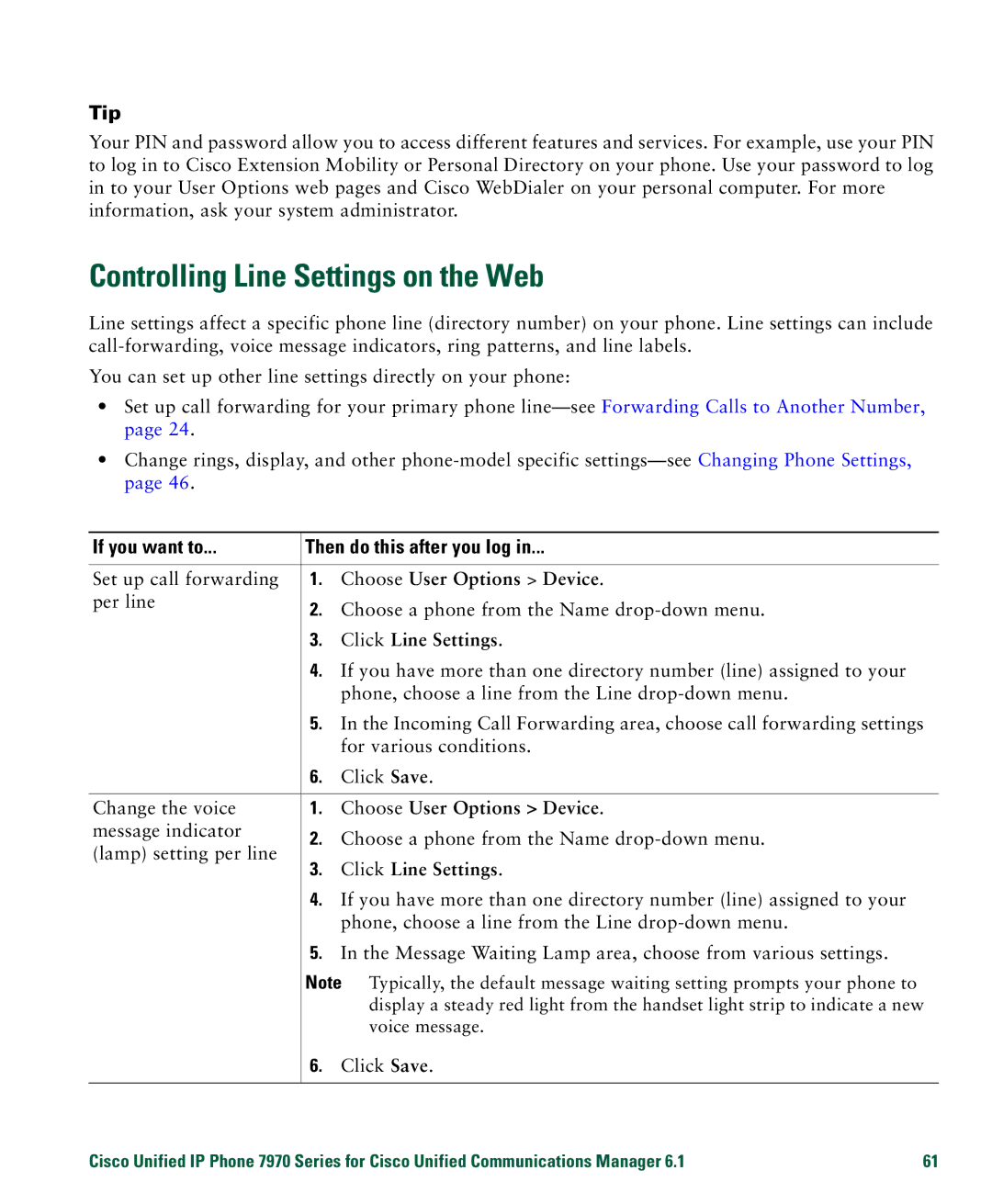Tip
Your PIN and password allow you to access different features and services. For example, use your PIN to log in to Cisco Extension Mobility or Personal Directory on your phone. Use your password to log in to your User Options web pages and Cisco WebDialer on your personal computer. For more information, ask your system administrator.
Controlling Line Settings on the Web
Line settings affect a specific phone line (directory number) on your phone. Line settings can include
You can set up other line settings directly on your phone:
•Set up call forwarding for your primary phone
•Change rings, display, and other
If you want to... | Then do this after you log in... | ||
Set up call forwarding | 1. Choose User Options > Device. | ||
per line | 2. | Choose a phone from the Name | |
| |||
| 3. | Click Line Settings. | |
| 4. | If you have more than one directory number (line) assigned to your | |
|
| phone, choose a line from the Line | |
| 5. | In the Incoming Call Forwarding area, choose call forwarding settings | |
|
| for various conditions. | |
| 6. | Click Save. | |
|
| ||
Change the voice | 1. Choose User Options > Device. | ||
message indicator | 2. | Choose a phone from the Name | |
(lamp) setting per line | |||
3. | Click Line Settings. | ||
| |||
| 4. | If you have more than one directory number (line) assigned to your | |
|
| phone, choose a line from the Line | |
| 5. | In the Message Waiting Lamp area, choose from various settings. | |
Note
6.Click Save.
Cisco Unified IP Phone 7970 Series for Cisco Unified Communications Manager 6.1 | 61 |