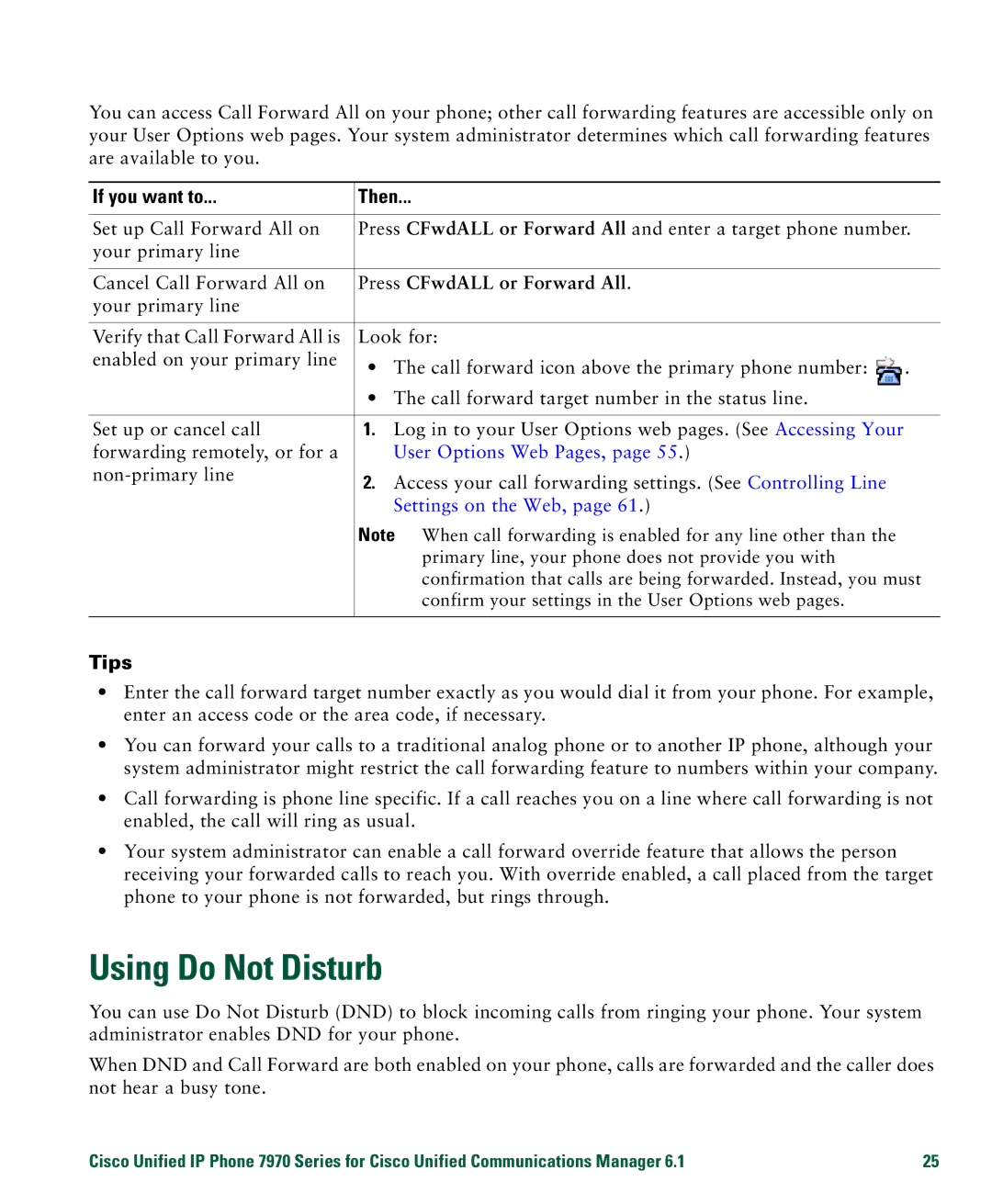You can access Call Forward All on your phone; other call forwarding features are accessible only on your User Options web pages. Your system administrator determines which call forwarding features are available to you.
If you want to... | Then... |
| |
Set up Call Forward All on | Press CFwdALL or Forward All and enter a target phone number. | ||
your primary line |
|
|
|
|
|
| |
Cancel Call Forward All on | Press CFwdALL or Forward All. |
| |
your primary line |
|
|
|
|
|
| |
Verify that Call Forward All is | Look for: |
| |
enabled on your primary line | • | The call forward icon above the primary phone number: | . |
| |||
| • | The call forward target number in the status line. |
|
|
|
|
|
Set up or cancel call | 1. | Log in to your User Options web pages. (See Accessing Your |
|
forwarding remotely, or for a |
| User Options Web Pages, page 55.) |
|
2. | Access your call forwarding settings. (See Controlling Line |
| |
|
| ||
|
| Settings on the Web, page 61.) |
|
Note When call forwarding is enabled for any line other than the primary line, your phone does not provide you with confirmation that calls are being forwarded. Instead, you must confirm your settings in the User Options web pages.
Tips
•Enter the call forward target number exactly as you would dial it from your phone. For example, enter an access code or the area code, if necessary.
•You can forward your calls to a traditional analog phone or to another IP phone, although your system administrator might restrict the call forwarding feature to numbers within your company.
•Call forwarding is phone line specific. If a call reaches you on a line where call forwarding is not enabled, the call will ring as usual.
•Your system administrator can enable a call forward override feature that allows the person receiving your forwarded calls to reach you. With override enabled, a call placed from the target phone to your phone is not forwarded, but rings through.
Using Do Not Disturb
You can use Do Not Disturb (DND) to block incoming calls from ringing your phone. Your system administrator enables DND for your phone.
When DND and Call Forward are both enabled on your phone, calls are forwarded and the caller does not hear a busy tone.
Cisco Unified IP Phone 7970 Series for Cisco Unified Communications Manager 6.1 | 25 |