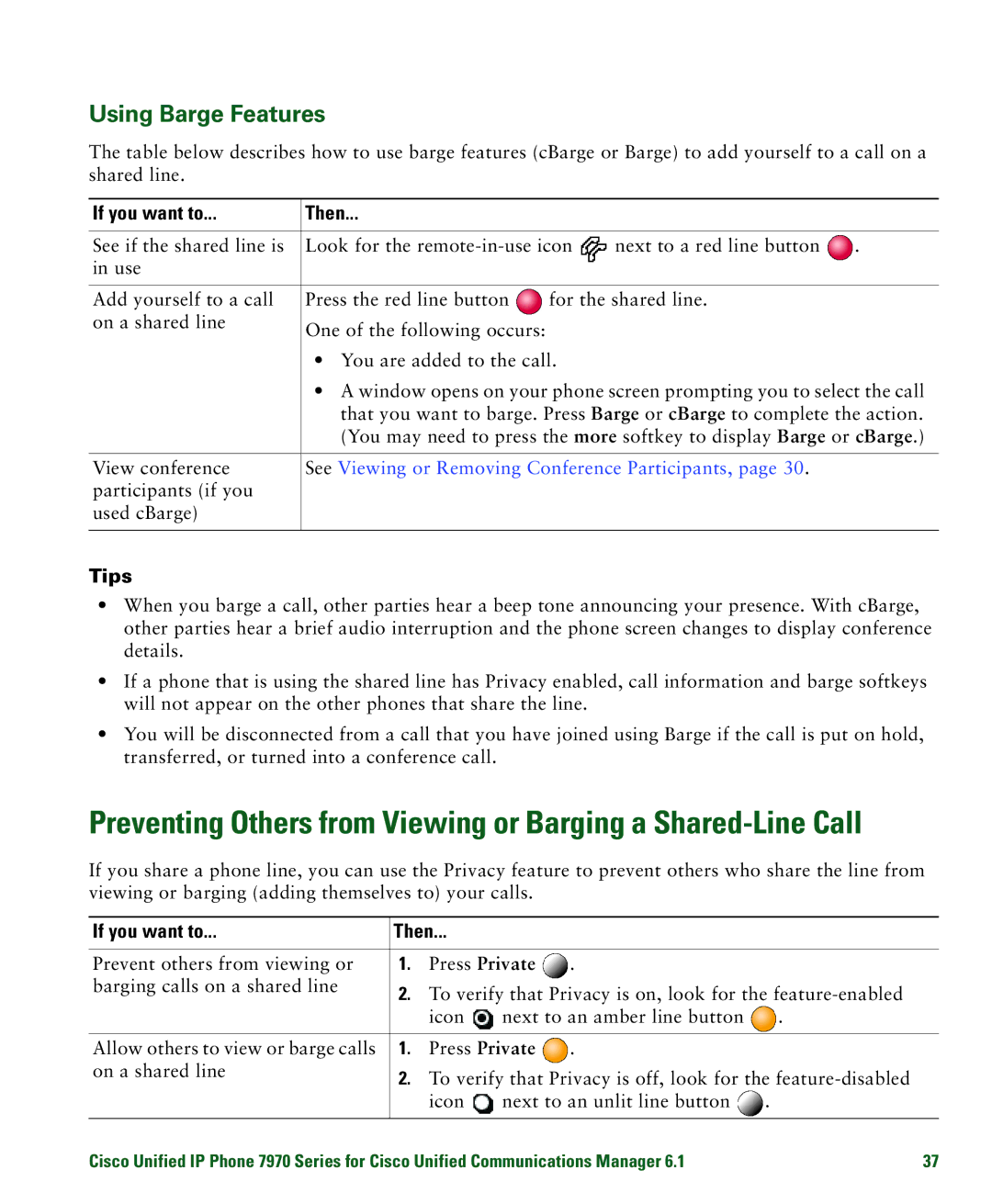Using Barge Features
The table below describes how to use barge features (cBarge or Barge) to add yourself to a call on a shared line.
If you want to... | Then... |
|
|
|
|
|
|
| |
See if the shared line is | Look for the | next to a red line button | . | |
in use |
|
|
|
|
|
|
|
| |
Add yourself to a call | Press the red line button | for the shared line. |
| |
on a shared line | One of the following occurs: |
|
|
|
|
|
|
| |
| • You are added to the call. |
|
| |
| • A window opens on your phone screen prompting you to select the call | |||
| that you want to barge. Press Barge or cBarge to complete the action. | |||
| (You may need to press the more softkey to display Barge or cBarge.) | |||
|
|
| ||
View conference | See Viewing or Removing Conference Participants, page 30. |
| ||
participants (if you |
|
|
|
|
used cBarge) |
|
|
|
|
|
|
|
|
|
Tips
•When you barge a call, other parties hear a beep tone announcing your presence. With cBarge, other parties hear a brief audio interruption and the phone screen changes to display conference details.
•If a phone that is using the shared line has Privacy enabled, call information and barge softkeys will not appear on the other phones that share the line.
•You will be disconnected from a call that you have joined using Barge if the call is put on hold, transferred, or turned into a conference call.
Preventing Others from Viewing or Barging a
If you share a phone line, you can use the Privacy feature to prevent others who share the line from viewing or barging (adding themselves to) your calls.
If you want to... | Then... |
|
|
| |
|
|
|
|
| |
Prevent others from viewing or | 1. | Press Private | . |
| |
barging calls on a shared line | 2. | To verify that Privacy is on, look for the | |||
| |||||
|
| icon | next to an amber line button | . | |
|
|
|
|
| |
Allow others to view or barge calls | 1. | Press Private | . |
| |
on a shared line | 2. | To verify that Privacy is off, look for the | |||
| |||||
|
| icon | next to an unlit line button | . | |
|
|
| |||
Cisco Unified IP Phone 7970 Series for Cisco Unified Communications Manager 6.1 | 37 | ||||