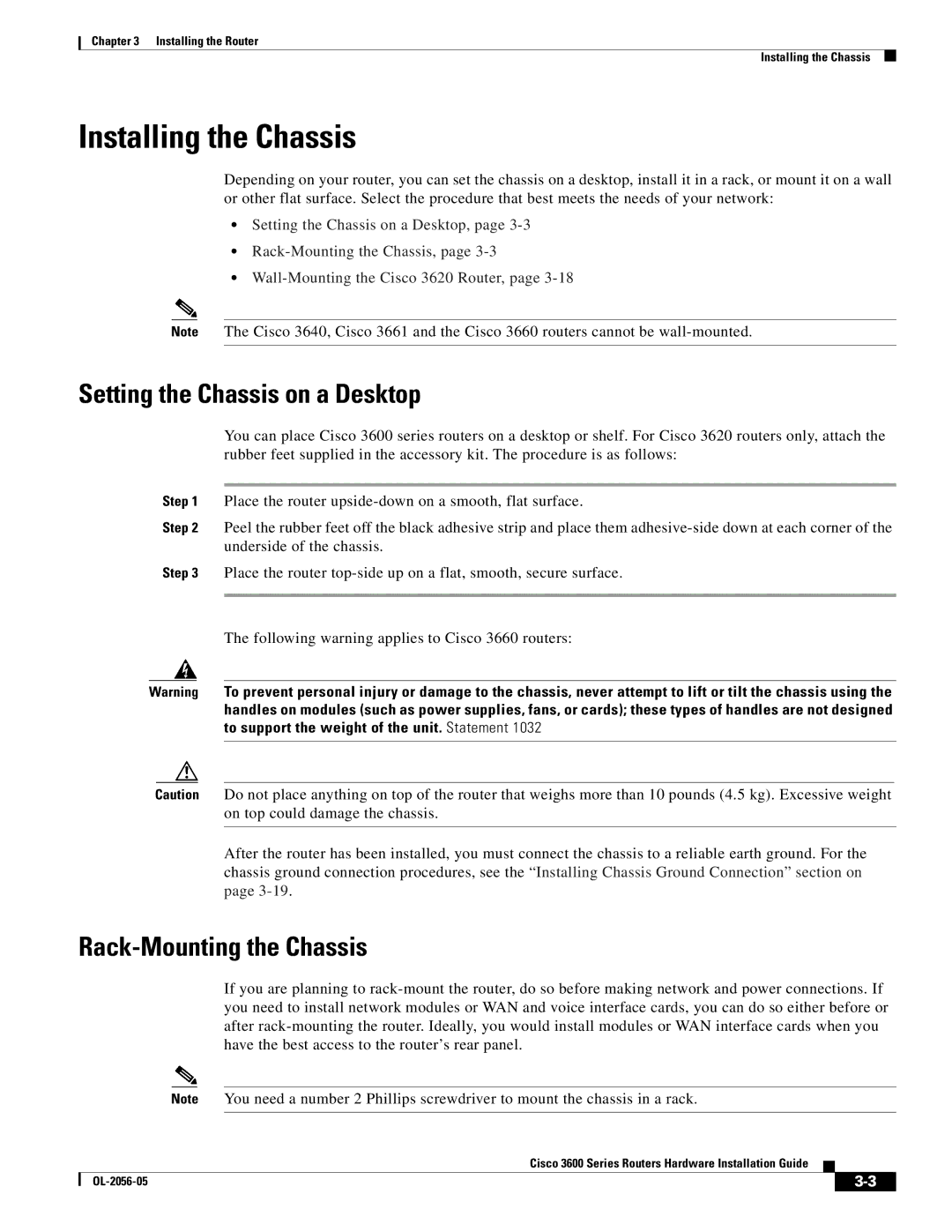Chapter 3 Installing the Router
Installing the Chassis
Installing the Chassis
Depending on your router, you can set the chassis on a desktop, install it in a rack, or mount it on a wall or other flat surface. Select the procedure that best meets the needs of your network:
•Setting the Chassis on a Desktop, page
•
•
Note The Cisco 3640, Cisco 3661 and the Cisco 3660 routers cannot be
Setting the Chassis on a Desktop
You can place Cisco 3600 series routers on a desktop or shelf. For Cisco 3620 routers only, attach the rubber feet supplied in the accessory kit. The procedure is as follows:
Step 1 Place the router
Step 2 Peel the rubber feet off the black adhesive strip and place them
Step 3 Place the router
The following warning applies to Cisco 3660 routers:
Warning To prevent personal injury or damage to the chassis, never attempt to lift or tilt the chassis using the handles on modules (such as power supplies, fans, or cards); these types of handles are not designed to support the weight of the unit. Statement 1032
Caution Do not place anything on top of the router that weighs more than 10 pounds (4.5 kg). Excessive weight on top could damage the chassis.
After the router has been installed, you must connect the chassis to a reliable earth ground. For the chassis ground connection procedures, see the “Installing Chassis Ground Connection” section on page
Rack-Mounting the Chassis
If you are planning to
Note You need a number 2 Phillips screwdriver to mount the chassis in a rack.
Cisco 3600 Series Routers Hardware Installation Guide
|
| ||
|
|