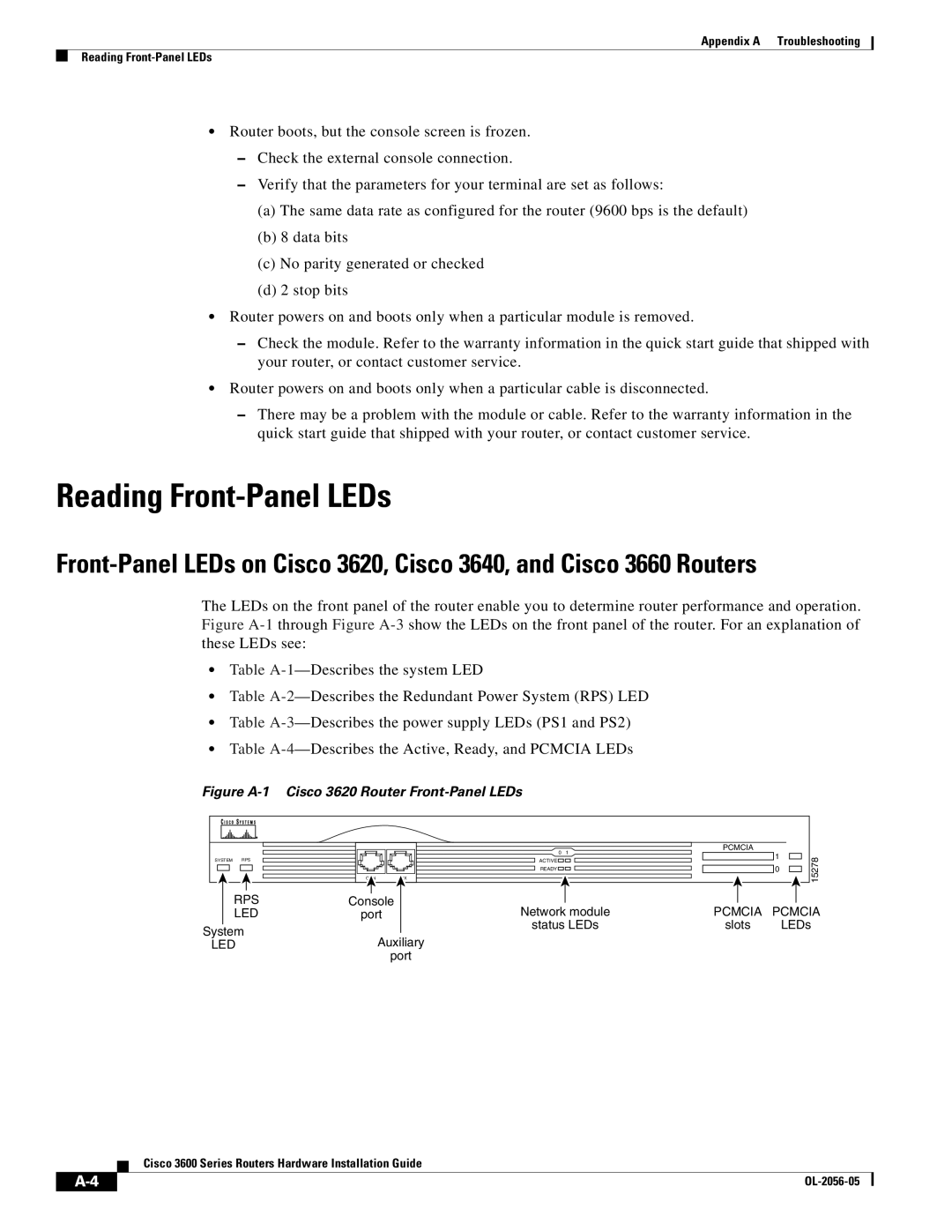Appendix A Troubleshooting
Reading
•Router boots, but the console screen is frozen.
–Check the external console connection.
–Verify that the parameters for your terminal are set as follows:
(a)The same data rate as configured for the router (9600 bps is the default)
(b)8 data bits
(c)No parity generated or checked
(d)2 stop bits
•Router powers on and boots only when a particular module is removed.
–Check the module. Refer to the warranty information in the quick start guide that shipped with your router, or contact customer service.
•Router powers on and boots only when a particular cable is disconnected.
–There may be a problem with the module or cable. Refer to the warranty information in the quick start guide that shipped with your router, or contact customer service.
Reading Front-Panel LEDs
The LEDs on the front panel of the router enable you to determine router performance and operation. Figure
•Table
•Table
•Table
•Table
Figure A-1 Cisco 3620 Router Front-Panel LEDs
|
| 0 | 1 | PCMCIA |
|
|
| 1 | 15278 | ||
SYSTEM | RPS | ACTIVE |
| ||
|
| ||||
|
| READY |
| 0 | |
| CON | AUX |
|
| |
|
|
|
|
|
RPS | Console | Network module | PCMCIA | PCMCIA |
LED | port | |||
System |
| status LEDs | slots | LEDs |
Auxiliary |
|
|
| |
LED |
|
|
| |
| port |
|
|
|
Cisco 3600 Series Routers Hardware Installation Guide
|
|
| |
|
|