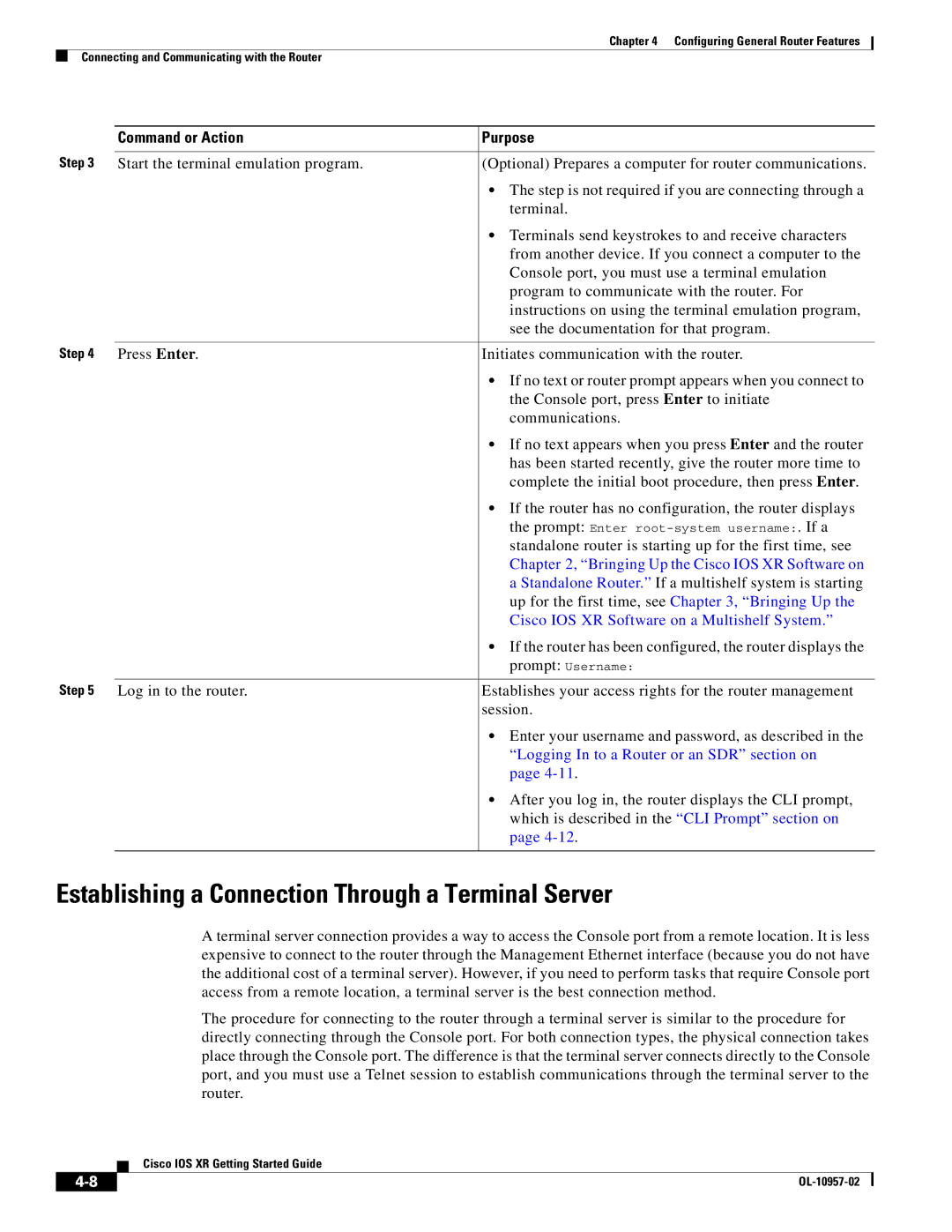Cisco IOS XR Getting Started Guide
Americas Headquarters
Cisco IOS XR Getting Started Guide
N T E N T S
Restrictions
Verifying the Spanning Tree
Routing Policy Language Line and Policy Limits
Contents CLI Tips and Shortcuts
Configuration Failures During a Commit Operation
Viii
About This Document
Changes to This Document
Revision Date Change Summary
Related Documents
Intended Audience
Organization of the Document
This document contains the following chapters
Cisco.com
Obtaining Documentation
Conventions
Convention
Product Documentation DVD Ordering Documentation
Documentation Feedback
Cisco Product Security Overview
Xii
Product Alerts and Field Notices
Reporting Security Problems in Cisco Products
Xiii
Cisco Technical Support & Documentation Website
Obtaining Technical Assistance
Xiv
Definitions of Service Request Severity
Submitting a Service Request
Obtaining Additional Publications and Information
Xvi
Contents
Supported Standalone System Configurations
Cisco CRS-1 Multishelf System Overview
Single-FCC Multishelf System
Two-FCC Multishelf System
Four-FCC Multishelf System
Craft Works Interface
Command-Line Interface
Router Management Interfaces
Extensible Markup Language API
Selecting and Identifying the Designated Shelf Controller
Simple Network Management Protocol
Selecting and Identifying the DSC on Cisco CRS-1 Routers
Connecting to the Router Through the Console Port
Communication Ports on the RP for a Cisco CRS-1 16-Slot LCC
Card status green=OK
To connect to the router, perform the following procedure
Start the terminal emulation program Press Enter
Command or Action
Log in to the router
If the router has no configuration, the router displays
Where to Go Next
Command or Action Purpose
If the router has been configured, the router displays
Prerequisites
Software Requirements
Hardware Prerequisites and Documentation
Bringing Up and Configuring a Standalone Router
Establish a connection to the DSC Console port
Examples
Return
Verifying the System After Initial Bring-Up
Example
Examples of show Commands
Show version Command
RP/0/RP0/CPU0router# show environment temperatures
Show environment Command
Show environment options
Show platform Command
Show redundancy Command
Multishelf System
Restrictions
Hardware Requirements
Bringup Overview
Information About Bringing Up a Multishelf System
Preparing a Rack Number Plan
Chassis Serial ID Rack Number
DSC in a CRS-1/M-F1 Multishelf System
Sample Rack Number Plan for a Two-FCC Multishelf System
Location of the Serial Number on a Fabric Card Chassis
Location of the Serial Number on a Line Card Chassis
Configuring the External Cisco Catalyst 6509 Switches
Software Requirements
Prerequisites
Hardware Requirements
Quantity Description Part
Restrictions
Before You Begin
Catalyst 6500 Sup720 Compact Flash Mem 256MB
Configuring the Catalyst Switches
Information About the Catalyst Switch Configuration
Revision number
Switchport access vlan
Sets the spanning tree priority for the switch
Sets the forward-delay timer for all MST instances on
Sets the maximum-age timer for all MST instances on
Primary Catalyst switch should be configured
Exits interface configuration mode and returns to global
Example Single-FCC Multishelf System Configuration
Default selection
Configuration mode
CAT6k-2config# interface gigabitethernet 0/1
Example Four-FCC Multishelf System Configuration
Switches in a four-FCC multishelf system
Router# show running-config
Switchport
Shutdown
Verify the Interface Status
Verifying the Catalyst Switch
CAT6k-1#show interfaces status
CAT6k-1#show spanning-tree
Verify that the Links are Not Unidirectional
Router# show interface gi 6/1 inc Gig
Integrated Switch System
Prerequisites for an Integrated Switch System
Information About the Integrated Switch Implementation
Restrictions for an Integrated Switch System
Integrated Switch Overview
Integrated Switch Functions
Rack Type Description
LED Definitions for the Integrated Switch System
Implementing the Integrated Switch System
Integrated Switch Control Network Topology
Implementing the Integrated Switch Through Rommon
6lists the Rommon switch configuration
Implementing the Integrated Switch in Cisco IOS XR
Booting Up the Integrated Switch Network
Reenabling the Ports
Verifying the Control Ethernet Connection
Verifying the Port Statistics
Verifying Bidirectionality
Verifying Spanning Tree Protocol Information
Bringing Up and Configuring Rack
Admin Configure Dsc serial serial ID rack
LCC containing the DSC should be configured with
Planning information including DSC placement
Places the router in administration configuration mode
Want to configure as Rack
When each subsequent rack comes on line, the DSC
When each subsequent LCC comes on line, the DSC
Enter this command for every FCC in the multishelf
Commits the target configuration to the router running
You want to configure
Configures a plane to operate in an FCC slot
Enter this command sequence for each of the eight fabric
Fabric plane you are configuring. Valid slot numbers are
Group cisco-support
F0/SM0/FM
Apply power to all FCCs
Bringing Up and Verifying FCCs
Show controllers fabric rack all detail
Show controllers fabric rack all detail
Show controllers fabric plane all detail
Bringing Up and Verifying the Non-DSC LCC
Show controllers fabric connectivity all detail
Exit
Verifying the Spanning Tree
Switched Interface column, one GE port
Show platform command must be executed
Enter this command for each RP and Scge card
Expected Catalyst switch, as defined by the Catalyst
Verify the Spanning Tree
Detail location 1/rp0/cpu0
Detail location 0/rp1/cpu0
Detail location 1/rp1/cpu0
Detail location F0/SC0/cpu0
Verifying Fabric Cabling Connections
Detail location F0/SC1/cpu0
LED State Color Meaning
If the LED is off, it can mean
10 6 11 7
OIM11 OIM0
Where to Go Next
OL-10957-02
Secure Domain Routers
Chapter contains the following sections
Connecting and Communicating with the Router
3shows the DRP Plim connections
Remote CLI, CWI XML, or Snmp
Card status green=OK
Communication Ports on the DRP Plim
Establishing a Connection Through the Console Port
Summary Steps
Standalone Router. If a multishelf system is starting
Establishing a Connection Through a Terminal Server
Standalone router is starting up for the first time, see
Up for the first time, see , Bringing Up
Install and configure the terminal server
Press Enter Log in to the router
Establishes a Telnet session with the terminal server
Replace access-server-address with the IP address
Root-system username and password when prompted
Terminal server, and replace port with the terminal
Logging In to a Router or an SDR
Telnet ManagementEthernetInterfaceIPaddress
CLI Prompt
Prompt Syntax Components Description
User Access Privileges
User Groups, Task Groups, and Task IDs
User Group Privileges
Command Description
Predefined User Groups
Personnel
Show user all
Show user tasks
Show aaa usergroup group-name
Aaa usergroup root-system
User group root-system Inherits from task group Root-system
Navigating the Cisco IOS XR Command Modes
Identifying the Command Mode in the CLI Prompt
Command Mode Navigation Example,
Command Mode Description
Summary of Common Command Modes
Example
Not available on most routers
Entering Exec Commands from a Configuration Mode
Password recovery, and other diagnostic tasks
Command Mode Navigation Example
Managing Configuration Sessions
6illustrates the two-stage configuration process
Displaying the Active Configuration Sessions
RP/0/RP0/CPU0router# show configuration sessions
Starting a Configuration Session
RP/0/RP0/CPU0routerconfig-if#ipv4 address 10.10.10.10
Displaying the Running Configuration
Starting an Exclusive Configuration Session
Displaying Configuration Details with show Commands
Following sections describe the following tasks
Ntp
Displaying a Sanitized Version of the Running Configuration
Telnet ipv4 server max-servers 5 username removed
Displaying the Target Configuration
Displaying a Combined Target and Running Configuration
Displaying Configuration Error Messages and Descriptions
Configuration failed load command
Loading the Target Configuration from a File
Saving the Target Configuration to a File
Loading an Alternative Configuration at System Startup
Clearing All Changes to a Target Configuration
Committing Changes to the Running Configuration
Commit comment line
Show configuration commit list detail command
Commit best-effort
Commit confirmed
Reloading a Failed Configuration
RP/0/0/CPU0routerconfig# load configuration failed commit
Returning Directly to Configuration Mode from a Submode
Exiting a Configuration Submode
Ending a Configuration Session
Aborting a Configuration Session
Configuring the SDR Hostname
Preceding example sets the SDR name to Sdrsj
Configuring the Management Ethernet Interface
Syntax Components Description
Displaying the Available Management Ethernet Interfaces
Management Interface Interface Name Example
Configure Interface MgmtEthrack/slot/CPU0/port
Configuring the Management Ethernet Interface
Prerequisites
Command parameters are described in Table
Enters global configuration mode
Enters interface configuration mode and specifies
Exits the Management Ethernet interface configuration
RP/0/RP0/CPU0routerconfig-if#ipv4 address 10.1.1.1
Ends the configuration session and returns to Exec
Displays the interface details to verify the settings
Show interfaces MgmtEth rack/ slot/CPU0/ port
Related Topic Document Title
Manually Setting the Router Clock
Clock update-calendar Show clock
Commit End
For detailed information about setting the system
Clock timezone command should be entered
Enter the show clock command
Clock, including the configuration of a network time
Related Documents
Configuring Additional Router Features
Complete descriptions of the domain services
Configuring Telnet, HTTP, and XML Host Services
Following example, the domain name and DNS are configured
Commands
Installation and activation of the Manageability
Managing Configuration History and Rollback
Following example, the host services are enabled
Descriptions of the Telnet commands
RP/0/RP1/CPU0routeradmin# show configuration commit list
Displaying the Configuration Changes Recorded in a CommitID
RP/0/RP1/CPU0router# show configuration commit list
Displaying the CommitIDs
RP/0/RP1/CPU0routeradmin# show configuration commit changes
Previewing Rollback Configuration Changes
RP/0/RP1/CPU0router# show configuration rollback changes to
RP/0/RP1/CPU0router# rollback configuration to
Rolling Back the Configuration to a Specific Rollback Point
RP/0/RP0/CPU0router# rollback configuration last
RP/0/RP1/CPU0router# show configuration commit changes ?
RP/0/0/CPU0router# clear configuration commit diskspace
RP/0/0/CPU0routerconfig# load rollback changes to
RP/0/0/CPU0routerconfig# load rollback changes
Deleting CommitIDs
Logging Locations and Severity Levels
Configuring Logging and Logging Correlation
Logging Destination Command Global Configuration Mode
Level Description
Logging trap severity Logging console severity
Alarm Logging Correlation
Configuring Basic Message Logging
Commit End Show logging
When a severity level is specified, only messages at
RP/0/RP0/CPU0routerconfig# logging
RP/0/RP0/CPU0routerconfig# logging trap debugging Levels
Specifies a syslog server host to use for system logging
Commands used to configure logging
Following example, basic message logging is configured
Configuration of system logging
Configuration of alarm correlation and generating
Creating and Modifying User Accounts and User Groups
Configuring User Accounts
Creating Users and Assigning Groups
Use the secret command to create a secure login
Enters username configuration submode
Specifies a password for the user named in Step
Password for the user names specified in Step
Default Absolute Configuration Command
Configuration Limiting
Static Route Configuration Limits
Limit Mode
Limit Mode Exec Mode
IS-IS Configuration Limits
OSPFv2 and v3 Configuration Limits
Maximum-redistributed-prefixes n Show isis adjacency
Maximum redistributed-prefixes Show ospf
Maximum paths n Show running-config router ospf
Maximum interfaces n Show ospf
If the maximum paths
Maximum Routes Redistributed into Ospf
Default Absolute Maximum Configuration Command
BGP Configuration Limits
Feature Limit Description
Routing Policy Language Line and Policy Limits
RP/0/RP1/CPU0router# show rpl maximum
Default Absolute Show Current Settings Maximum Command
Multicast Configuration Limits
Mpls Configuration Limits
Limit Configuration Command Exec Mode
Other Configuration Limits
CLI Tips, Techniques, and Shortcuts
CLI Tips and Shortcuts
Entering Abbreviated Commands
Using the Question Mark ? to Display On-Screen Command Help
That apply to the keyword and brief explanations
Generally, uppercase letters represent variables arguments
Completing a Partial Command with the Tab Key
Identifying Command Syntax Errors
Using the no Form of a Command
Displaying System Information with show Commands
Editing Command Lines that Wrap
Common show Commands
Command Description Command Mode
Browsing Display Output when the --More-- Prompt Appears
Halting the Display of Screen Output
RP/0/RP1/CPU0router# show running-config router static
Narrowing Output from Large Configurations
Redirecting Output to a File
Using Wildcards to Display All Instances of an Interface
Filtering show Command Output
RP/0/RP1/CPU0router# show running-config interface pos
Displays output lines that contain the regular expression
Adding a Filter at the --More-- Prompt
Contains the regular expression
File on the specified device
Example
Using Wildcards to Identify Interfaces in show Commands
Wildcards, Templates, and Aliases
Wildcard Syntax Description
Creating Configuration Templates
RP/0/RP1/CPU0router# show interfaces pos* brief
Show running-config template template-name
End-template
RP/0/RP0/CPU0router# show running-config Template tmplt1
Applying Configuration Templates
Applies the target configuration commands to the running
Show running-config template template-name
5defines the alias command syntax
Aliases
Displaying Previously Entered Commands
Command History
Keystrokes Used as Command Aliases
RP/0/0/CPU0routerconfig# alias my-cookie mgmtEth 0/0/CPU0/0
Command or Key Combination Purpose
Recalling Previously Entered Commands
Redisplaying the Command Line
Command or Key Combination Recalls
Keystrokes to Control Capitalization
Key Combinations
Key Combinations to Move the Cursor
Keystrokes Function Moves the Cursor
Esc, L Esc, U
Keystrokes to Delete CLI Entries
Transposing Mistyped Characters
Keystrokes Deletes
OL-10957-02
Basic Troubleshooting Commands
Additional Sources for Information
Show context and show exception
Show variables boot
Show install
Show controller
Using the ping Command
Following example, a successful ping attempt is shown
Using the traceroute Command
Next example, an unsuccessful ping attempt is shown
Following example, the route for an IP address is displayed
Using debug Commands
Displaying a List of Debug Features
RP/0/RP0/CPU0router# traceroute
Enabling Debugging for a Feature
Displaying Debugging Status
Configuration Error Messages
Disabling Debugging for a Service
Show configuration failed command
Configuration Failures During a Commit Operation
Configuration Errors at Startup
Show configuration failed noerror command
Memory Warnings in Configuration Sessions
Understanding Low-Memory Warnings in Configuration Sessions
ERROR! Memory is in Severe or Critical State
Displaying System Memory Information
Removing Committed Configurations to Free System Memory
Removing Configurations to Resolve Low-Memory Warnings
Clearing a Target Configuration
Heading Description
Rolling Back to a Previously Committed Configuration
Clearing Configuration Sessions
Contacting TAC for Additional Assistance
Interfaces Not Coming Up
Verifying the System Interfaces
Configure the interfaces, as shown in the following examples
RP/0/RP0/CPU0router# show ipv4 interface brief
Bring the interface up with the following commands
Connection
OL-10957-02
Regular Expressions
Character Pattern Ranges
Special Characters
Character Special Meaning
Character Description
Complex Regular Expressions Using Multipliers
Multiple-Character Patterns
Ba?b
Underscore Wildcard
Pattern Alternation
Anchor Characters
Parentheses Used for Pattern Recall
Bc.\1\2
OL-10957-02
Denoted as primary
GL-1
Processes
Into memory at startup
Is from 0x0 to 0xFFFF 0 to 65535 in decimal
Client runs in a web browser
Outgoing channel
Installation or upgrade
Have a registered name in the same style
Received
Need to provide continuous service
Examples of platforms using a GUI. See also CLI
GL-4
RIP
Provides other information relevant to IP packet processing
GL-5
Standard and private proprietary branches
To boot a node
048,576 bits
IP routing information
Loading software images from a network server, such as Tftp
Card installed and running on the router
Battery permanently connected
Sent to it by a peer
SDH frames
Group of software components installed on the router
Interfaces connecting to a Cisco CRS-1 router
GL-8
Data
Delay, and delivery guarantee
GL-9
GL-10
Cisco Technical Assistance Center
GL-11
GL-12
GL-13
GL-14
IN-1
Static routes
IS-IS
Multicast
IN-2
RP for 4-slot and 8-slot LCCs, illustration 1-11,4-4
DRP Plim illustration PRP-2 illustration
IN-3
Low memory warning, removing configurations
IN-4
Module Number displayed in prompt More prompt
Maximum-paths command
IN-5
FCC
IN-6
IN-7
Status LEDs
Show task supported command
Show tech-support command 6-6,7-3 Show user command
IN-8
Wildcards
Username command
IN-9
IN-10