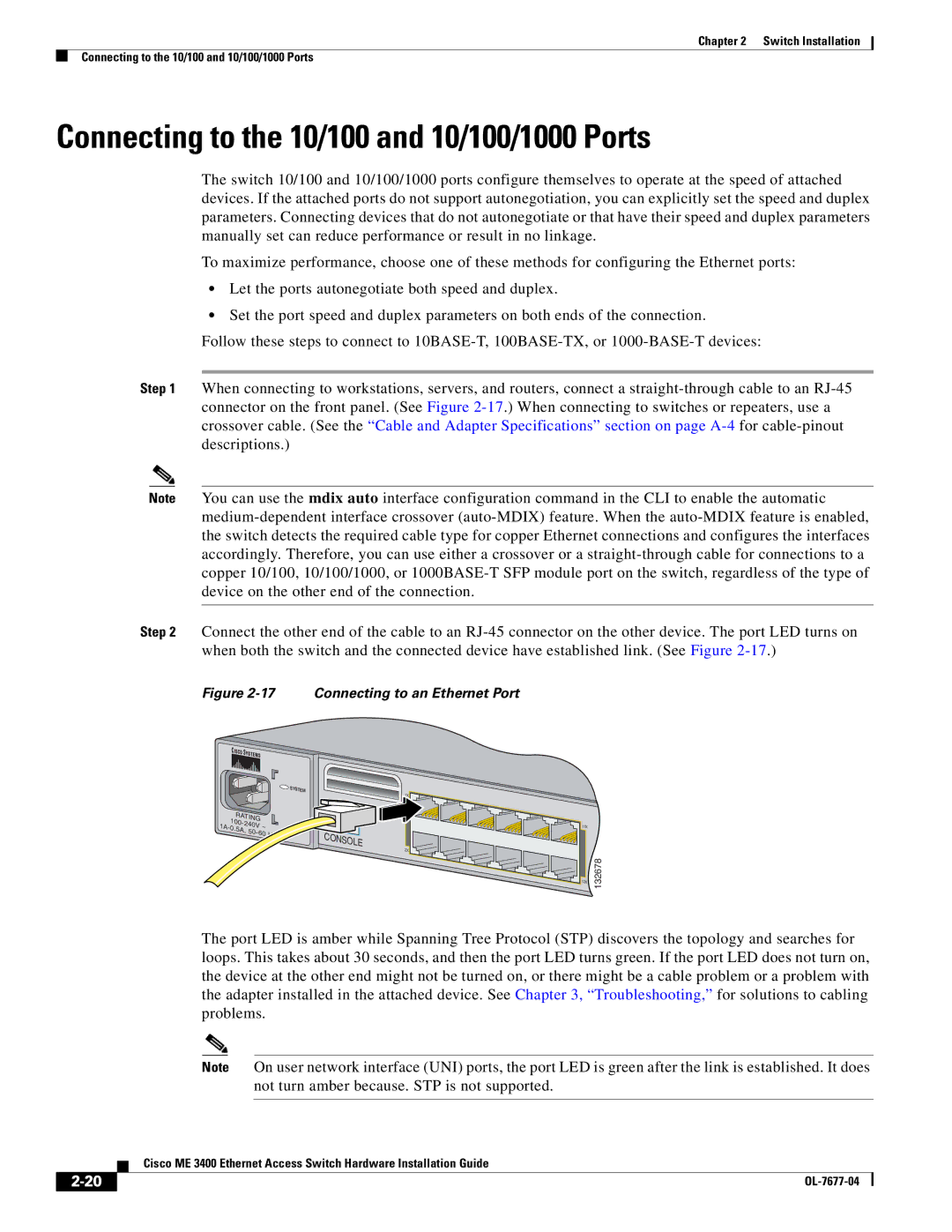Chapter 2 Switch Installation
Connecting to the 10/100 and 10/100/1000 Ports
Connecting to the 10/100 and 10/100/1000 Ports
The switch 10/100 and 10/100/1000 ports configure themselves to operate at the speed of attached devices. If the attached ports do not support autonegotiation, you can explicitly set the speed and duplex parameters. Connecting devices that do not autonegotiate or that have their speed and duplex parameters manually set can reduce performance or result in no linkage.
To maximize performance, choose one of these methods for configuring the Ethernet ports:
•Let the ports autonegotiate both speed and duplex.
•Set the port speed and duplex parameters on both ends of the connection.
Follow these steps to connect to
Step 1 When connecting to workstations, servers, and routers, connect a
Note You can use the mdix auto interface configuration command in the CLI to enable the automatic
Step 2 Connect the other end of the cable to an
Figure 2-17 Connecting to an Ethernet Port
![]() SYSTEM
SYSTEM
| RA |
|
|
|
| TING |
|
| |
100- |
|
|
| |
240V | ~ |
| ||
5A, |
|
| ||
| HZ | |||
|
|
|
| |
1X
CONSOLE 2X
1 | 2 | 4 |
|
|
|
|
|
| 3 | 6 |
|
|
|
| |
|
| 5 | 8 |
|
|
| |
|
|
| 7 | 10 |
|
| |
|
|
|
| 9 | 11 | 12 | |
|
|
|
|
|
|
11X
12X
132678
The port LED is amber while Spanning Tree Protocol (STP) discovers the topology and searches for loops. This takes about 30 seconds, and then the port LED turns green. If the port LED does not turn on, the device at the other end might not be turned on, or there might be a cable problem or a problem with the adapter installed in the attached device. See Chapter 3, “Troubleshooting,” for solutions to cabling problems.
Note On user network interface (UNI) ports, the port LED is green after the link is established. It does not turn amber because. STP is not supported.
Cisco ME 3400 Ethernet Access Switch Hardware Installation Guide
|
| |
|