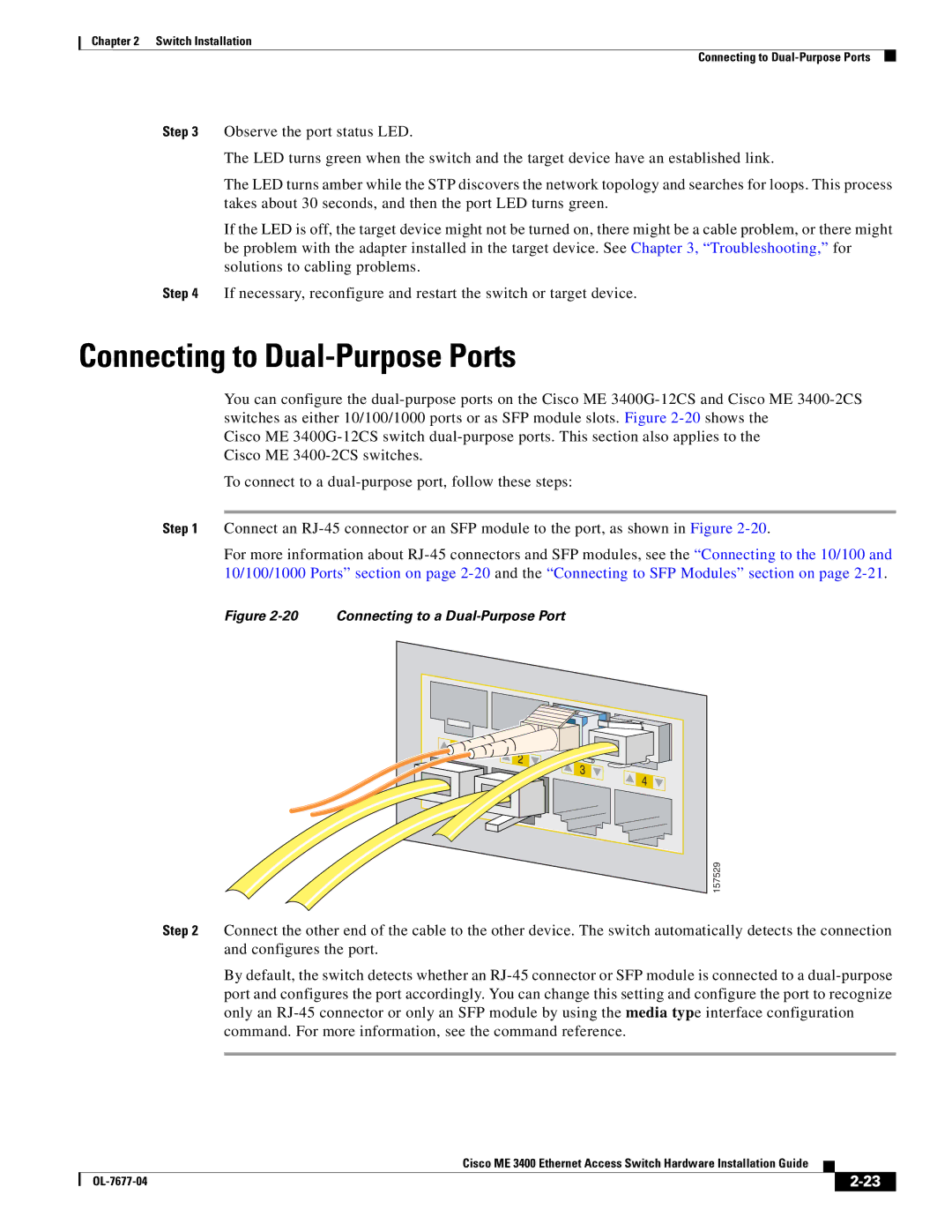Chapter 2 Switch Installation
Connecting to
Step 3 Observe the port status LED.
The LED turns green when the switch and the target device have an established link.
The LED turns amber while the STP discovers the network topology and searches for loops. This process takes about 30 seconds, and then the port LED turns green.
If the LED is off, the target device might not be turned on, there might be a cable problem, or there might be problem with the adapter installed in the target device. See Chapter 3, “Troubleshooting,” for solutions to cabling problems.
Step 4 If necessary, reconfigure and restart the switch or target device.
Connecting to Dual-Purpose Ports
You can configure the
Cisco ME
To connect to a
Step 1 Connect an
For more information about
Figure 2-20 Connecting to a Dual-Purpose Port
157529
Step 2 Connect the other end of the cable to the other device. The switch automatically detects the connection and configures the port.
By default, the switch detects whether an
Cisco ME 3400 Ethernet Access Switch Hardware Installation Guide
|
| ||
|
|