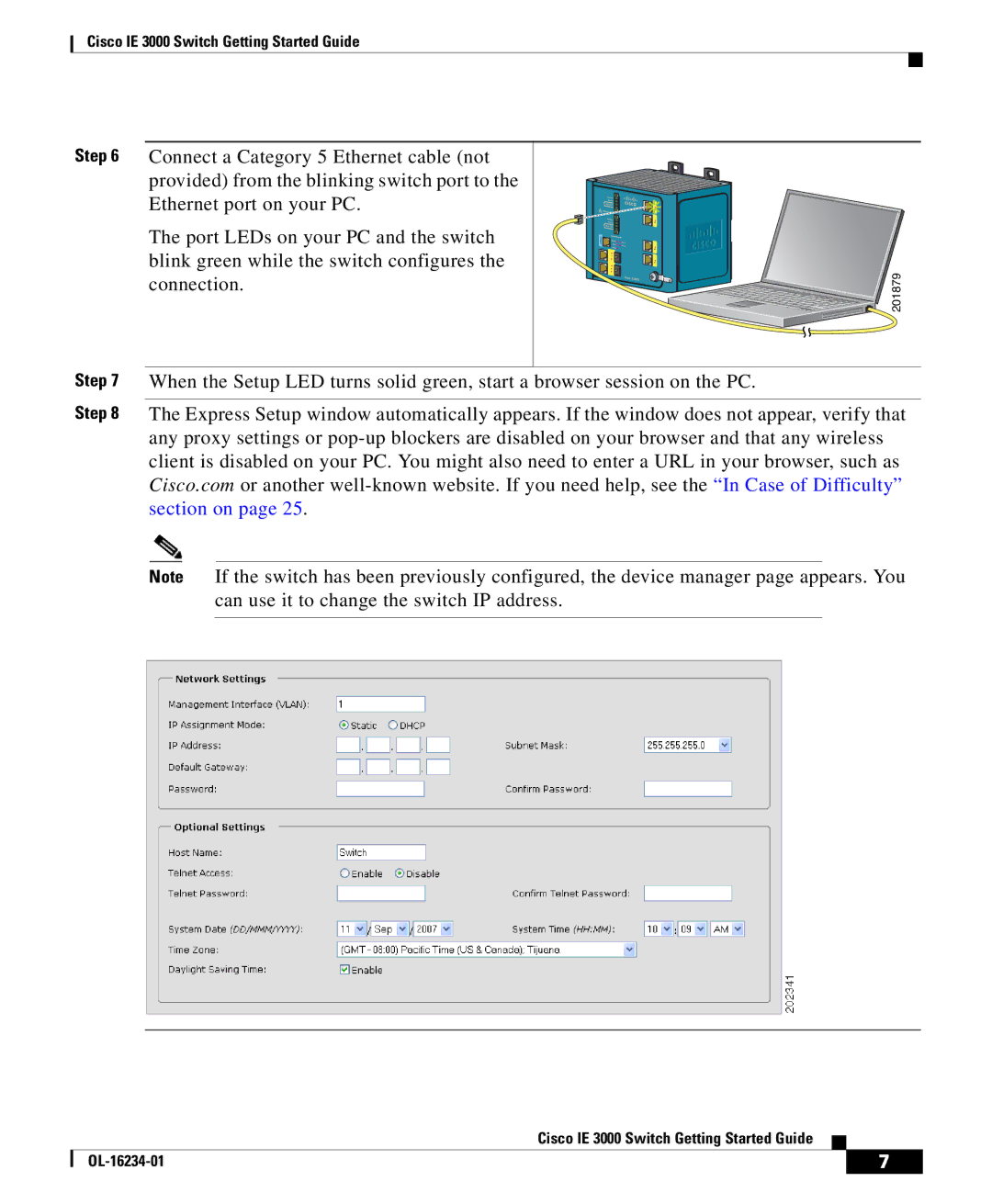Cisco IE 3000 Switch Getting Started Guide
Step 6 Connect a Category 5 Ethernet cable (not provided) from the blinking switch port to the Ethernet port on your PC.
The port LEDs on your PC and the switch |
| |
blink green while the switch configures the |
| |
201879 | ||
connection. | ||
|
Step 7 When the Setup LED turns solid green, start a browser session on the PC.
Step 8 The Express Setup window automatically appears. If the window does not appear, verify that any proxy settings or
Note If the switch has been previously configured, the device manager page appears. You can use it to change the switch IP address.
Cisco IE 3000 Switch Getting Started Guide
| 7 | |
|