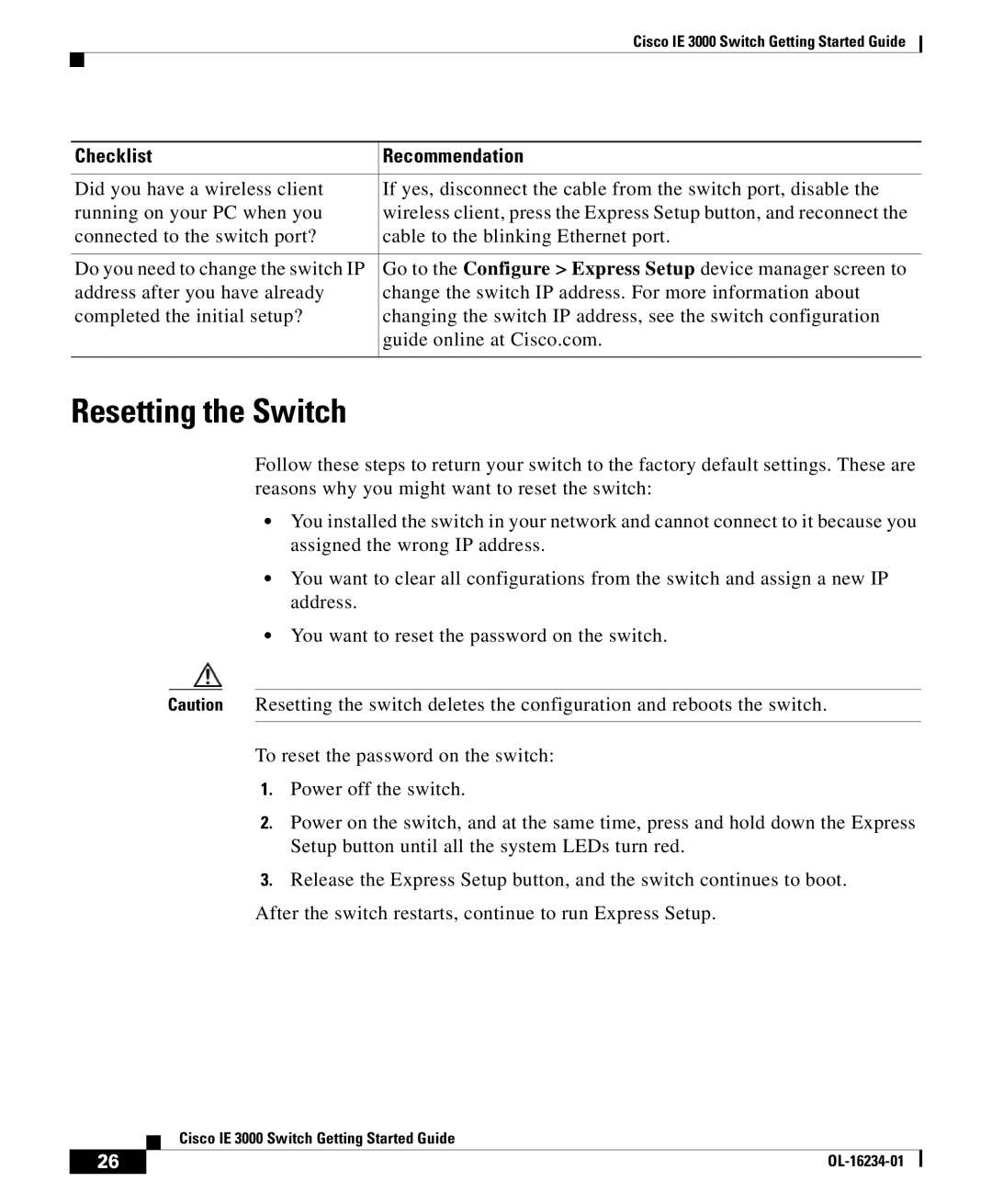Cisco IE 3000 Switch Getting Started Guide
Checklist | Recommendation |
|
|
Did you have a wireless client | If yes, disconnect the cable from the switch port, disable the |
running on your PC when you | wireless client, press the Express Setup button, and reconnect the |
connected to the switch port? | cable to the blinking Ethernet port. |
|
|
Do you need to change the switch IP | Go to the Configure > Express Setup device manager screen to |
address after you have already | change the switch IP address. For more information about |
completed the initial setup? | changing the switch IP address, see the switch configuration |
| guide online at Cisco.com. |
|
|
Resetting the Switch
Follow these steps to return your switch to the factory default settings. These are reasons why you might want to reset the switch:
•You installed the switch in your network and cannot connect to it because you assigned the wrong IP address.
•You want to clear all configurations from the switch and assign a new IP address.
•You want to reset the password on the switch.
Caution Resetting the switch deletes the configuration and reboots the switch.
To reset the password on the switch:
1.Power off the switch.
2.Power on the switch, and at the same time, press and hold down the Express Setup button until all the system LEDs turn red.
3.Release the Express Setup button, and the switch continues to boot.
After the switch restarts, continue to run Express Setup.
| Cisco IE 3000 Switch Getting Started Guide |
26 |