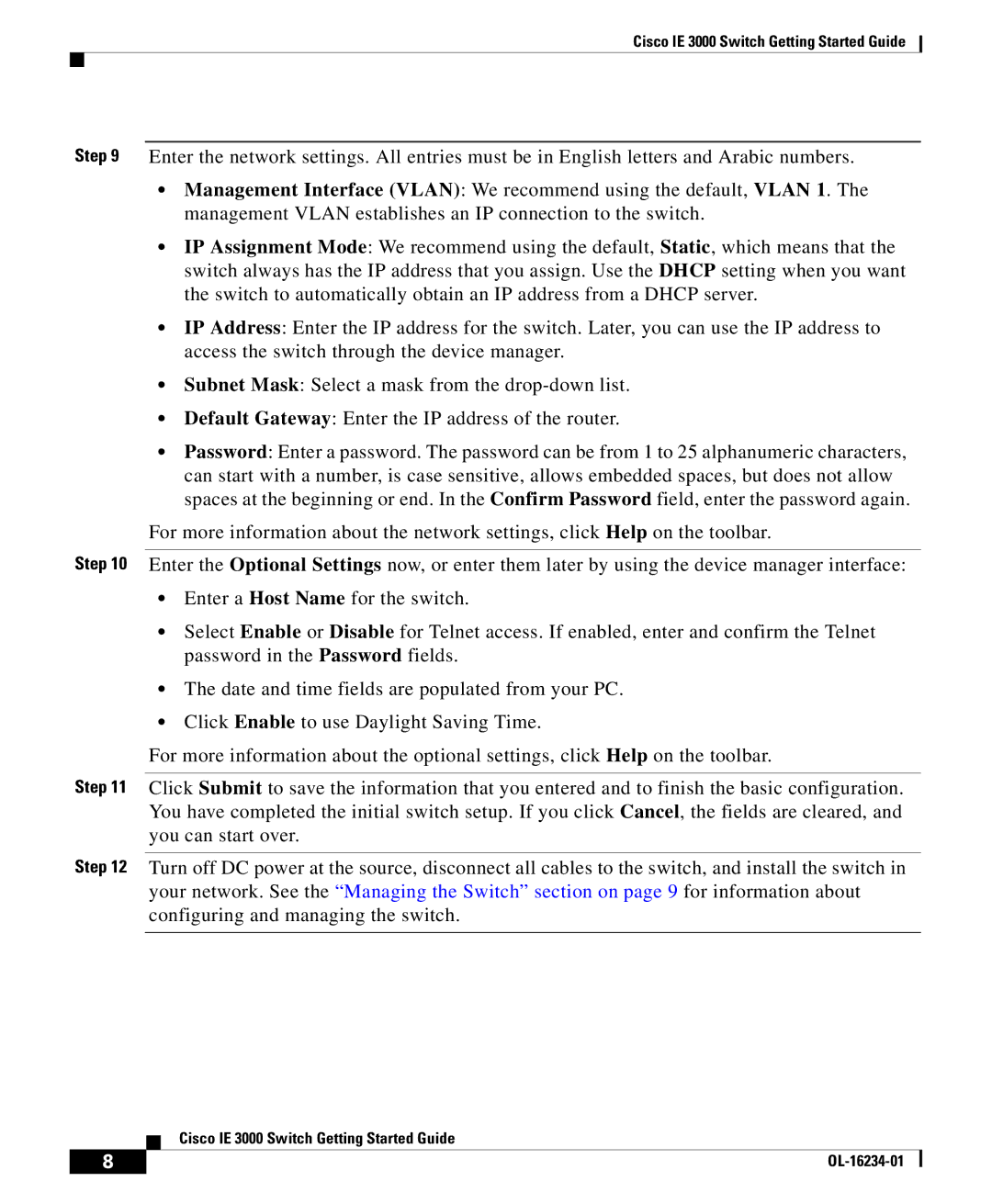Cisco IE 3000 Switch Getting Started Guide
Step 9 Enter the network settings. All entries must be in English letters and Arabic numbers.
•Management Interface (VLAN): We recommend using the default, VLAN 1. The management VLAN establishes an IP connection to the switch.
•IP Assignment Mode: We recommend using the default, Static, which means that the switch always has the IP address that you assign. Use the DHCP setting when you want the switch to automatically obtain an IP address from a DHCP server.
•IP Address: Enter the IP address for the switch. Later, you can use the IP address to access the switch through the device manager.
•Subnet Mask: Select a mask from the
•Default Gateway: Enter the IP address of the router.
•Password: Enter a password. The password can be from 1 to 25 alphanumeric characters, can start with a number, is case sensitive, allows embedded spaces, but does not allow spaces at the beginning or end. In the Confirm Password field, enter the password again.
For more information about the network settings, click Help on the toolbar.
Step 10 Enter the Optional Settings now, or enter them later by using the device manager interface:
•Enter a Host Name for the switch.
•Select Enable or Disable for Telnet access. If enabled, enter and confirm the Telnet password in the Password fields.
•The date and time fields are populated from your PC.
•Click Enable to use Daylight Saving Time.
For more information about the optional settings, click Help on the toolbar.
Step 11 Click Submit to save the information that you entered and to finish the basic configuration. You have completed the initial switch setup. If you click Cancel, the fields are cleared, and you can start over.
Step 12 Turn off DC power at the source, disconnect all cables to the switch, and install the switch in your network. See the “Managing the Switch” section on page 9 for information about configuring and managing the switch.
Cisco IE 3000 Switch Getting Started Guide
8 |
| |
|