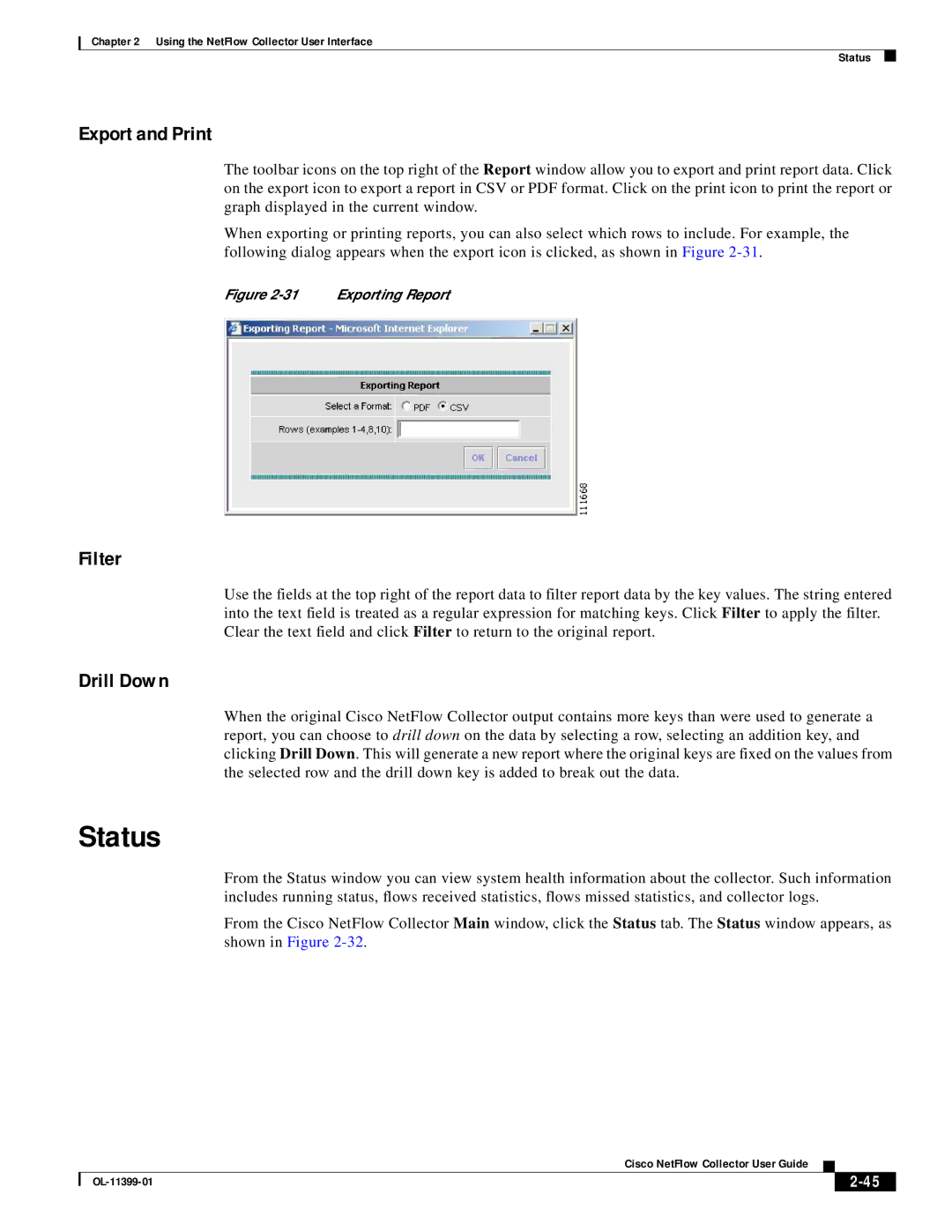Chapter 2 Using the NetFlow Collector User Interface
Status
Export and Print
The toolbar icons on the top right of the Report window allow you to export and print report data. Click on the export icon to export a report in CSV or PDF format. Click on the print icon to print the report or graph displayed in the current window.
When exporting or printing reports, you can also select which rows to include. For example, the following dialog appears when the export icon is clicked, as shown in Figure
Figure 2-31 Exporting Report
Filter
Use the fields at the top right of the report data to filter report data by the key values. The string entered into the text field is treated as a regular expression for matching keys. Click Filter to apply the filter. Clear the text field and click Filter to return to the original report.
Drill Down
When the original Cisco NetFlow Collector output contains more keys than were used to generate a report, you can choose to drill down on the data by selecting a row, selecting an addition key, and clicking Drill Down. This will generate a new report where the original keys are fixed on the values from the selected row and the drill down key is added to break out the data.
Status
From the Status window you can view system health information about the collector. Such information includes running status, flows received statistics, flows missed statistics, and collector logs.
From the Cisco NetFlow Collector Main window, click the Status tab. The Status window appears, as shown in Figure
|
| Cisco NetFlow Collector User Guide |
|
| ||
|
|
| ||||
|
|
|
| |||
|
|
|
| |||