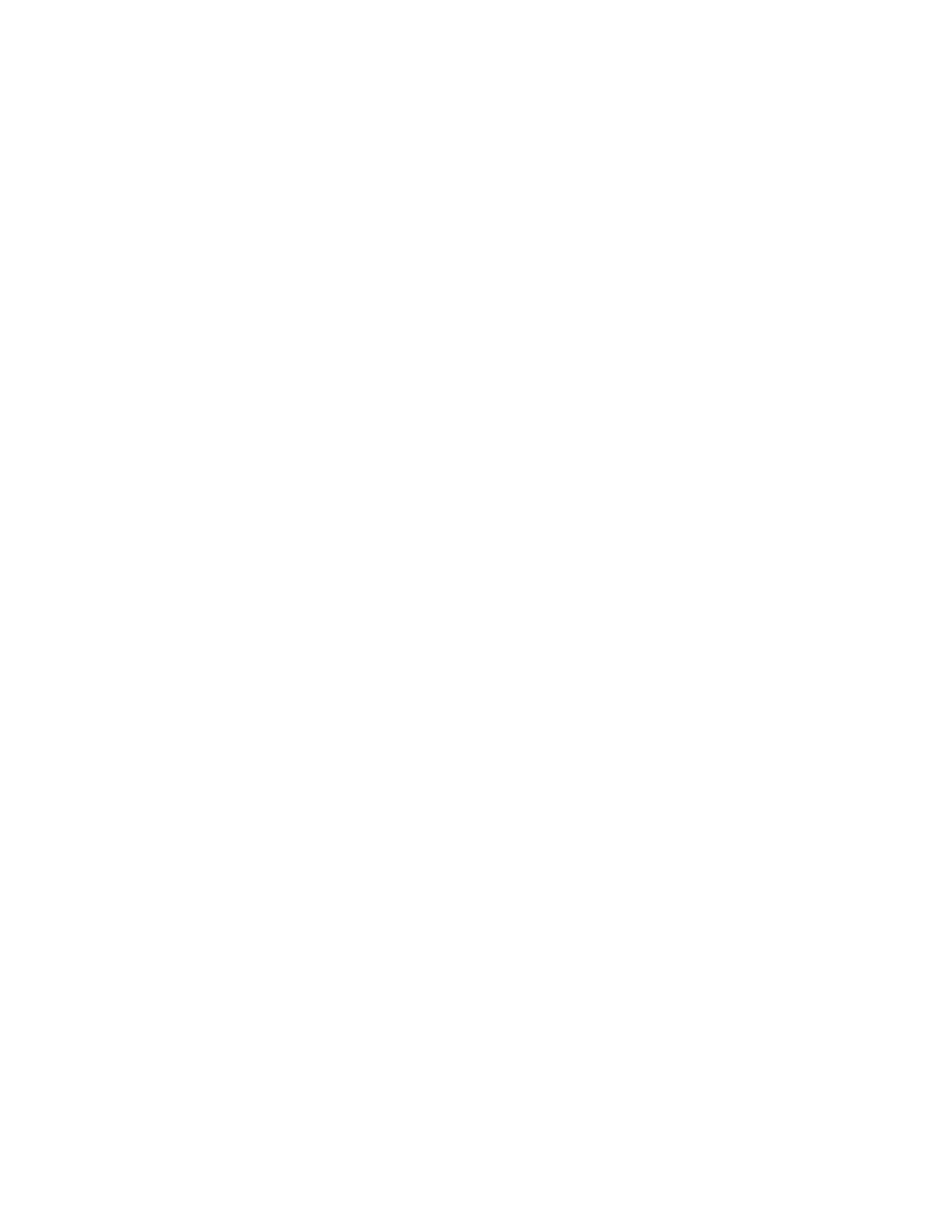Step 6 Using your thumbs, simultaneously push both ejector levers inward until the
Step 7 Tighten both of the captive installation screws to ensure proper EMI isolation for the router. Step 8 Repeat Step 1 through Step 7 to install any additional interface processors.
This completes the procedure for installing a
To configure the new interface, use the configuration section of the specific port adapter installation and configuration guide, or the Cisco IOS software configuration documentation listed in the “Related Documentation” section on page 2. The documentation is available online on Cisco.com, and on the Documentation
Performing a Basic Configuration
After a
To configure the interfaces on the PAs installed on your
Step 1 At the
Router> enable
Password:
Step 2 Enter the password (the password is case sensitive). For security purposes, the password is not displayed.
When you enter the correct password, the system displays the
Router#
This completes the procedure for enabling the router.
For a complete description of commands and configuration options available for your
Versatile Interface Processor
| 25 |
| |
|
|