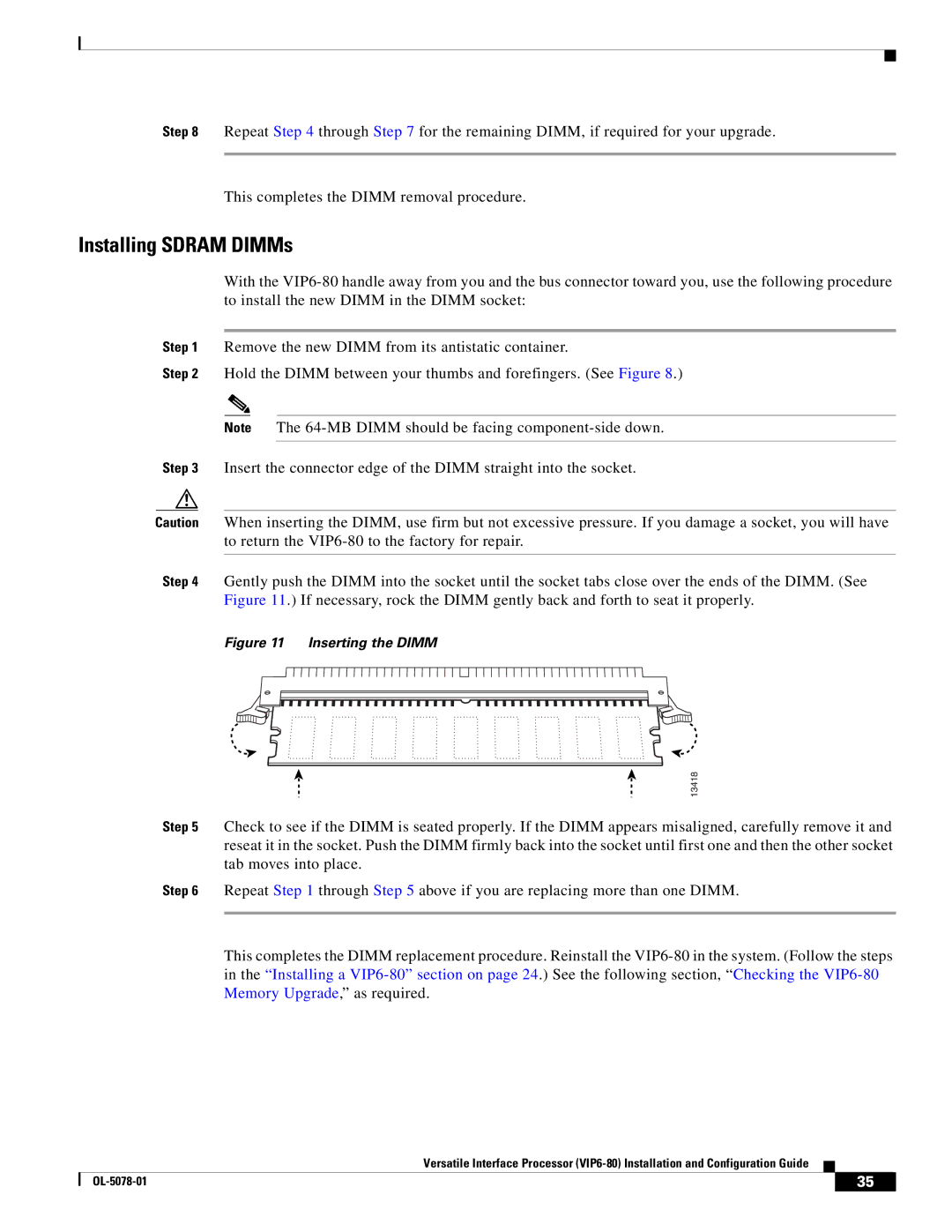Step 8 Repeat Step 4 through Step 7 for the remaining DIMM, if required for your upgrade.
This completes the DIMM removal procedure.
Installing SDRAM DIMMs
With the
Step 1 Remove the new DIMM from its antistatic container.
Step 2 Hold the DIMM between your thumbs and forefingers. (See Figure 8.)
Note The
Step 3 Insert the connector edge of the DIMM straight into the socket.
Caution When inserting the DIMM, use firm but not excessive pressure. If you damage a socket, you will have to return the
Step 4 Gently push the DIMM into the socket until the socket tabs close over the ends of the DIMM. (See Figure 11.) If necessary, rock the DIMM gently back and forth to seat it properly.
Figure 11 Inserting the DIMM
13418
Step 5 Check to see if the DIMM is seated properly. If the DIMM appears misaligned, carefully remove it and reseat it in the socket. Push the DIMM firmly back into the socket until first one and then the other socket tab moves into place.
Step 6 Repeat Step 1 through Step 5 above if you are replacing more than one DIMM.
This completes the DIMM replacement procedure. Reinstall the
Versatile Interface Processor
| 35 |
| |
|
|