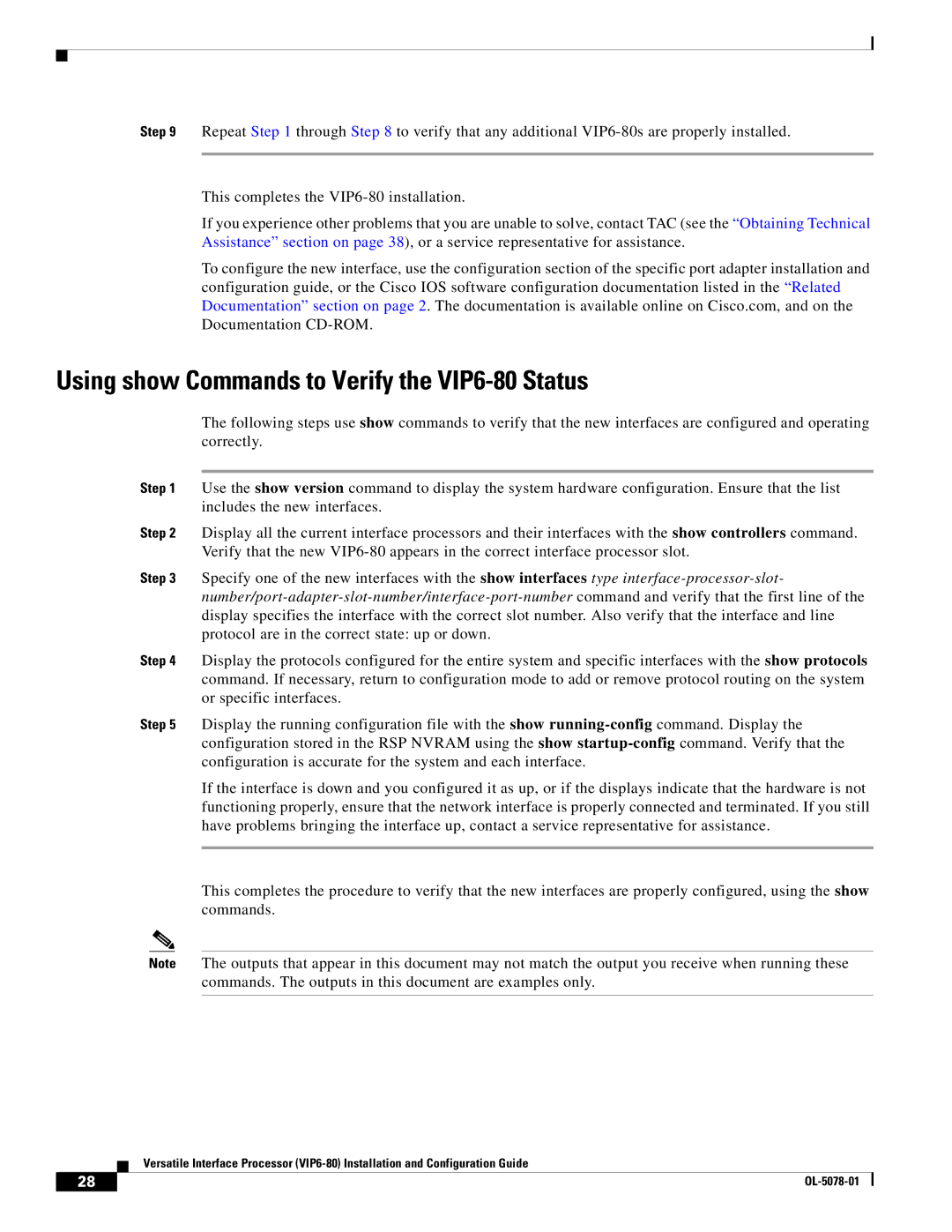Step 9 Repeat Step 1 through Step 8 to verify that any additional
This completes the
If you experience other problems that you are unable to solve, contact TAC (see the “Obtaining Technical Assistance” section on page 38), or a service representative for assistance.
To configure the new interface, use the configuration section of the specific port adapter installation and configuration guide, or the Cisco IOS software configuration documentation listed in the “Related Documentation” section on page 2. The documentation is available online on Cisco.com, and on the Documentation
Using show Commands to Verify the VIP6-80 Status
The following steps use show commands to verify that the new interfaces are configured and operating correctly.
Step 1 Use the show version command to display the system hardware configuration. Ensure that the list includes the new interfaces.
Step 2 Display all the current interface processors and their interfaces with the show controllers command. Verify that the new
Step 3 Specify one of the new interfaces with the show interfaces type
Step 4 Display the protocols configured for the entire system and specific interfaces with the show protocols command. If necessary, return to configuration mode to add or remove protocol routing on the system or specific interfaces.
Step 5 Display the running configuration file with the show
If the interface is down and you configured it as up, or if the displays indicate that the hardware is not functioning properly, ensure that the network interface is properly connected and terminated. If you still have problems bringing the interface up, contact a service representative for assistance.
This completes the procedure to verify that the new interfaces are properly configured, using the show commands.
Note The outputs that appear in this document may not match the output you receive when running these commands. The outputs in this document are examples only.
Versatile Interface Processor
28 |
| |
|