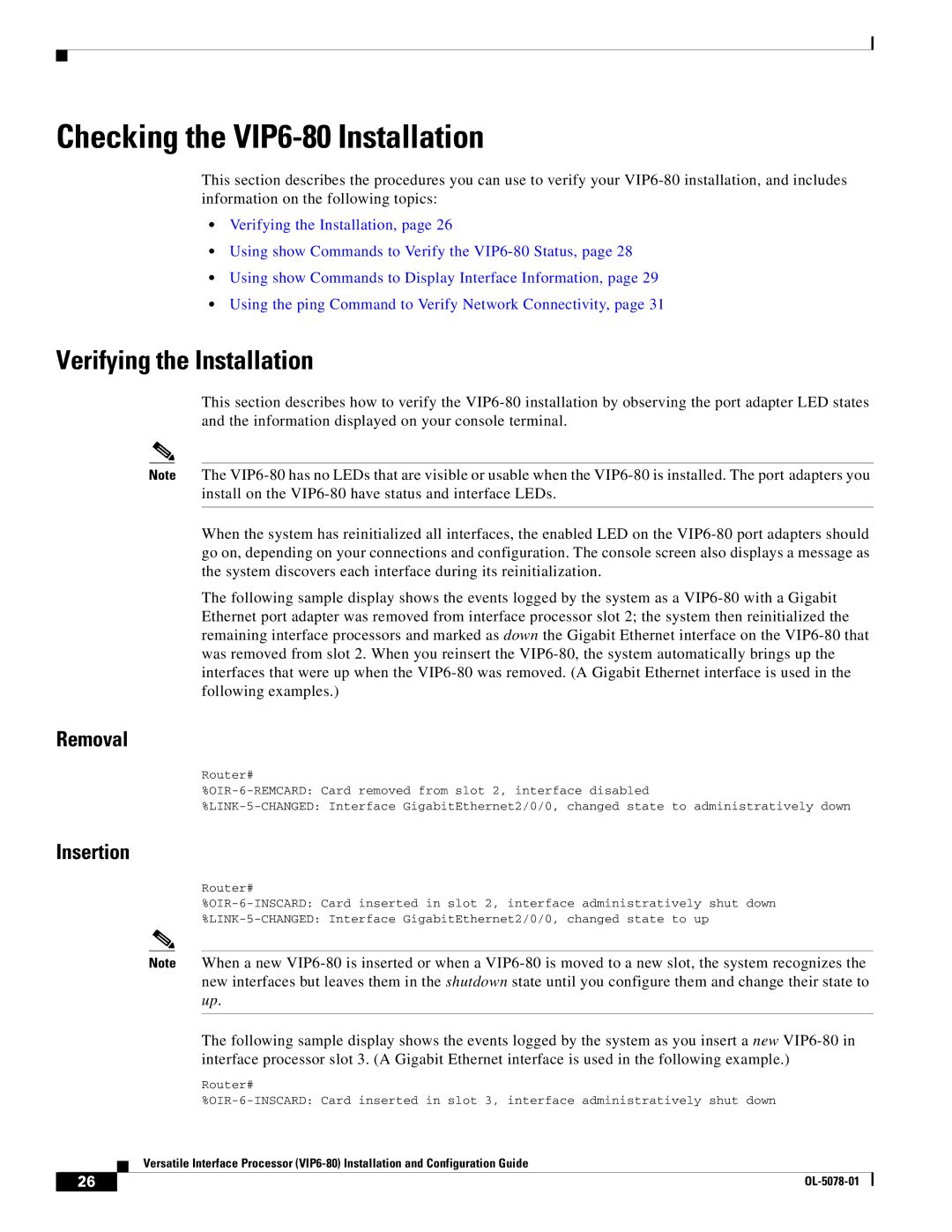Checking the VIP6-80 Installation
This section describes the procedures you can use to verify your VIP6-80 installation, and includes information on the following topics:
•Verifying the Installation, page 26
•Using show Commands to Verify the VIP6-80 Status, page 28
•Using show Commands to Display Interface Information, page 29
•Using the ping Command to Verify Network Connectivity, page 31
Verifying the Installation
This section describes how to verify the VIP6-80 installation by observing the port adapter LED states and the information displayed on your console terminal.
Note The VIP6-80 has no LEDs that are visible or usable when the VIP6-80 is installed. The port adapters you install on the VIP6-80 have status and interface LEDs.
When the system has reinitialized all interfaces, the enabled LED on the VIP6-80 port adapters should go on, depending on your connections and configuration. The console screen also displays a message as the system discovers each interface during its reinitialization.
The following sample display shows the events logged by the system as a VIP6-80 with a Gigabit Ethernet port adapter was removed from interface processor slot 2; the system then reinitialized the remaining interface processors and marked as down the Gigabit Ethernet interface on the VIP6-80 that was removed from slot 2. When you reinsert the VIP6-80, the system automatically brings up the interfaces that were up when the VIP6-80 was removed. (A Gigabit Ethernet interface is used in the following examples.)
Removal
Router#
%OIR-6-REMCARD: Card removed from slot 2, interface disabled
%LINK-5-CHANGED: Interface GigabitEthernet2/0/0, changed state to administratively down
Insertion
Router#
%OIR-6-INSCARD: Card inserted in slot 2, interface administratively shut down
%LINK-5-CHANGED: Interface GigabitEthernet2/0/0, changed state to up
Note When a new VIP6-80 is inserted or when a VIP6-80 is moved to a new slot, the system recognizes the new interfaces but leaves them in the shutdown state until you configure them and change their state to up.
The following sample display shows the events logged by the system as you insert a new VIP6-80 in interface processor slot 3. (A Gigabit Ethernet interface is used in the following example.)
Router#
%OIR-6-INSCARD: Card inserted in slot 3, interface administratively shut down
Versatile Interface Processor (VIP6-80) Installation and Configuration Guide