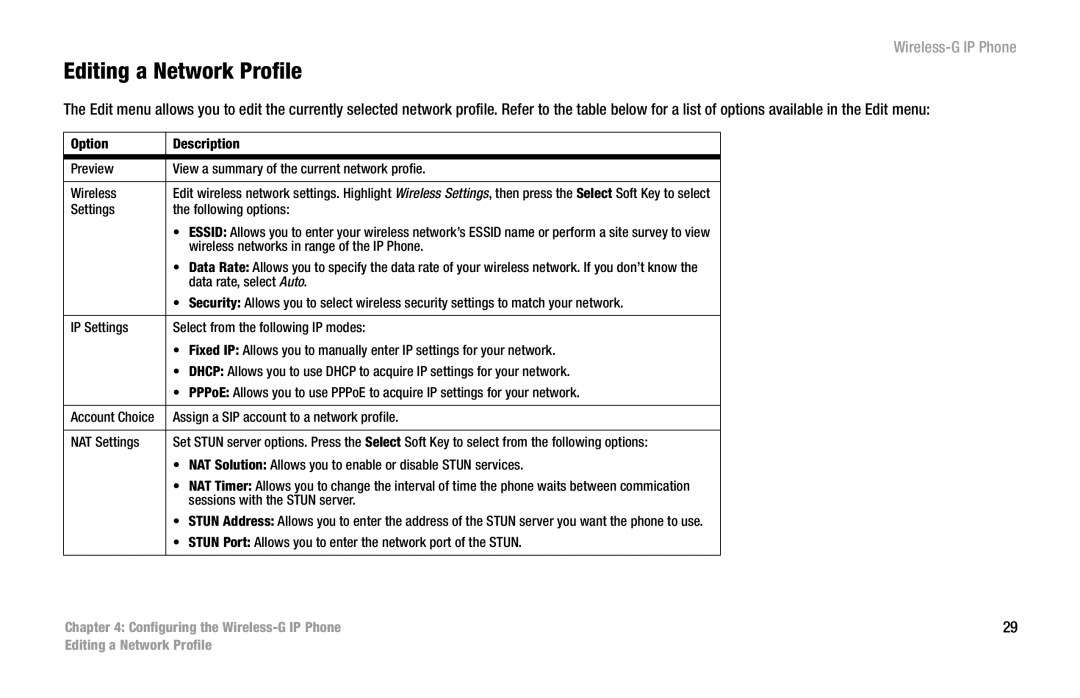Wireless-G IP Phone
Editing a Network Profile
The Edit menu allows you to edit the currently selected network profile. Refer to the table below for a list of options available in the Edit menu:
Option | Description |
|
|
|
|
Preview | View a summary of the current network profie. |
|
|
|
|
Wireless | Edit wireless network settings. Highlight Wireless Settings, then press the Select Soft Key to select |
|
Settings | the following options: |
|
| • ESSID: Allows you to enter your wireless network’s ESSID name or perform a site survey to view |
|
| wireless networks in range of the IP Phone. |
|
| • Data Rate: Allows you to specify the data rate of your wireless network. If you don’t know the |
|
| data rate, select Auto. |
|
| • Security: Allows you to select wireless security settings to match your network. |
|
|
|
|
IP Settings | Select from the following IP modes: |
|
| • Fixed IP: Allows you to manually enter IP settings for your network. |
|
| • DHCP: Allows you to use DHCP to acquire IP settings for your network. |
|
| • PPPoE: Allows you to use PPPoE to acquire IP settings for your network. |
|
|
|
|
Account Choice | Assign a SIP account to a network profile. |
|
|
|
|
NAT Settings | Set STUN server options. Press the Select Soft Key to select from the following options: |
|
| • NAT Solution: Allows you to enable or disable STUN services. |
|
| • NAT Timer: Allows you to change the interval of time the phone waits between commication |
|
| sessions with the STUN server. |
|
| • STUN Address: Allows you to enter the address of the STUN server you want the phone to use. |
|
| • STUN Port: Allows you to enter the network port of the STUN. |
|
|
|
|
Chapter 4: Configuring the | 29 | |
Editing a Network Profile