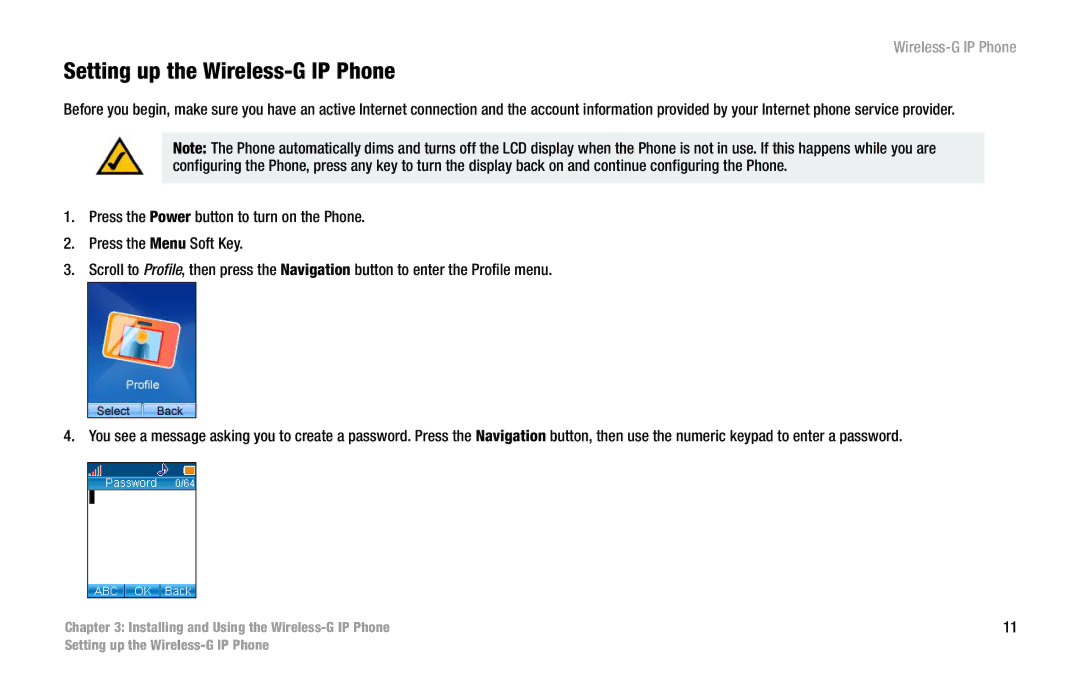Wireless-G IP Phone
Setting up the Wireless-G IP Phone
Before you begin, make sure you have an active Internet connection and the account information provided by your Internet phone service provider.
Note: The Phone automatically dims and turns off the LCD display when the Phone is not in use. If this happens while you are configuring the Phone, press any key to turn the display back on and continue configuring the Phone.
1.Press the Power button to turn on the Phone.
2.Press the Menu Soft Key.
3.Scroll to Profile, then press the Navigation button to enter the Profile menu.
4. You see a message asking you to create a password. Press the Navigation button, then use the numeric keypad to enter a password.
Chapter 3: Installing and Using the | 11 |
Setting up the