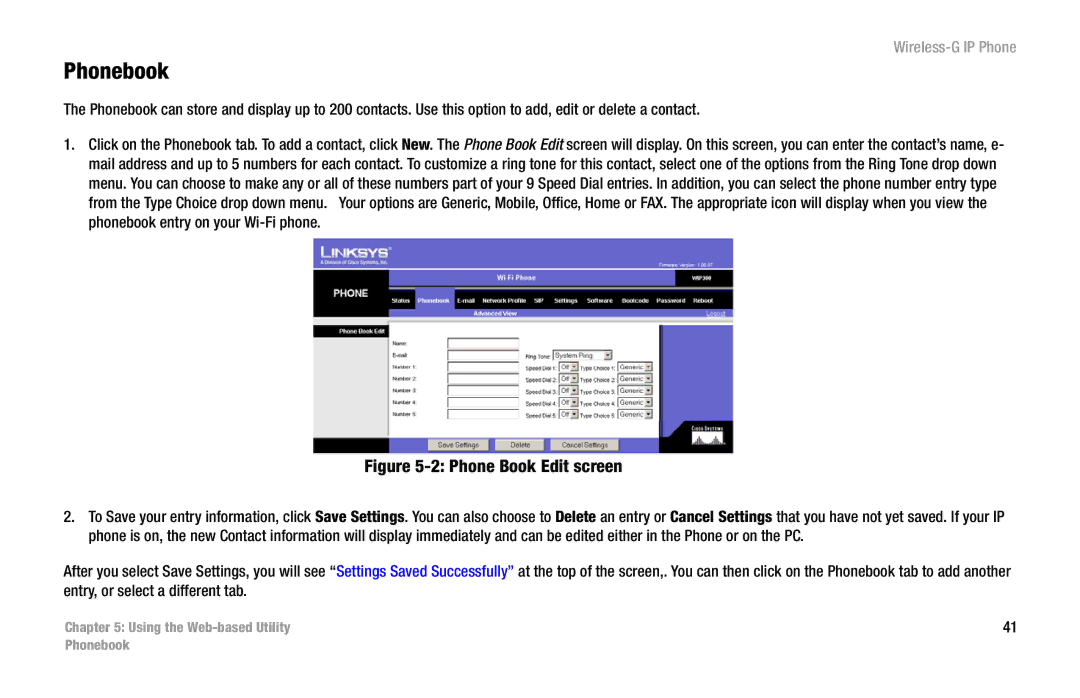Wireless-G IP Phone
Phonebook
The Phonebook can store and display up to 200 contacts. Use this option to add, edit or delete a contact.
1.Click on the Phonebook tab. To add a contact, click New. The Phone Book Edit screen will display. On this screen, you can enter the contact’s name, e- mail address and up to 5 numbers for each contact. To customize a ring tone for this contact, select one of the options from the Ring Tone drop down menu. You can choose to make any or all of these numbers part of your 9 Speed Dial entries. In addition, you can select the phone number entry type from the Type Choice drop down menu. Your options are Generic, Mobile, Office, Home or FAX. The appropriate icon will display when you view the phonebook entry on your
Figure 5-2: Phone Book Edit screen
2.To Save your entry information, click Save Settings. You can also choose to Delete an entry or Cancel Settings that you have not yet saved. If your IP phone is on, the new Contact information will display immediately and can be edited either in the Phone or on the PC.
After you select Save Settings, you will see “Settings Saved Successfully” at the top of the screen,. You can then click on the Phonebook tab to add another entry, or select a different tab.
Chapter 5: Using the | 41 |