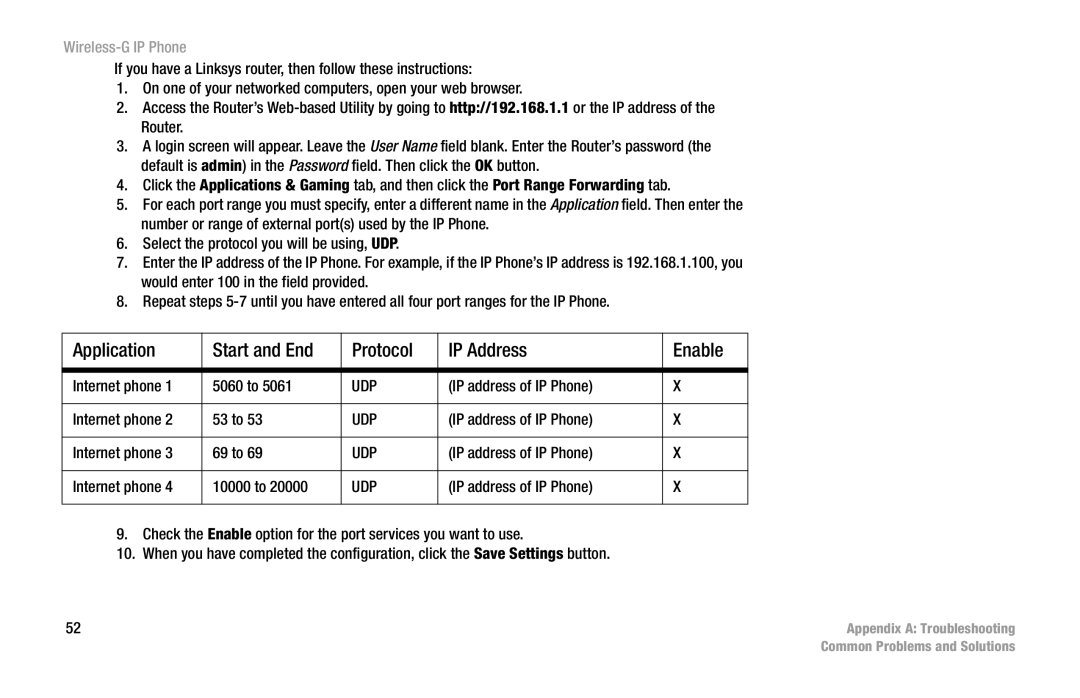Wireless-G IP Phone
If you have a Linksys router, then follow these instructions:
1.On one of your networked computers, open your web browser.
2.Access the Router’s
3.A login screen will appear. Leave the User Name field blank. Enter the Router’s password (the default is admin) in the Password field. Then click the OK button.
4.Click the Applications & Gaming tab, and then click the Port Range Forwarding tab.
5.For each port range you must specify, enter a different name in the Application field. Then enter the number or range of external port(s) used by the IP Phone.
6.Select the protocol you will be using, UDP.
7.Enter the IP address of the IP Phone. For example, if the IP Phone’s IP address is 192.168.1.100, you would enter 100 in the field provided.
8.Repeat steps
Application | Start and End | Protocol | IP Address | Enable |
|
|
|
|
|
Internet phone 1 | 5060 to 5061 | UDP | (IP address of IP Phone) | X |
|
|
|
|
|
Internet phone 2 | 53 to 53 | UDP | (IP address of IP Phone) | X |
|
|
|
|
|
Internet phone 3 | 69 to 69 | UDP | (IP address of IP Phone) | X |
|
|
|
|
|
Internet phone 4 | 10000 to 20000 | UDP | (IP address of IP Phone) | X |
|
|
|
|
|
9.Check the Enable option for the port services you want to use.
10.When you have completed the configuration, click the Save Settings button.
52 | Appendix A: Troubleshooting |
| Common Problems and Solutions |