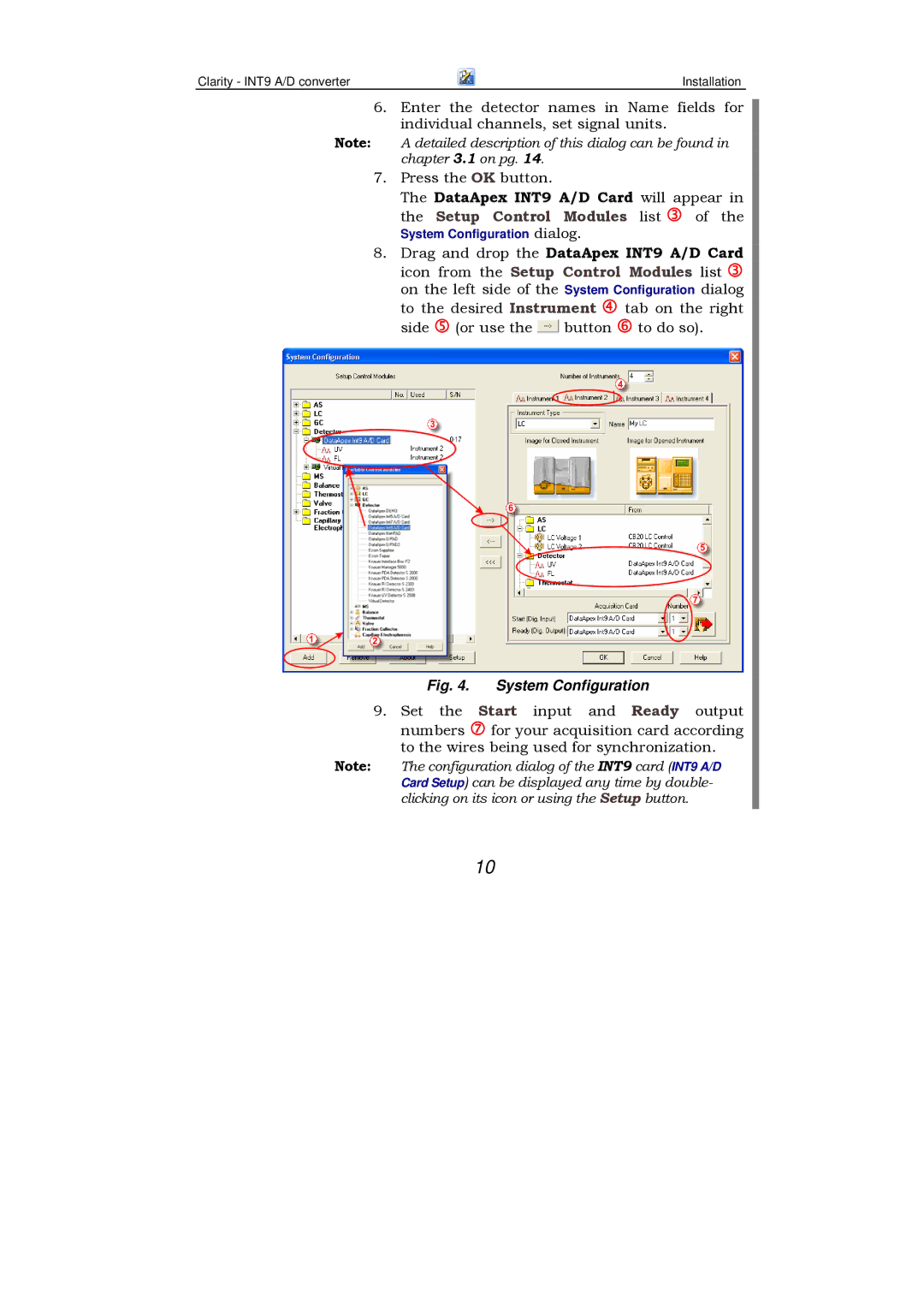System Configuration
Clarity - INT9 A/D converter | Installation |
6.Enter the detector names in Name fields for individual channels, set signal units.
Note: A detailed description of this dialog can be found in chapter 3.1 on pg. 14.
7. Press the OK button.
The DataApex INT9 A/D Card will appear in
the Setup Control Modules list of the dialog.
8.Drag and drop the DataApex INT9 A/D Card icon from the Setup Control Modules list on the left side of the System Configuration dialog
to the desired Instrument | tab on the right | |
side | (or use the button | to do so). |
Fig. 4. System Configuration
9. Set the Start input and Ready output numbers for your acquisition card according to the wires being used for synchronization.
Note: The configuration dialog of the INT9 card (INT9 A/D Card Setup) can be displayed any time by double- clicking on its icon or using the Setup button.
10