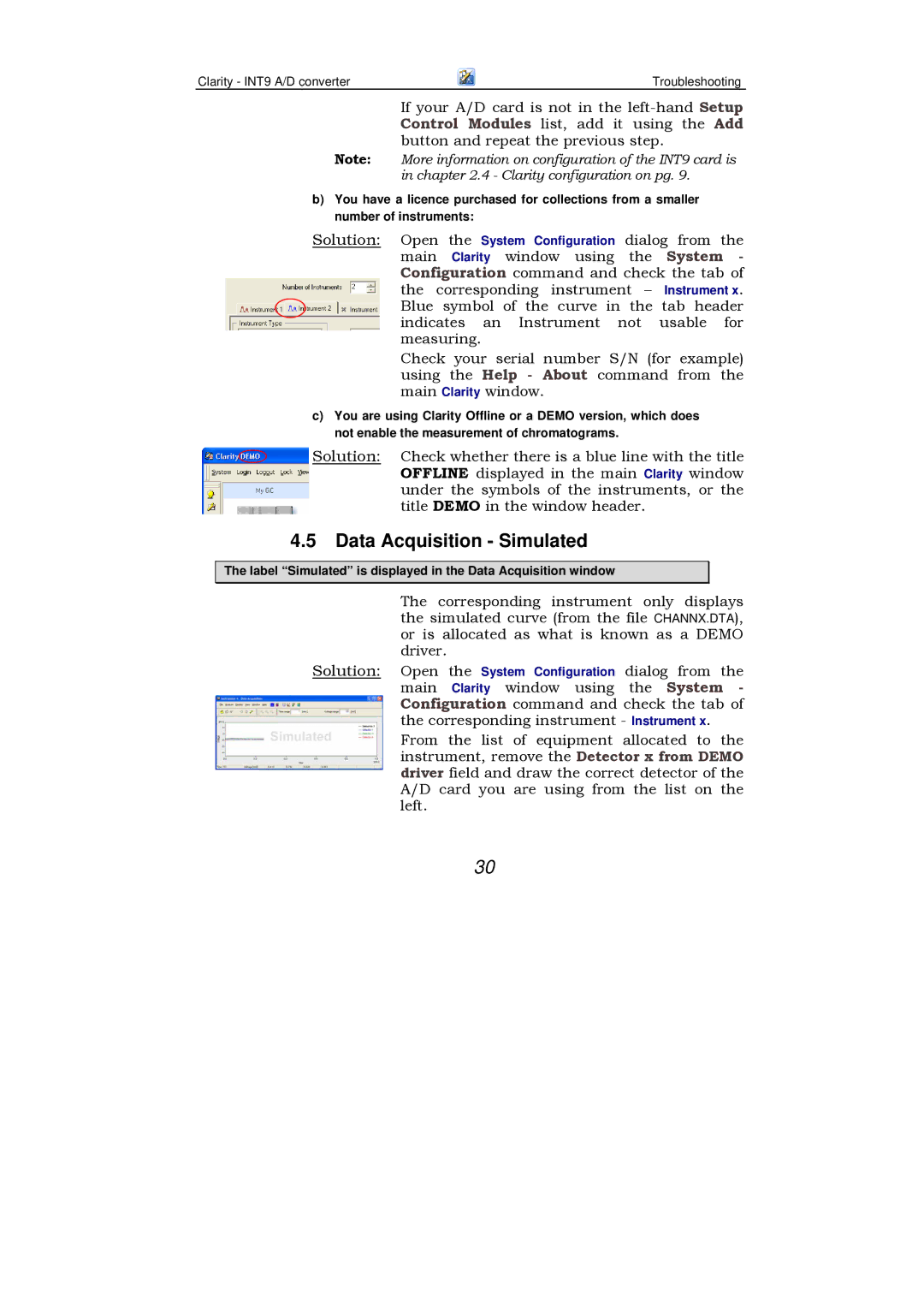Clarity - INT9 A/D converter | Troubleshooting |
If your A/D card is not in the
Note: More information on configuration of the INT9 card is in chapter 2.4 - Clarity configuration on pg. 9.
b)You have a licence purchased for collections from a smaller number of instruments:
Solution: Open the System Configuration dialog from the main Clarity window using the System - Configuration command and check the tab of the corresponding instrument – Instrument x. Blue symbol of the curve in the tab header indicates an Instrument not usable for measuring.
Check your serial number S/N (for example) using the Help - About command from the main Clarity window.
c)You are using Clarity Offline or a DEMO version, which does not enable the measurement of chromatograms.
Solution: Check whether there is a blue line with the title OFFLINE displayed in the main Clarity window under the symbols of the instruments, or the title DEMO in the window header.
4.5Data Acquisition - Simulated
The label “Simulated” is displayed in the Data Acquisition window
The corresponding instrument only displays the simulated curve (from the file CHANNX.DTA), or is allocated as what is known as a DEMO driver.
Solution: Open the System Configuration dialog from the main Clarity window using the System - Configuration command and check the tab of the corresponding instrument - Instrument x.
From the list of equipment allocated to the instrument, remove the Detector x from DEMO driver field and draw the correct detector of the A/D card you are using from the list on the left.
30