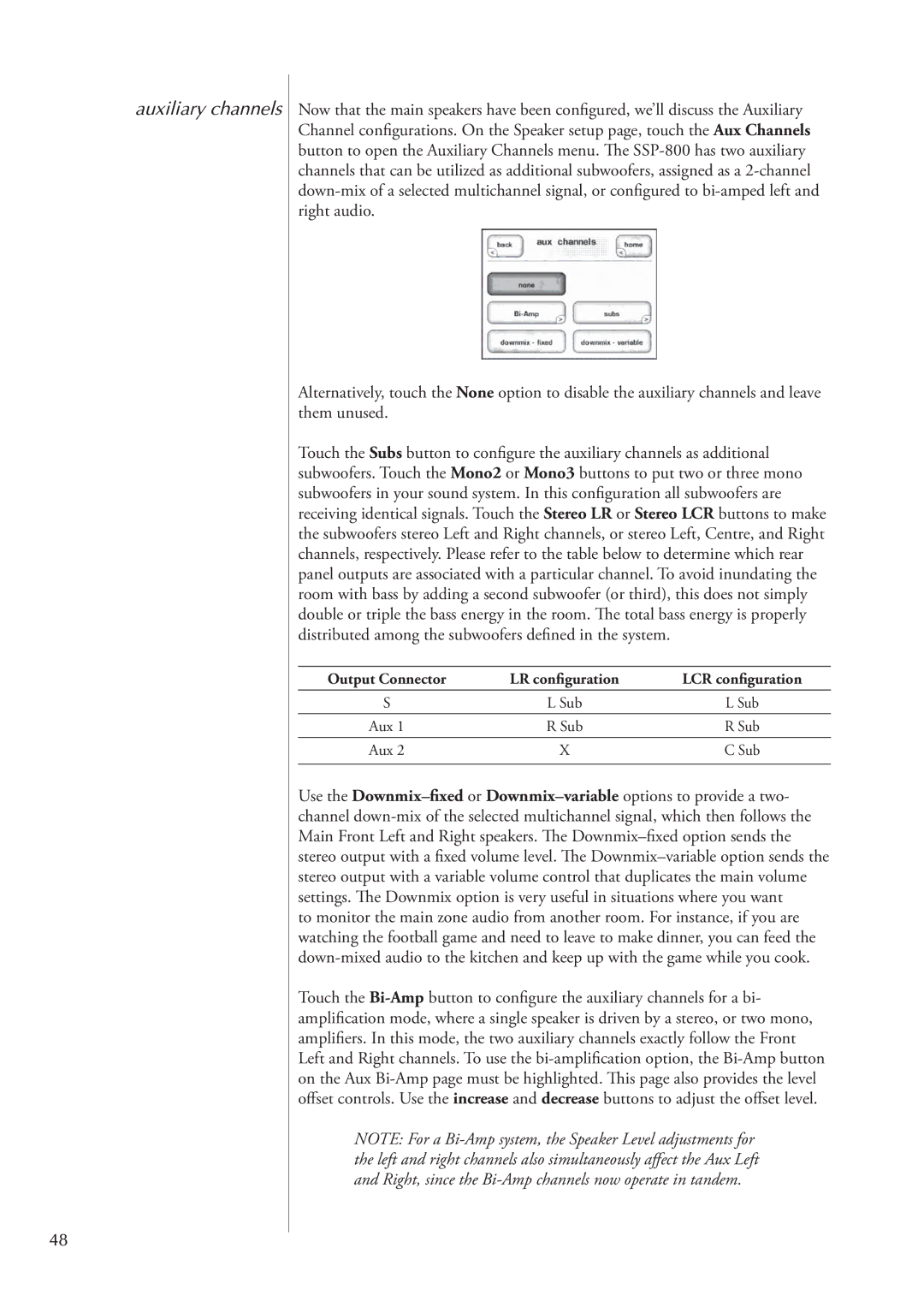auxiliary channels
48
Now that the main speakers have been configured, we’ll discuss the Auxiliary Channel configurations. On the Speaker setup page, touch the Aux Channels button to open the Auxiliary Channels menu. The
Alternatively, touch the None option to disable the auxiliary channels and leave them unused.
Touch the Subs button to configure the auxiliary channels as additional subwoofers. Touch the Mono2 or Mono3 buttons to put two or three mono subwoofers in your sound system. In this configuration all subwoofers are receiving identical signals. Touch the Stereo LR or Stereo LCR buttons to make the subwoofers stereo Left and Right channels, or stereo Left, Centre, and Right channels, respectively. Please refer to the table below to determine which rear panel outputs are associated with a particular channel. To avoid inundating the room with bass by adding a second subwoofer (or third), this does not simply double or triple the bass energy in the room. The total bass energy is properly distributed among the subwoofers defined in the system.
Output Connector | LR configuration | LCR configuration |
S | L Sub | L Sub |
Aux 1 | R Sub | R Sub |
Aux 2 | X | C Sub |
|
|
|
Use the
to monitor the main zone audio from another room. For instance, if you are watching the football game and need to leave to make dinner, you can feed the
Touch the
NOTE: For a