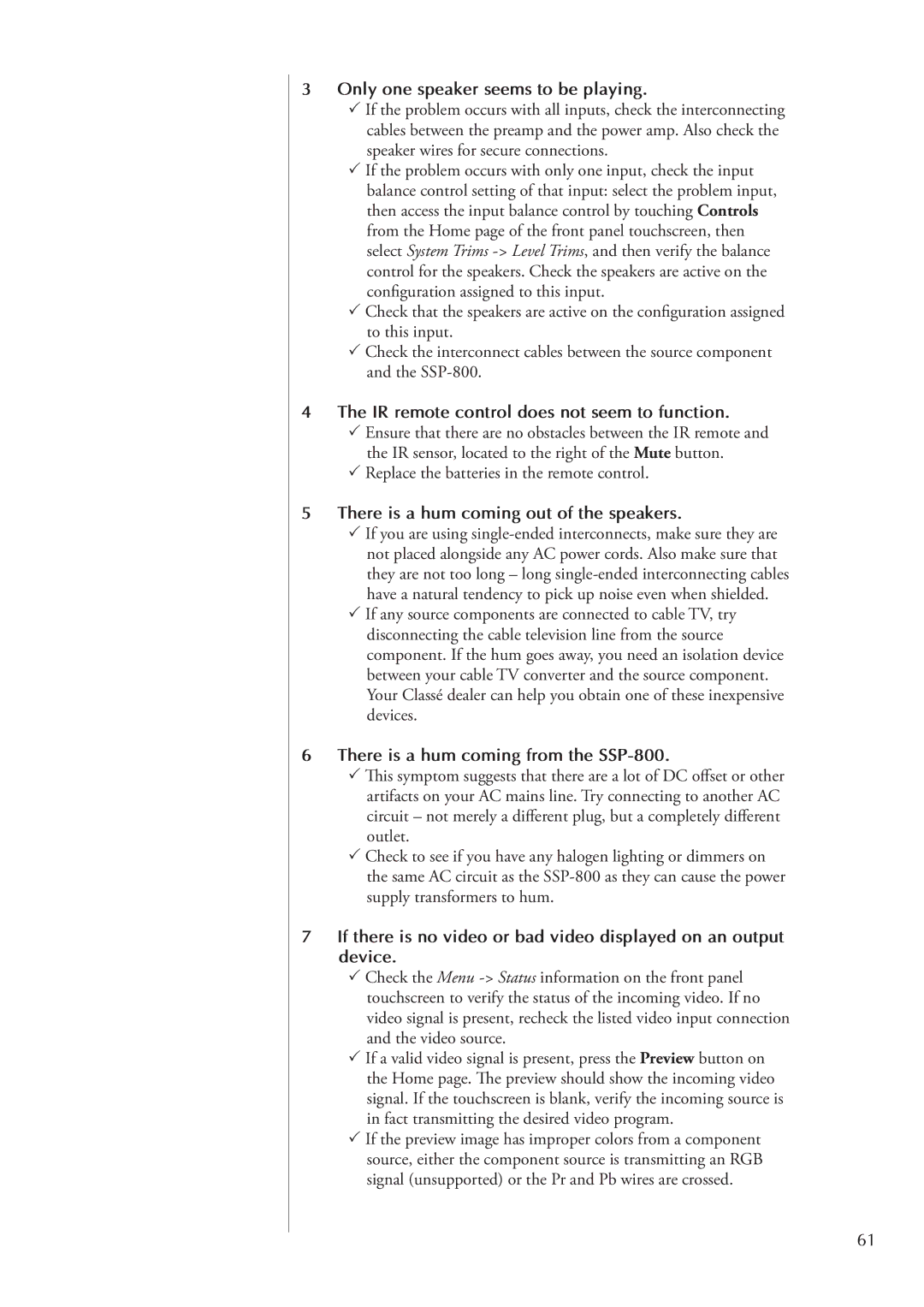3 Only one speaker seems to be playing.
3 If the problem occurs with all inputs, check the interconnecting cables between the preamp and the power amp. Also check the speaker wires for secure connections.
3 If the problem occurs with only one input, check the input balance control setting of that input: select the problem input, then access the input balance control by touching Controls from the Home page of the front panel touchscreen, then select System Trims
3 Check that the speakers are active on the configuration assigned to this input.
3 Check the interconnect cables between the source component and the
4 The IR remote control does not seem to function.
3 Ensure that there are no obstacles between the IR remote and the IR sensor, located to the right of the Mute button.
3 Replace the batteries in the remote control.
5 There is a hum coming out of the speakers.
3 If you are using
3 If any source components are connected to cable TV, try disconnecting the cable television line from the source component. If the hum goes away, you need an isolation device between your cable TV converter and the source component. Your Classé dealer can help you obtain one of these inexpensive devices.
6 There is a hum coming from the SSP-800.
3 This symptom suggests that there are a lot of DC offset or other artifacts on your AC mains line. Try connecting to another AC circuit – not merely a different plug, but a completely different outlet.
3 Check to see if you have any halogen lighting or dimmers on the same AC circuit as the
7If there is no video or bad video displayed on an output device.
3 Check the Menu
3 If a valid video signal is present, press the Preview button on the Home page. The preview should show the incoming video signal. If the touchscreen is blank, verify the incoming source is in fact transmitting the desired video program.
3 If the preview image has improper colors from a component source, either the component source is transmitting an RGB signal (unsupported) or the Pr and Pb wires are crossed.
61