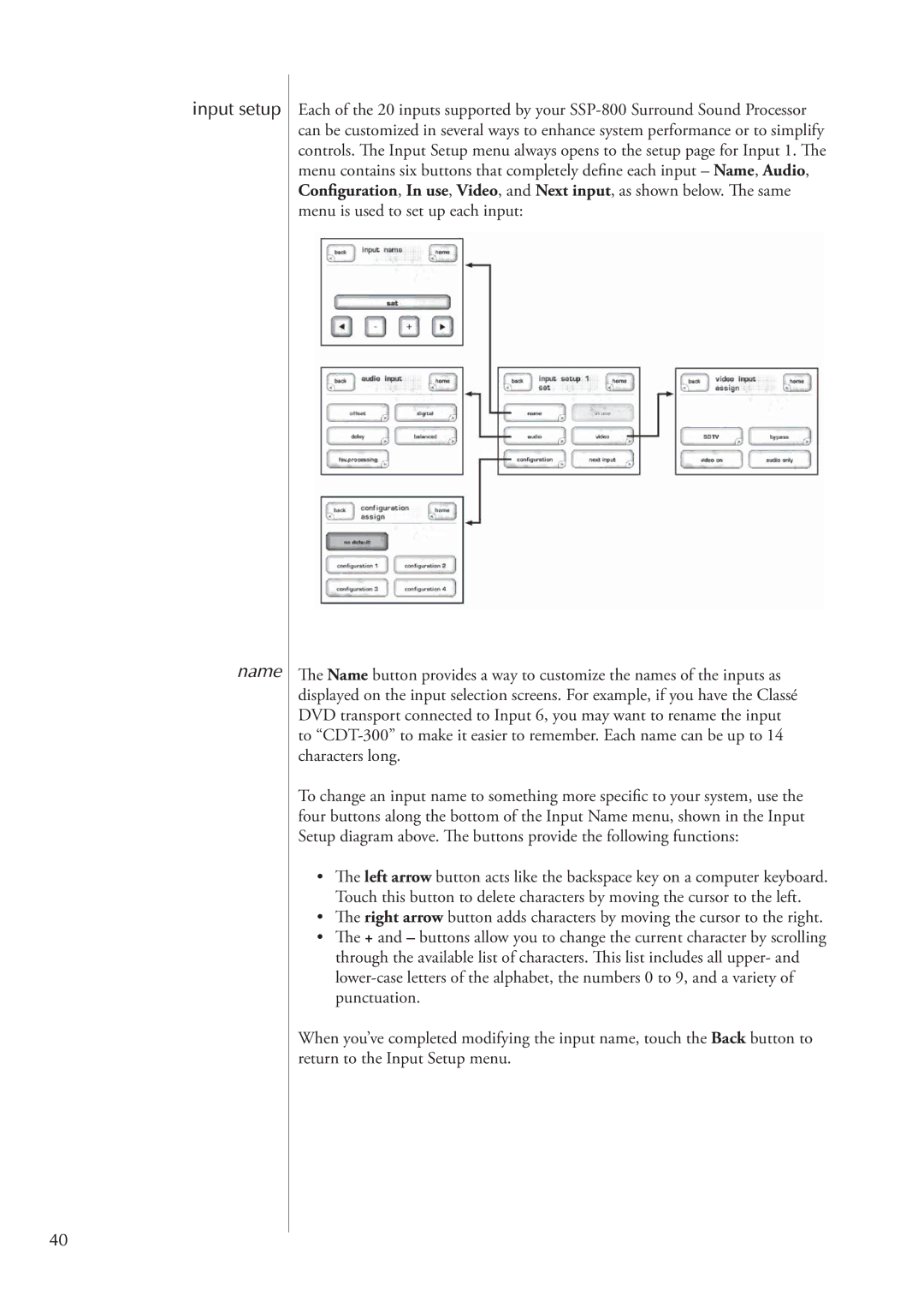input setup
name
40
Each of the 20 inputs supported by your
The Name button provides a way to customize the names of the inputs as displayed on the input selection screens. For example, if you have the Classé DVD transport connected to Input 6, you may want to rename the input to
To change an input name to something more specific to your system, use the four buttons along the bottom of the Input Name menu, shown in the Input Setup diagram above. The buttons provide the following functions:
•The left arrow button acts like the backspace key on a computer keyboard. Touch this button to delete characters by moving the cursor to the left.
•The right arrow button adds characters by moving the cursor to the right.
•The + and – buttons allow you to change the current character by scrolling through the available list of characters. This list includes all upper- and
When you’ve completed modifying the input name, touch the Back button to return to the Input Setup menu.