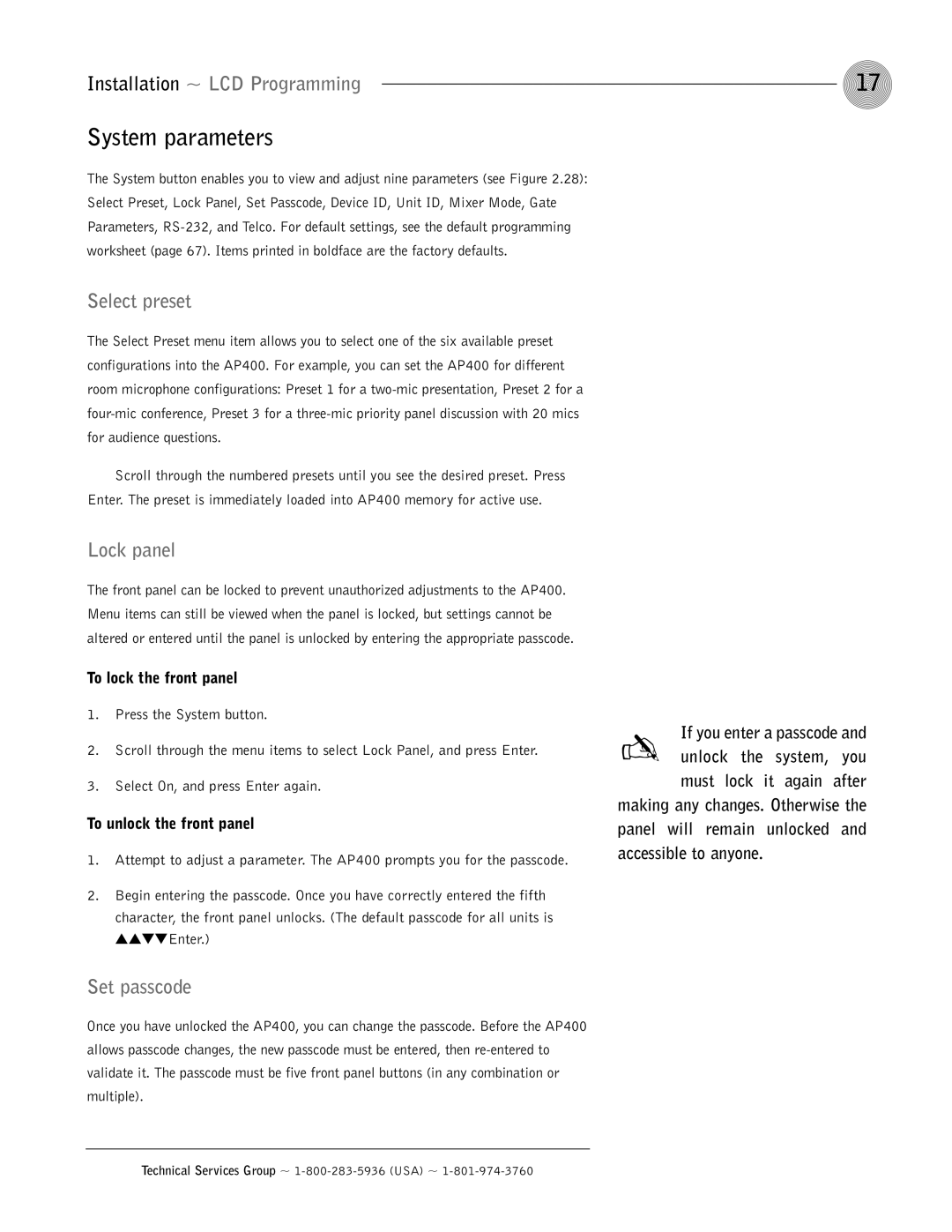Installation ~ LCD Programming | 17 |
System parameters
The System button enables you to view and adjust nine parameters (see Figure 2.28): Select Preset, Lock Panel, Set Passcode, Device ID, Unit ID, Mixer Mode, Gate Parameters,
Select preset
The Select Preset menu item allows you to select one of the six available preset configurations into the AP400. For example, you can set the AP400 for different room microphone configurations: Preset 1 for a
Scroll through the numbered presets until you see the desired preset. Press Enter. The preset is immediately loaded into AP400 memory for active use.
Lock panel
The front panel can be locked to prevent unauthorized adjustments to the AP400. Menu items can still be viewed when the panel is locked, but settings cannot be altered or entered until the panel is unlocked by entering the appropriate passcode.
To lock the front panel
1.Press the System button.
2.Scroll through the menu items to select Lock Panel, and press Enter.
3.Select On, and press Enter again.
To unlock the front panel
1.Attempt to adjust a parameter. The AP400 prompts you for the passcode.
2.Begin entering the passcode. Once you have correctly entered the fifth character, the front panel unlocks. (The default passcode for all units is ▲▲▼▼ Enter.)
Set passcode
Once you have unlocked the AP400, you can change the passcode. Before the AP400 allows passcode changes, the new passcode must be entered, then
✍ If you enter a passcode and unlock the system, you must lock it again after
making any changes. Otherwise the panel will remain unlocked and accessible to anyone.