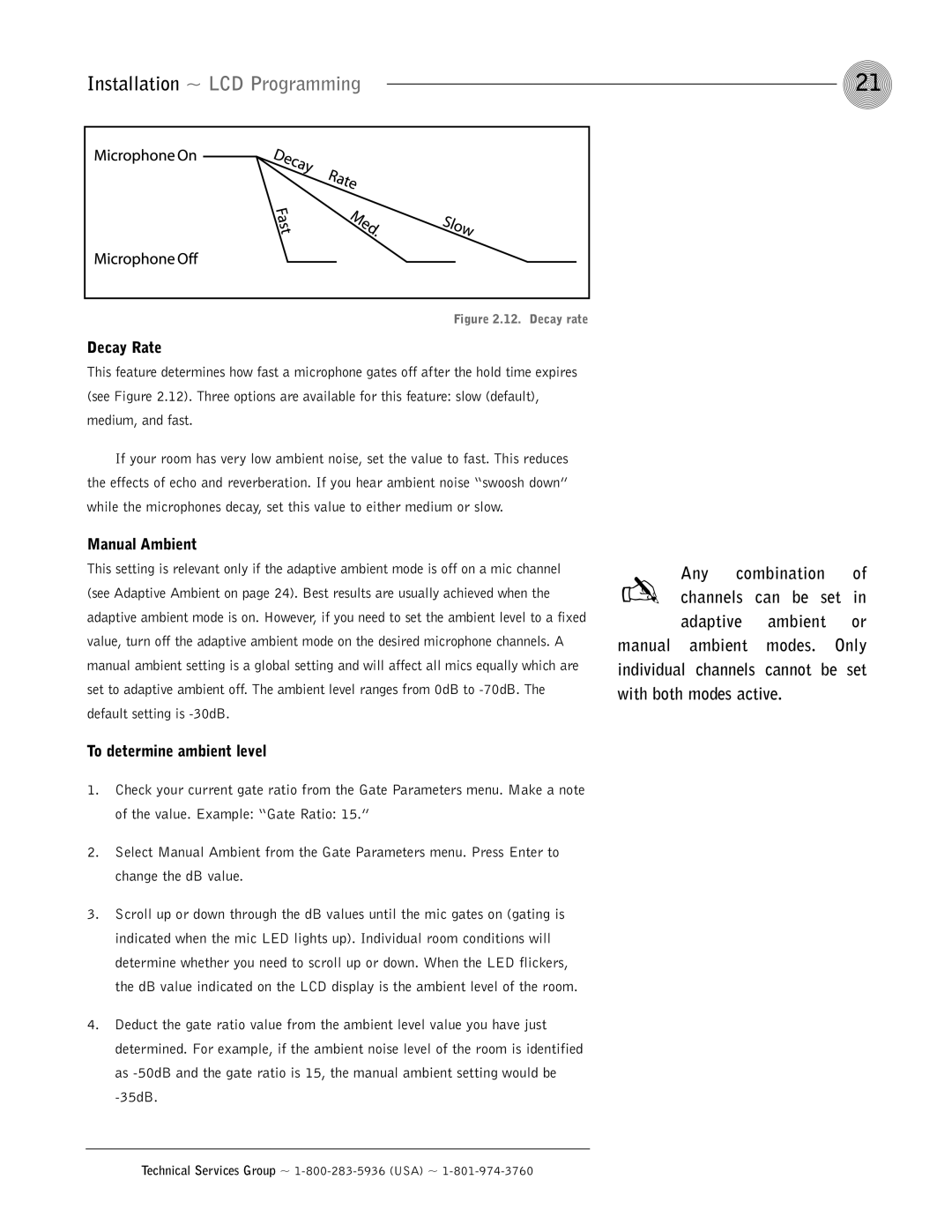Installation ~ LCD Programming | 21 |
Figure 2.12. Decay rate
Decay Rate
This feature determines how fast a microphone gates off after the hold time expires (see Figure 2.12). Three options are available for this feature: slow (default), medium, and fast.
If your room has very low ambient noise, set the value to fast. This reduces the effects of echo and reverberation. If you hear ambient noise “swoosh down” while the microphones decay, set this value to either medium or slow.
Manual Ambient
This setting is relevant only if the adaptive ambient mode is off on a mic channel (see Adaptive Ambient on page 24). Best results are usually achieved when the adaptive ambient mode is on. However, if you need to set the ambient level to a fixed value, turn off the adaptive ambient mode on the desired microphone channels. A manual ambient setting is a global setting and will affect all mics equally which are set to adaptive ambient off. The ambient level ranges from 0dB to
To determine ambient level
1.Check your current gate ratio from the Gate Parameters menu. Make a note of the value. Example: “Gate Ratio: 15.”
2.Select Manual Ambient from the Gate Parameters menu. Press Enter to change the dB value.
3.Scroll up or down through the dB values until the mic gates on (gating is indicated when the mic LED lights up). Individual room conditions will determine whether you need to scroll up or down. When the LED flickers, the dB value indicated on the LCD display is the ambient level of the room.
4.Deduct the gate ratio value from the ambient level value you have just determined. For example, if the ambient noise level of the room is identified as
Any | combination | of | |
✍ channels | can be set in | ||
adaptive | ambient | or | |
manual ambient | modes. | Only | |
individual channels cannot be set with both modes active.