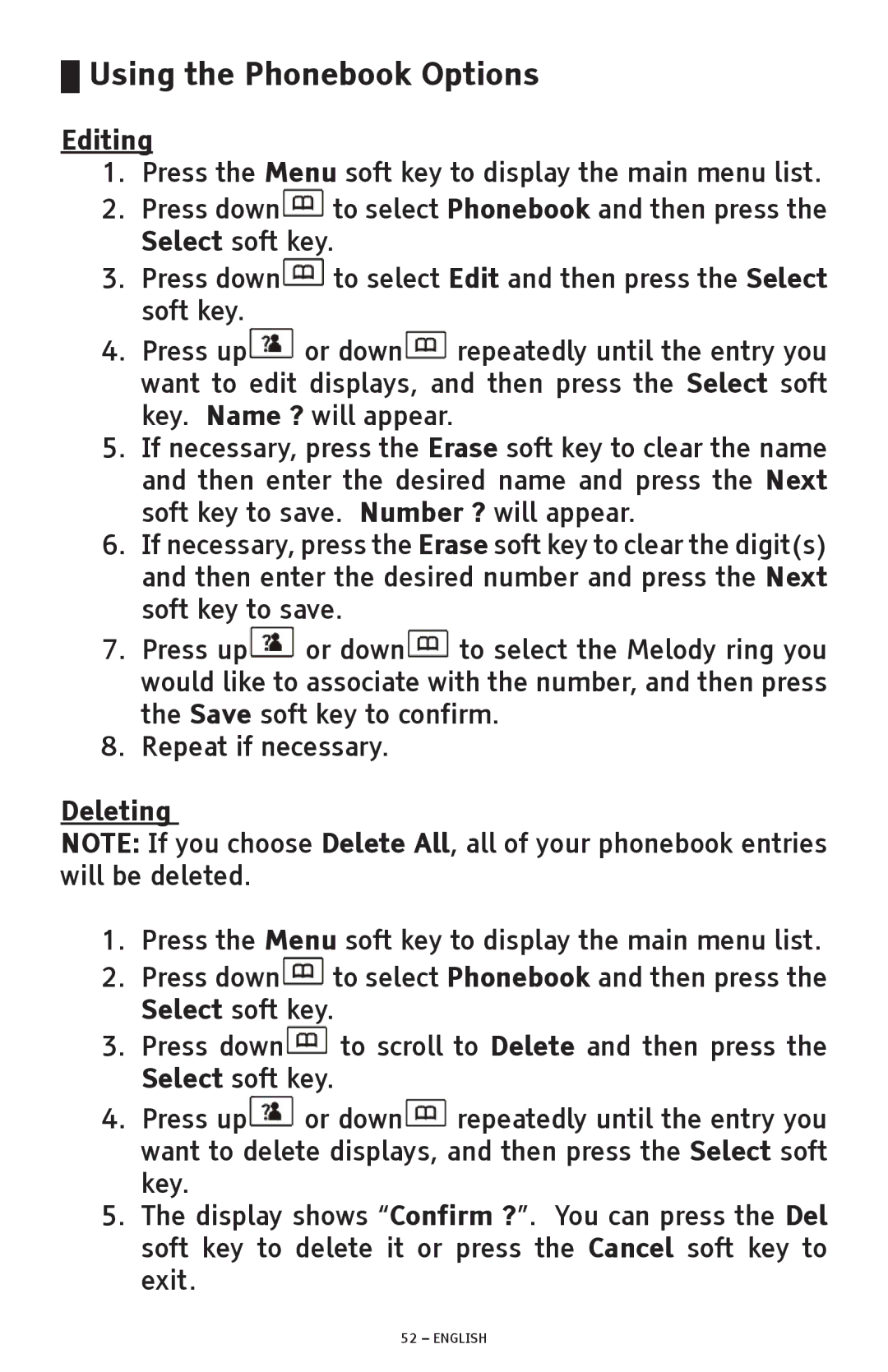ClearSounds A300 Dect 6.0 Cordless Phone With Sound Boost
Table of Contents
Display Settings
Prior to USE
Important Safety Instructions
Please Save These Instructions
Hearing Aid Compatibility HAC
Location of Controls
Location of Controls
Keys Descriptions Handset
Navigation Key
Base
Key
New Call top center
Message Waiting top center
Battery Icon top right
Signal Icon top left
Alarm Icon top center
Off Hook top right
Installation Steps
Desk / Table Mounting
Wall Mounting
Using the Handset Carrying Clip
Charging the Handset
Menu Navigation
To Access a Menu Option
Screen Navigation
Main Menu Submenu
Registering the Handset
Basic Phone Functions
TAM Telephone Answering Machine Menu Map Main Menu Submenu
Using the Handset Amplification Function
Using your Handset Speakerphone
Ringer Setting
Audible Ringer
Using your Phone with Hearing Aids and Cochlear Implants
Turning the Handset Power On/Off Mode
Visual and Vibrating Ringer
Using the Phone Hands-Free Headset Jack
Answering a Call
Handset out of the base
Handset in the base
Making a Call
Dialing from Standby Mode
Dialing from the Memory M1 M4 and SOS keys
Dialing Mode Setting
Phone Base Settings
Call Waiting Flash
Modify PIN Personal Identification Number
Base Reset
Delete/Terminate Handset
Phone Handset Settings
Handset Name
Handset Reset
Base Selection
Out of Range Alarm
Auto Answer Setting
Earpiece Volume
Audio Setting
Speakerphone Volume
One-Touch Memory Setting & Dialing
Menu Keys Tone Setting
Storing M1-M4 and SOS Key Memory Numbers
Mute Setting
Dialing from M1-M4 and SOS Key Memory Numbers
Dial from the Redial Book
Redial Function
Use Redial List Options
Language Setting
Contrast Settings
Display Settings
Date & Time Format Settings
Reviewing Voice Mail Messages
Set Date & Time
Caller ID CID Operation
Receiving CID Records
Storing CID Records
Caller ID on Call Waiting
Viewing the Caller List
Caller ID List
Dialing a Number from the Caller List
Deleting All Caller List Records
Deleting a Single Caller List Record
Storing Caller List Records
Phone Answering Machine TAM Operation
Turn On/Off
Answer Mode Selection
Voice Prompt Language announces answering machine functions
Announcement Settings
TAM Alert
Record Announce2
Restore Default Announcements
Message Options
Answering Machine Volume
Play Messages
Record a Memo
Delete Messages can only delete ALL messages
Remote Access
Remote Code & Remote Access
Remote Code
English
TAM Reset
Phonebook Operation
Adding the Phonebook Entries
Clarification
Character Map
Viewing the Phonebook Entries
Dialing a Number from Phonebook
Editing
Using the Phonebook Options
Deleting
Additional Functions
Intercom/Conference Calls
PB Phonebook Status
Making an Internal Call
Call Transfer between Handsets
Way Conference Calling
Paging
Alarm
Key Lock
Torch
No dial tone
Handset seems to have a short battery life
Low handset or speaker volume
Noise, Static, Interference while using the phone
No numbers dialed when memory button is pressed
No Caller ID information while on a call
Caller ID information does not show
Answering Machine Tips
Purchase accessories for Your Clearsounds Phone
To learn more, call ClearSounds at 1-800-965-9043 or
English
Industry Canada CS03 Statement
Limited ONE-YEAR Warranty
English
Service in United States and Canada, contact
USA
Manual de uso
Índice
Configuraciones DE Pantalla
Guía DE Identificación Y Resolución DE Problemas
Antes DE SU Utilización
Medidas DE Seguridad Importantes
Guarde Estas Instrucciones
Compatibilidad con prótesis auditivas
Ubicación DE LOS Dispositivos DE Control
Ubicación DE LOS Dispositivos DE Control continuación
Descripción DE LAS Teclas Auricular
Tecla de discado Hacer/contestar una llamada
Tecla END
Tecla de navegación
Base
Descripción DE LOS Iconos DE LA Pantalla DE Cristal Líquido
Tecla de búsqueda
Llamada nueva arriba, centro
Icono de alarma arriba, centro
Descolgado arriba, derecha
Manos libres arriba, derecha
Icono de batería arriba, derecha
Procedimiento DE Instalación
Lista DE Verificación DE Piezas
Montaje en escritorio / mesa
Instalación en pared
Carga del auricular
Uso del gancho de transporte del auricular
Navegación POR EL Menú
Menú
Navegación por la pantalla
Para tener acceso a una opción del Menu menú
Menú principal Submenú
Pág Autorrespuesta pág
Funciones Básicas DEL Teléfono
Registro del auricular
Uso de la función de amplificación del auricular
Uso del altoparlante del auricular
Configuración del timbrado
Timbrado
Modo para Encender/apagar el auricular
Indicador visual e indicador de vibración de llamada
Auricular fuera de la base
Contestar una llamada
Auricular en la base
Realizar una llamada
Configuración de modo de discado
Llamada en espera Flash transferencia
Modificación del código personal PIN
Restablecer la configuración de la base
Borrar/anular registro de un auricular
Configuración DEL Auricular DEL Teléfono
Nombre del auricular
Restablecer la configuración del auricular
Selección de la base
Alarma fuera del radio de alcance
Configuración de autorrespuesta
Volumen del auricular
Configuración de audio
Volumen del altoparlante
Configuración del tono de las teclas del menú
Configuración y discado en un solo toque
Configuración de silenciador
Discado desde el directorio de rediscado
Función de rediscado
Uso de las opciones de la lista de rediscado
Configuración de idioma
Configuraciones DE Pantalla
Configuración de contraste
Configuración del formato de fecha y hora
Pantalla de cristal líquido
Descripción DE LA Pantalla DE Cristal Líquido
Configurar la fecha y la hora
Revisar los mensajes del correo de voz
Recepción de registros del identificador de llamadas
Guardar registros del identificador de llamadas
Uso del identificador de llamadas con llamadas en espera
Visualización de la lista de llamadas
Lista del identificador de llamadas
Discado de un número desde la lista de llamadas
Borrado de todos los registros de la lista de llamadas
Borrado de un registro de la lista de llamadas
Guardar registros de la lista de llamadas
Configuraciones del contestador automático
Encender/apagar
Selección del modo de respuesta
Configuración de anuncio
Alerta del contestador automático
Español
Announce Anuncio
Volver a activar el Anuncio de fábrica
Opciones de mensaje
Volumen del contestador automático
Reproducir mensajes
Grabar un Memo
Borrar mensajes sólo puede borrar Todos los mensajes
Código de acceso a distancia
Código y acceso a distancia
Acceso a distancia
Español
Restablecer la configuración del contestador automático
Funcionamiento DEL Directorio Telefónico
Añadir las entradas del directorio telefónico
Aclaración
Mapa de caracteres
Visualización de las entradas del directorio telefónico
Discado de un número desde el directorio telefónico
Edición
Uso de las opciones del directorio telefónico
Borrado
Funciones Adicionales
Intercomunicador/Llamadas en conferencia
Estado del directorio telefónico
Realizar una llamada interna
Transferencia de llamadas entre auriculares
Conferencia tripartita
Búsqueda
Alarma
Bloqueo de teclas
No hay tono de discado
Linterna
No aparece nada en la pantalla
Volumen bajo de auricular o altoparlante
No hay timbrado
El indicador visual de llamada y el vibrador no se activan
No hay amplificación
Especificaciones Técnicas
Consejos para el contestador automático
LA FCC LE Informa
Español
Declaración CS303 DE Industry Canada
Garantía Limitada POR UN AÑO
Español
Español
ClearSounds A300
Table DES Matières
Avant Utilisation
Réglages DE L’AFFICHAGE
Avant Utilisation
Consignes DE Sécurité Importantes
Veuillez Conserver CES Consignes
Compatibilité avec les prothèses auditives
Emplacement DES Commandes
Emplacement DES Commandes suite
Description DES Touches Combiné
Touche Numérotation
Touche Fin
Touche de navigation
Base
Touche
Nouvel appel centre haut
Message en attente centre haut
Icône signal en haut à gauche
Décroché en haut à droite
Mains libres en haut à droite
Icône de pile en haut à droite
Étapes D’INSTALLATION
Installation sur un bureau/une table
Installation murale
Chargement du combiné
Utilisation de la pince de transport du combiné
Navigation à l’écran
Utilisation DES Menus
Pour accéder à une option de Menu
Enregistrement du combiné
Menu principal Sous-menu I Sous-menu II
Fonctions DE Base DU Téléphone
Announce Annonce p Message p
Utilisation de la fonction d’amplification du combiné
Utilisation du haut-parleur du combiné
Réglage de la sonnerie
Sonnerie audible
Activation du mode « Marche/Arrêt » du combiné
Vibreur et sonnerie visuelle
Utilisation de la prise casque Mains libres du téléphone
Pour répondre à un appel
Combiné hors de la base
Combiné sur la base
Faire un appel
Réglages DE LA Base DU Téléphone
Réglage du mode de numérotation
Appel en attente Commutation
Modification du NIP numéro d’identification personnel
Programmable Select Sélectionner
Supprimer le combiné
Réinitialisation de la base
Réglages DU Combiné DU Téléphone
Nom du combiné
Réinitialisation du combiné
Choix de la base
Alarme Hors de portée
Réglage de la fonction Réponse automatique
Volume du haut-parleur
Volume de l’écouteur
Réglage audio
Réglage de la tonalité des touches de menu
Réglage et utilisation des touches de mémoire
Réglage de la fonction Silence
Composer à partir du bottin de recomposition
Fonction de recomposition
Utiliser les options de la liste de recomposition
Réglage de la langue
Réglages DE L’AFFICHAGE
Écran à cristaux liquides ACL
Paramètres de contraste
Paramètres de format Date et heure
Description DE L’ÉCRAN À Cristaux Liquides ACL
Écouter la messagerie vocale
Réception d’informations CID
Fonctionnement DU Système D’IDENTIFICATION DE L’APPELANT
Identification de l’appelant en mode Appel en attente
Enregistrement d’informations CID
Liste d’identification des appelants
Consulter la liste des appelants
Suppression de toutes les entrées de la liste des appelants
Suppression d’une seule entrée de la liste des appelants
Enregistrement des entrées de la liste des appelants
Activer/Désactiver
Réglages du répondeur téléphonique reportez-vous à la
Sélection d’un mode de réponse
Réglages de l’annonce d’accueil
TAM Alert Alerte Répondeur téléphonique
Français
Lire l’annonce
Exemple d’annonce d’accueil 1
Rétablir l’annonce par défaut
Options du message
Volume du répondeur
Lire les messages
Enregistrer un aide-mémoire
Supprimer les messages supprime Tous les messages
Code pour l’accès à distance
Code pour l’accès à distance et Accès à distance
Accès à distance
Français
Fonctionnement DU Répertoire
Réinitialisation du répondeur téléphonique
Ajout d’entrées dans le répertoire
Clarification
Table des caractères
Consultation du répertoire
Pour composer un numéro à partir du répertoire
Modification
Utilisation des options du répertoire
Sélectionner
Fonctions Supplémentaires
Interphone/Conférences téléphoniques
Statut du répertoire téléphonique
Passer un appel interne
Transfert d’appel entre combinés
Conférence téléphonique à trois
Téléavertisseur
Alarme
Verrouillage des touches
’écran affiche Snooze On/Off Rappel d’alarme activé
Guide DE Dépannage
Lampe torche
Pas de tonalité
Volume du combiné ou du haut-parleur insuffisant
Rien n’apparaît à l’écran
La pile du combiné semble avoir une durée de vie courte
La sonnerie est inaudible
Caractéristiques Techniques
Conseils de dépannage pour le répondeur téléphonique
LA FCC Désire Vous Informer
Achat d’accessoires pour votre téléphone Clearsounds
Pour plus d’informations, contactez ClearSounds au
Français
Énoncé CS03 D’INDUSTRIE Canada
Garantie Limitée D’UN AN
Français
Pour un dépannage aux États-Unis et au Canada, contactez
![]() to select Phonebook and then press the Select soft key.
to select Phonebook and then press the Select soft key.![]() to select Edit and then press the Select soft key.
to select Edit and then press the Select soft key.![]() or down
or down![]() repeatedly until the entry you want to edit displays, and then press the Select soft key. Name ? will appear.
repeatedly until the entry you want to edit displays, and then press the Select soft key. Name ? will appear.![]() or down
or down![]() to select the Melody ring you would like to associate with the number, and then press the Save soft key to confirm.
to select the Melody ring you would like to associate with the number, and then press the Save soft key to confirm.![]() to select Phonebook and then press the Select soft key.
to select Phonebook and then press the Select soft key.![]() to scroll to Delete and then press the Select soft key.
to scroll to Delete and then press the Select soft key.![]() or down
or down![]() repeatedly until the entry you want to delete displays, and then press the Select soft key.
repeatedly until the entry you want to delete displays, and then press the Select soft key.