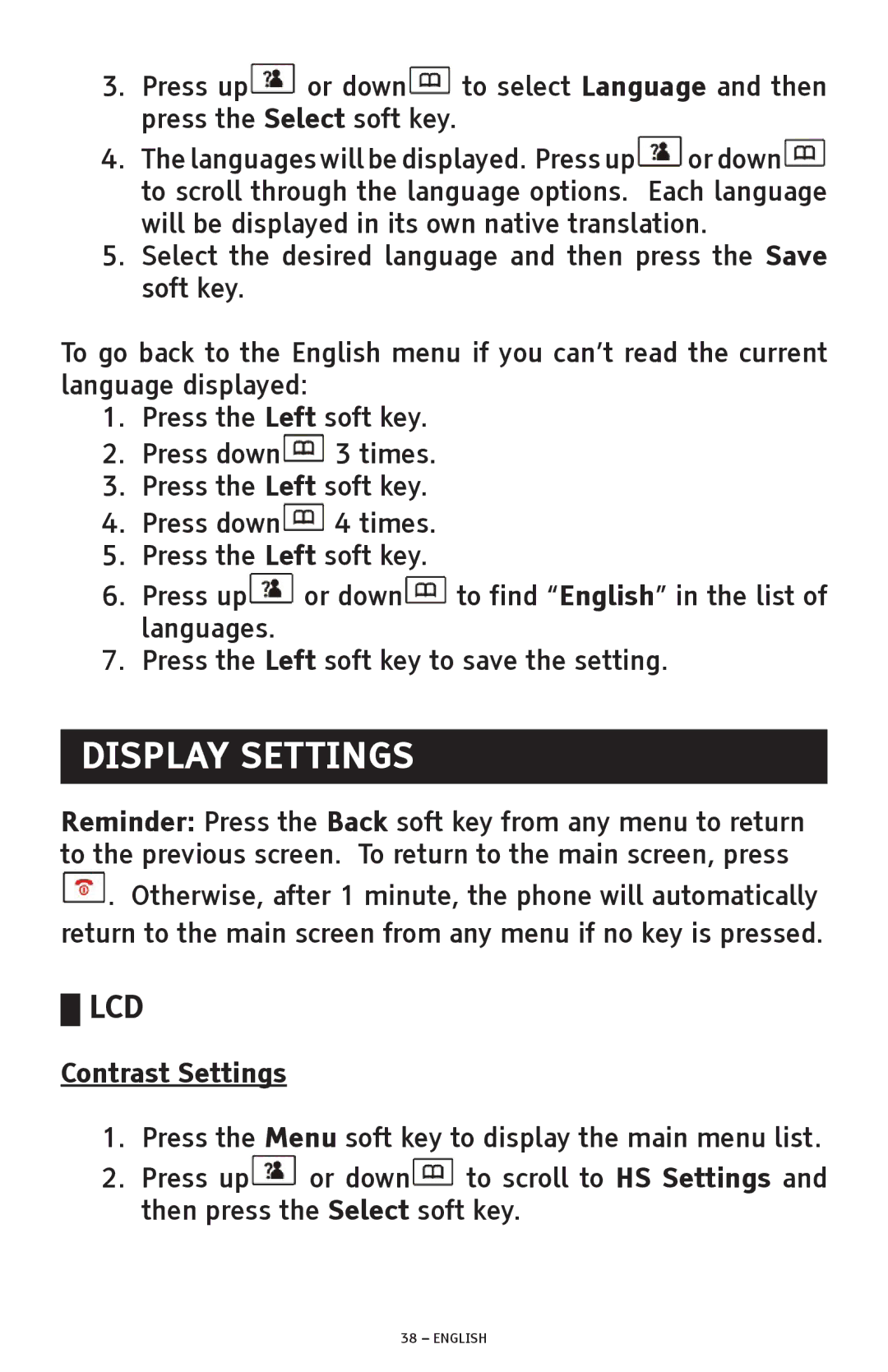3.Press up![]() or down
or down![]() to select Language and then press the Select soft key.
to select Language and then press the Select soft key.
4.The languages will be displayed. Press up![]() or down
or down![]() to scroll through the language options. Each language will be displayed in its own native translation.
to scroll through the language options. Each language will be displayed in its own native translation.
5.Select the desired language and then press the Save soft key.
To go back to the English menu if you can’t read the current language displayed:
1.Press the Left soft key.
2.Press down![]() 3 times.
3 times.
3.Press the Left soft key.
4.Press down![]() 4 times.
4 times.
5.Press the Left soft key.
6.Press up![]() or down
or down![]() to find “English” in the list of languages.
to find “English” in the list of languages.
7.Press the Left soft key to save the setting.
DISPLAY SETTINGS
Reminder: Press the Back soft key from any menu to return to the previous screen. To return to the main screen, press
![]() . Otherwise, after 1 minute, the phone will automatically return to the main screen from any menu if no key is pressed.
. Otherwise, after 1 minute, the phone will automatically return to the main screen from any menu if no key is pressed.
█LCD
Contrast Settings
1.Press the Menu soft key to display the main menu list.
2.Press up![]() or down
or down![]() to scroll to HS Settings and then press the Select soft key.
to scroll to HS Settings and then press the Select soft key.