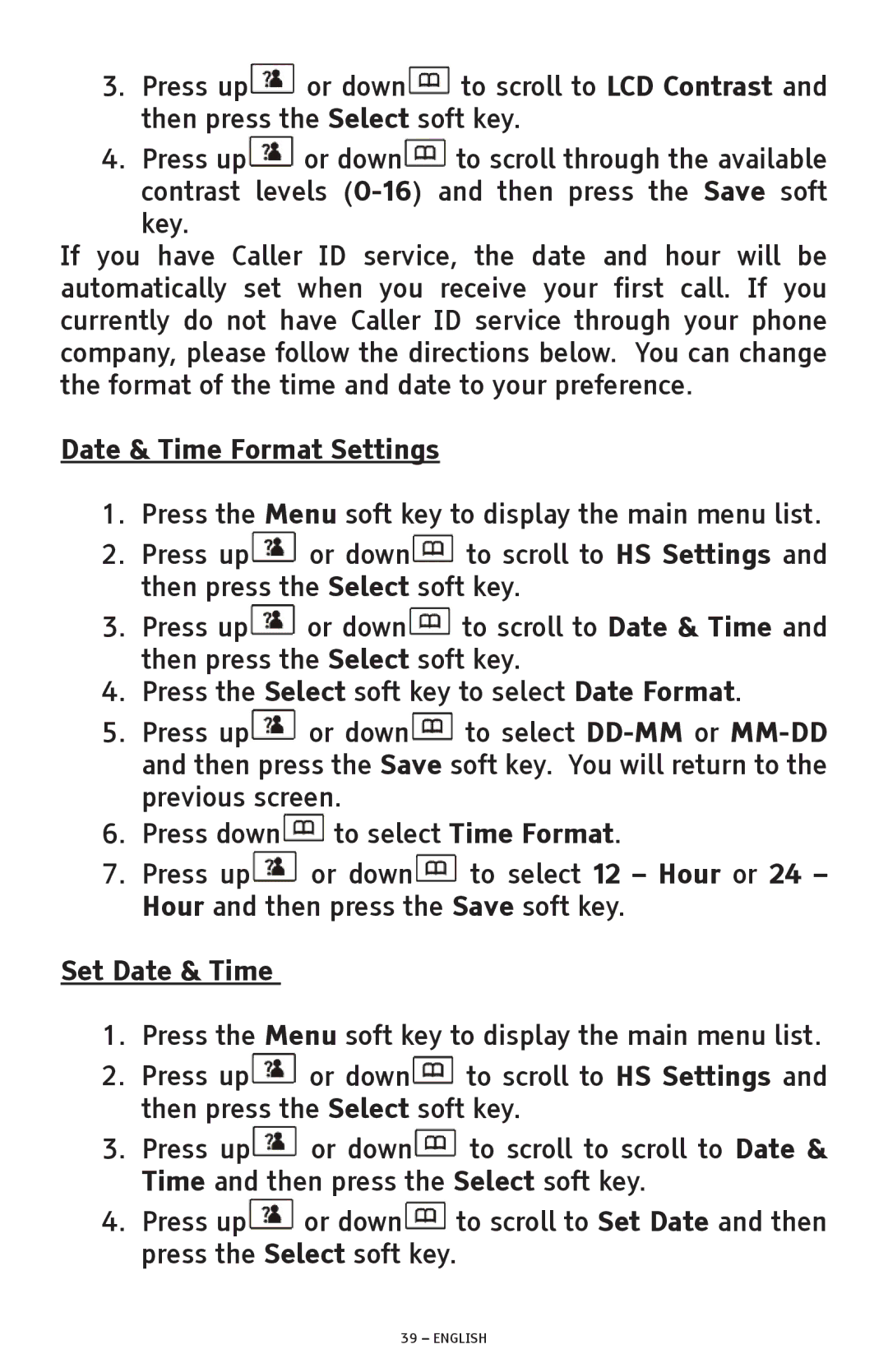3.Press up![]() or down
or down![]() to scroll to LCD Contrast and then press the Select soft key.
to scroll to LCD Contrast and then press the Select soft key.
4.Press up![]() or down
or down![]() to scroll through the available
to scroll through the available
contrast levels
If you have Caller ID service, the date and hour will be automatically set when you receive your first call. If you currently do not have Caller ID service through your phone company, please follow the directions below. You can change the format of the time and date to your preference.
Date & Time Format Settings
1.Press the Menu soft key to display the main menu list.
2.Press up![]() or down
or down![]() to scroll to HS Settings and then press the Select soft key.
to scroll to HS Settings and then press the Select soft key.
3.Press up![]() or down
or down![]() to scroll to Date & Time and then press the Select soft key.
to scroll to Date & Time and then press the Select soft key.
4.Press the Select soft key to select Date Format.
5.Press up![]() or down
or down![]() to select
to select
6.Press down![]() to select Time Format.
to select Time Format.
7.Press up![]() or down
or down![]() to select 12 – Hour or 24 – Hour and then press the Save soft key.
to select 12 – Hour or 24 – Hour and then press the Save soft key.
Set Date & Time
1.Press the Menu soft key to display the main menu list.
2.Press up![]() or down
or down![]() to scroll to HS Settings and then press the Select soft key.
to scroll to HS Settings and then press the Select soft key.
3.Press up![]() or down
or down![]() to scroll to scroll to Date & Time and then press the Select soft key.
to scroll to scroll to Date & Time and then press the Select soft key.
4.Press up![]() or down
or down![]() to scroll to Set Date and then press the Select soft key.
to scroll to Set Date and then press the Select soft key.