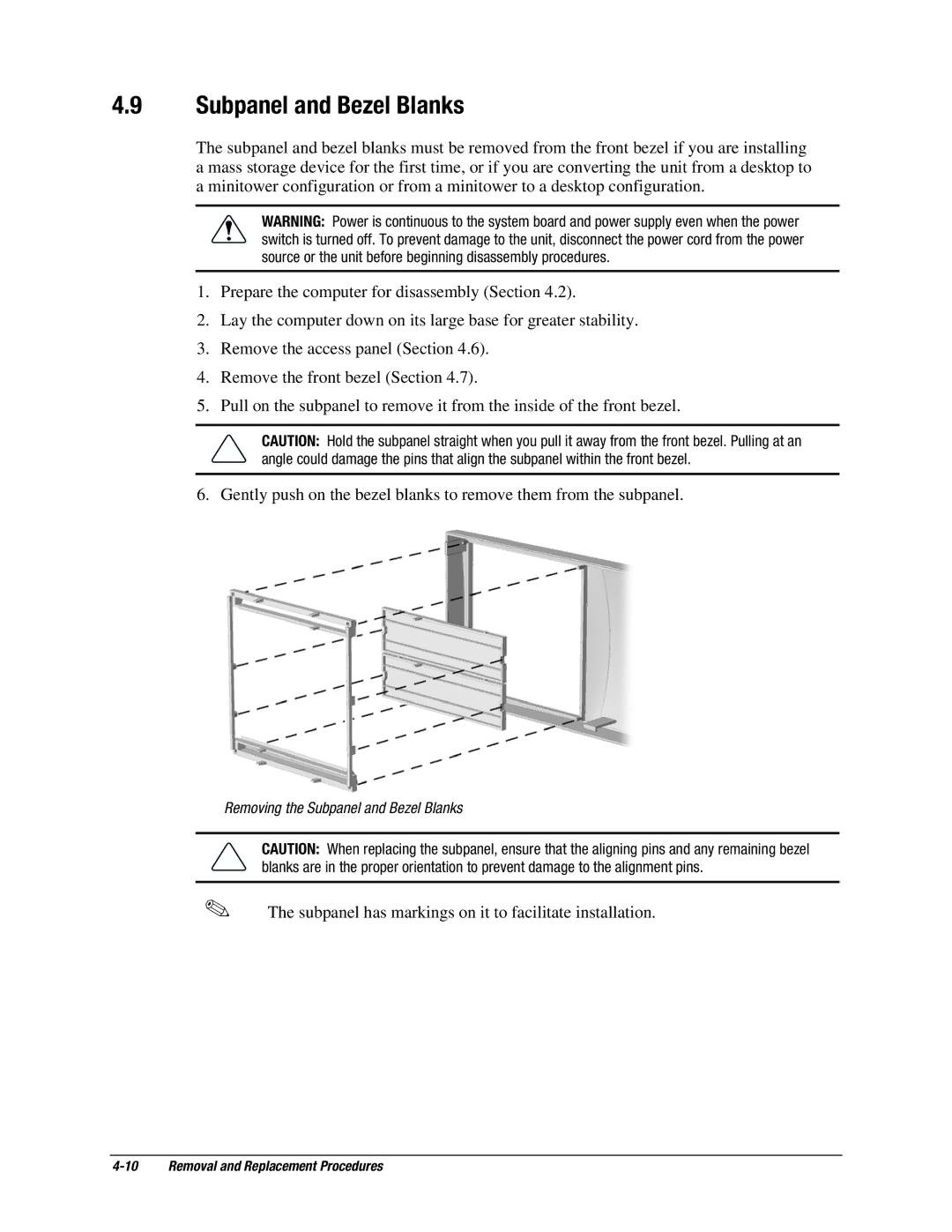4.9Subpanel and Bezel Blanks
The subpanel and bezel blanks must be removed from the front bezel if you are installing a mass storage device for the first time, or if you are converting the unit from a desktop to a minitower configuration or from a minitower to a desktop configuration.
WARNING: Power is continuous to the system board and power supply even when the power switch is turned off. To prevent damage to the unit, disconnect the power cord from the power source or the unit before beginning disassembly procedures.
1.Prepare the computer for disassembly (Section 4.2).
2.Lay the computer down on its large base for greater stability.
3.Remove the access panel (Section 4.6).
4.Remove the front bezel (Section 4.7).
5.Pull on the subpanel to remove it from the inside of the front bezel.
CAUTION: Hold the subpanel straight when you pull it away from the front bezel. Pulling at an angle could damage the pins that align the subpanel within the front bezel.
6. Gently push on the bezel blanks to remove them from the subpanel.
Removing the Subpanel and Bezel Blanks
CAUTION: When replacing the subpanel, ensure that the aligning pins and any remaining bezel blanks are in the proper orientation to prevent damage to the alignment pins.
✎The subpanel has markings on it to facilitate installation.