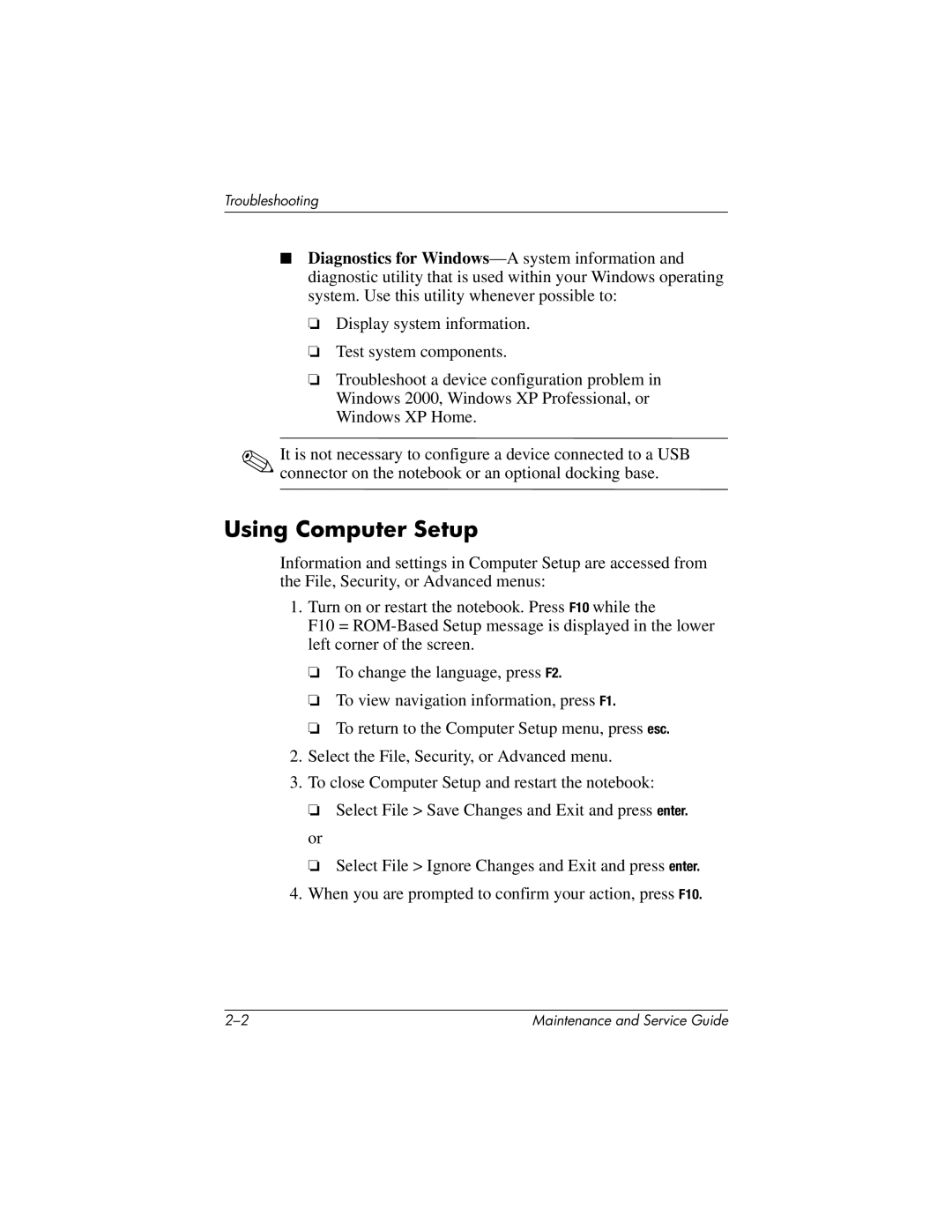Troubleshooting
■Diagnostics for
❏Display system information.
❏Test system components.
❏Troubleshoot a device configuration problem in Windows 2000, Windows XP Professional, or Windows XP Home.
✎It is not necessary to configure a device connected to a USB connector on the notebook or an optional docking base.
Using Computer Setup
Information and settings in Computer Setup are accessed from the File, Security, or Advanced menus:
1.Turn on or restart the notebook. Press F10 while the
F10 =
❏To change the language, press F2.
❏To view navigation information, press F1.
❏To return to the Computer Setup menu, press esc.
2.Select the File, Security, or Advanced menu.
3.To close Computer Setup and restart the notebook:
❏Select File > Save Changes and Exit and press enter.
or
❏ Select File > Ignore Changes and Exit and press enter.
4.When you are prompted to confirm your action, press F10.
Maintenance and Service Guide |